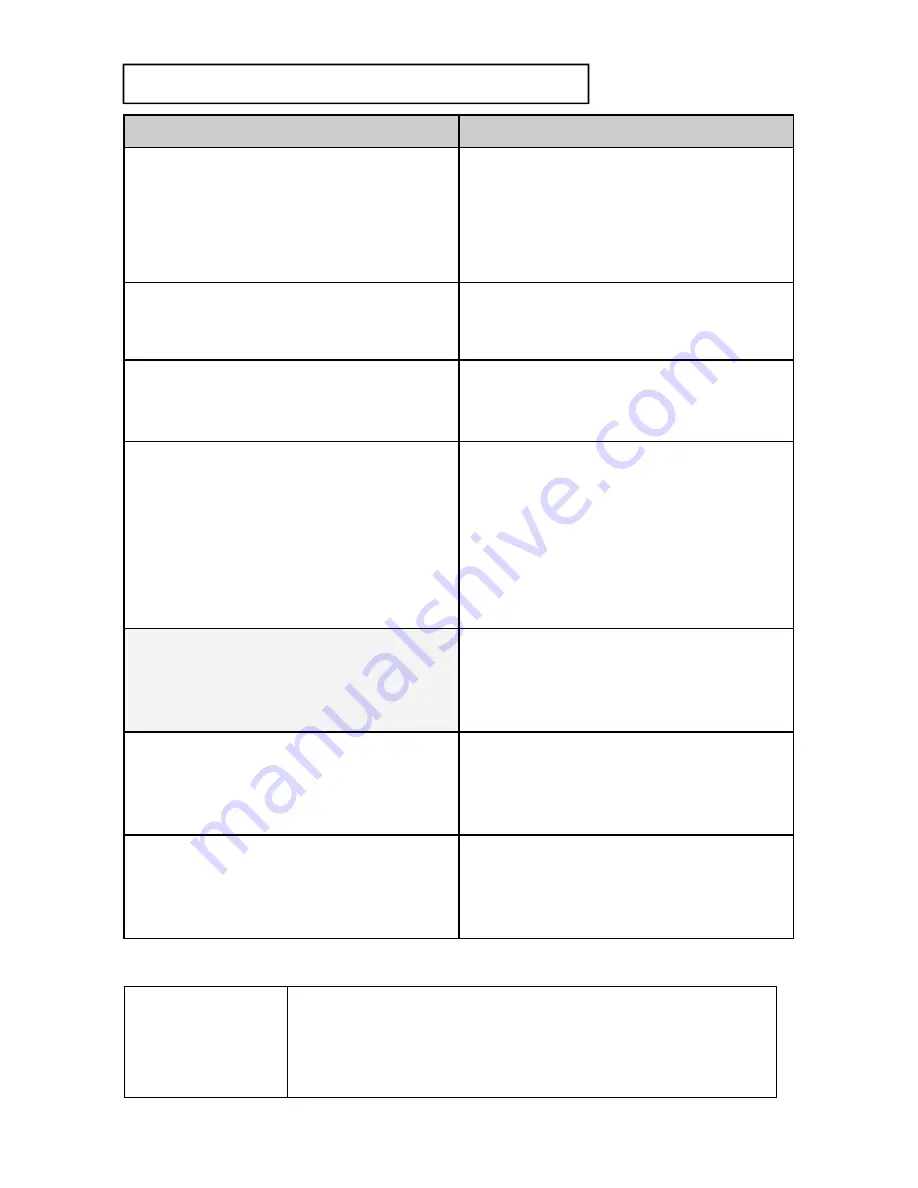
TIPS/TROUBLESHOOTING
TIPS/TROUBLESHOOTING
PROBLEM/QUESTION
SOLUTION
What are the major talking points for
Auditors?
1
.
Listen
for any error messages.
2.
Focus,
and pay close attention for
accuracy.
3. Log-Off when finished with
assignments, or taking a break.
What if I scan an item twice?
1.
The later scan of the item will be
the accepted scan.
2.
Totals will not accumulate.
What if the Internet is not updating
after I scan an item?
1. If there are any P’s displaying, than
move closer to the
Access Point
.
2. If after moving closer to the
Access
Point
, check the connections to the
access point. It’s possible it was
disconnected.
3.
Make sure to REFRESH the
Inventory Overview screen.
What if I scan something that is not
part of the audit?
1. The scanner will advise you that
the item is not on the Audit
Assignment File.
2. Press ENT to continue.
How do I know if a scanner has
transmitted successfully?
If there are not any “
Ps
” present, the
data has been sent. To verify, view the
online reports.
I’m trying to scan an Item # and can’t
get a read even though
I’m putting the
imager close to the bar code.
Don’t scan too close to the bar
code.
The Imager work’s best
4-6 inches from the product.
Can I use the touch screen to answer
Window’s pop-up messages?
Yes, you can use the touch screen or
the
ENT
button to answer Window’s
messages.
EXHIBIT A
Hart Control
ID
FORM
This form is the
official documentation of this
audit
. Make sure that it is completed with the
most current information at the END of the audit.
Follow the instructions printed on the form.
Copyright 2012, Hart Systems, LLC


















