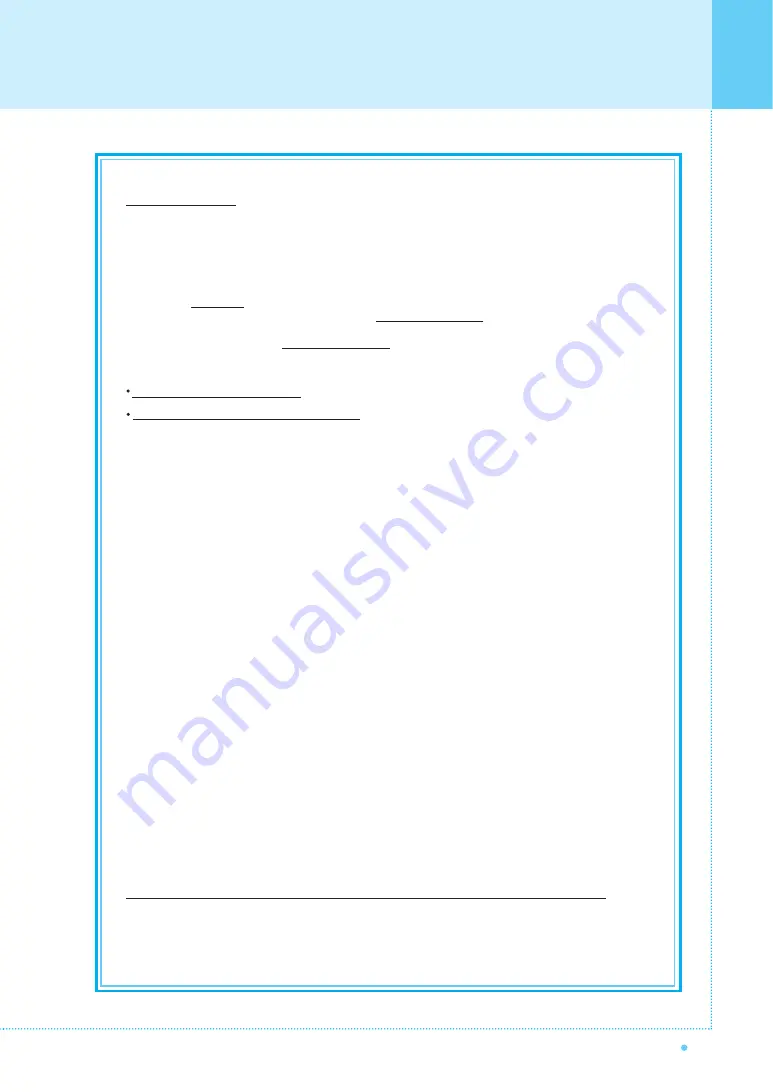
Warranty Card
51
OWNER'S MANUAL
Limited Warranty
Subject to the Limitations, Exclusions and Disclaimers hereof, InFocus Corporation ("InFocus") warrants that the LCD
Thin Display Device and Accessories (hereinafter collectively or individually referred to as "Product" as appropriate)
purchased from InFocus, an InFocus dis tributor, or an InFocus reseller will conform to InFocus' specifications and be
free from defects in material or workmanship for the respective Limited Warranty period provided below.
InFocus does not warrant that the Product will meet the specific requirements of the end-user customer. If the
Product while subject to this Limited Warranty, is defective in material or workmanship during the warranty period,
then InFocus, at its option, will REPAIR or REPLACE the Product. All exchanged parts and products replaced under
this Limited Warranty will become property of InFocus. InFocus' sole obligation is to supply (or pay for) all labor
necessary to repair the Product found to be defective within the Limited Warranty period and to repair or replace
defective parts with new parts or, at the option of InFocus, serviceable used parts that are equivalent or superior to
new parts performance. Limited Warranty periods are as follows:
Product Limited Warranty Period: one (1) year
from date of purchase.
Accessory Product Limited Warranty Period: one (1) year
from date of purchase.
WARRANTY LIMITATION AND EXCLUSION
THIS WARRANTY SETS FORTH INFOCUS' MAXIMUM LIABILITY FOR ITS PRODUCT.
THIS WARRANTY EXTENDS ONLY TO PRODUCTS PURCHASED FROM INFOCUS OR AN INFOCUS
AUTHORIZED RESELLER. InFocus shall have no further obligation under the foregoing Limited Warranty if the
Product has been damaged due to abuse, improper ventilation, fire, water, disaster, mispackaging, shipping, lightning
or other acts of nature, misuse, neglect, smoke exposure (cigarette or otherwise), accident, unusual physical or
electrical stress and/or power surges, unauthorized modifications (including use of an unauthorized mount), tampering,
alterations, service other than by InFocus or its authorized service providers, or failure caused other than from
ordinary use or failure to properly use the Product in the application for which said product was intended.
In addition, failure of the end-user to follow maintenance procedures as outlined in the product's user guide, where a
schedule is specified for regular cleaning of certain parts (based on usage and environment), and the end-user has
failed to follow such schedule, the Product will not be covered under the Limited Warranty. Finally, InFocus shall have
no further obligation if InFocus Product was subjected to operating conditions outside of the range specified in the
user's guide or in this Limited Warranty. This Limited Warranty excludes Product cleaning, repair, or replacement of
plastics and glass due to cosmetic damage and damage as a result of normal wear. Product repair outside of the
terms of the Limited Warranty will be on a time and materials basis. Prolonged Product "demonstration" causes
unusual Product wear and is not considered normal use under the terms of this Limited Warranty. Wide screen
format displays (16:9, the aspect ratio of the screen width to height) are primarily designed to view wide screen
format full-motion video. The images displayed on them should primarily be in the wide screen 16:9 ratio format, or
expanded to fill the screen if your model offers this feature, and constantly moving. Displaying stationary graphics
and images on screen, such as the dark side-bars on non-expanded standard 4:3 ratio format video, should be
limited to no more than 15% of the total viewing time. LCD burn-in as a result of excessive display of static images
is not covered under the terms of this Limited Warranty. The Accessory Product Limited Warranty covers the
accessory item only and excludes normal wear. Remanufactured Products and Software Products are exempt from
the foregoing Limited Warranty. Please refer to the appropriate Remanufactured Product Limited Warranty or Software
Product Limited Warranty for applicable Warranty information.
DISCLAIMER OF UNSTATED WARRANTIES
THE WARRANTY PRINTED ABOVE IS THE ONLY WARRANTY APPLICABLE TO THIS PRODUCT.
ALL OTHER WARRANTIES, EXPRESS OR IMPLIED, INCLUDING, BUT NOT LIMITED TO, THE IMPLIED
WARRANTIES OF MERCHANTABILITY AND FITNESS FOR PARTICULAR PURPOSE ARE DISCLAIMED.
THERE ARE NO WARRANTIES THAT EXTEND BEYOND THE DESCRIPTION ON THE FACE HEREOF AND
THE FOREGOING WARRANTY SHALL NOT BE EXTENDED, ALTERED OR VARIED EXCEPT BY WRITTEN
INSTRUMENT SIGNED BY INFOCUS. SOME JURISDICTIONS DO NOT ALLOW LIMITATIONS ON HOW
LONG AN IMPLIED WARRANTY MAY LAST, SO SUCH LIMITATIONS MAY NOT APPLY TO YOU.
Содержание HL-370B
Страница 1: ...FCC ID O5XHL 370B REPORT NO HCT F05 0302 HYUNDAI C TECH 1 1 ATTACHMENT E USER S MANUAL...
Страница 54: ...Memo 53 OWNER S MANUAL...
Страница 55: ...54 Memo OWNER S MANUAL...
Страница 56: ...Memo 55 OWNER S MANUAL...
Страница 57: ...56 Memo OWNER S MANUAL...






































