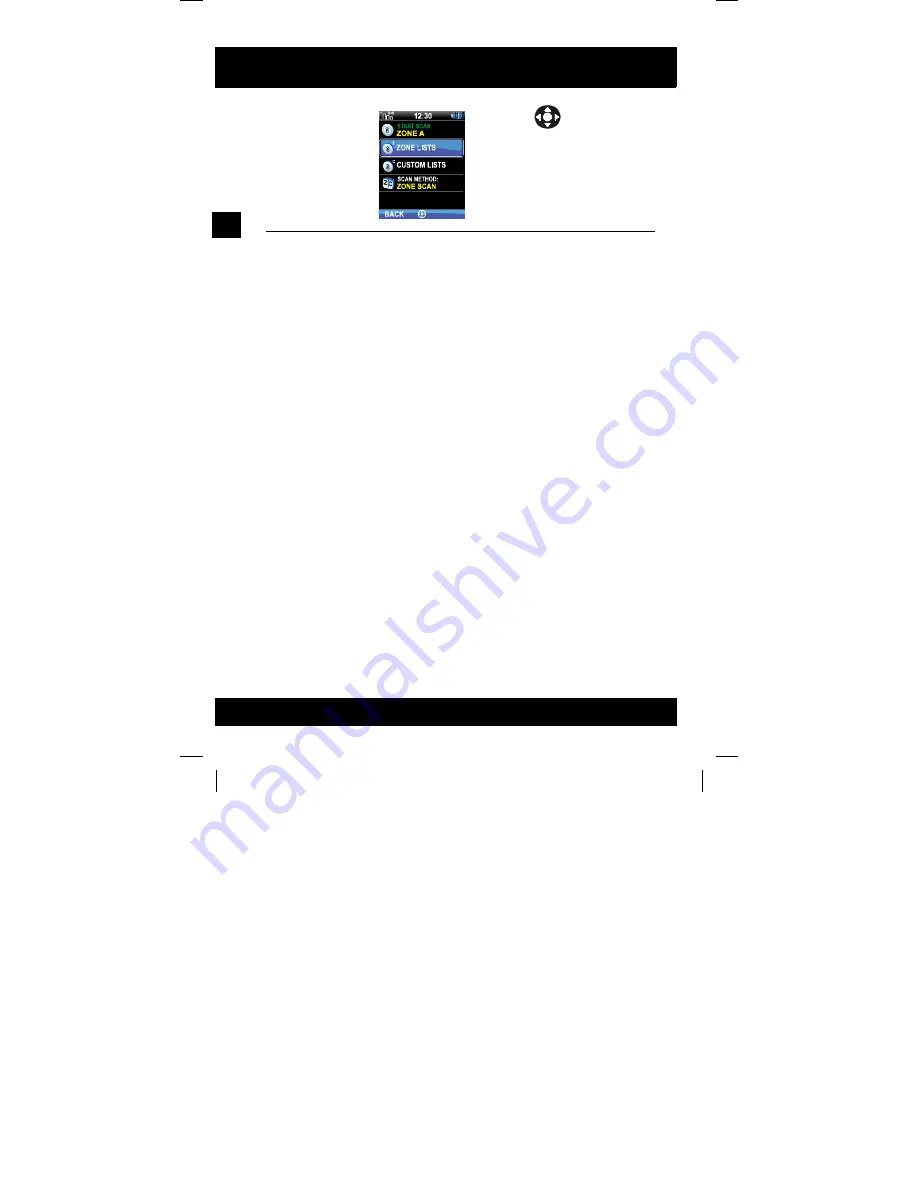
86
XG-100
ADVANCED OPERATI ONS
4
Zone Scan vs Custom Scan
A zone scan list consists of all channels in a zone. The zone scan list is
automatically created while generating a mission plan with the Communications
Planning Application (CPA). A custom scan list can be created to include channels
from different zones. Both zone and custom scan lists can be modified to include
or exclude channels from different zones, except you cannot delete zone scan
lists.
3.
Use
to highlight and
select
ZONE LISTS
or
CUSTOM LISTS
.
4.
Proceed to:
•
•
•
•
•
•
•
Содержание Unity XG-100P
Страница 2: ......
Страница 7: ...XG 100 7 REFERENCE 109 MARINE FREQUENCIES 110 ACCESSORIES 123 GLOSSARY 125 ...
Страница 8: ...8 XG 100 This page intentionally left blank ...
Страница 11: ...Section Page Equipment Description 12 Storage Guidelines 12 INTRODUCTION 1 ...
Страница 13: ...Section Page Assemble the Radio 14 Removing the Battery 16 Removing Optional Belt Clip 16 BASIC SETUP 2 ...
Страница 15: ...15 XG 100 BASIC SETUP 2 CL 0372 4200 0002 BATTERY BELT CLIP OPTIONAL ANTENNA ...
Страница 44: ...44 XG 100 BASIC OPERATIONS 3 This page intentionally left blank ...
Страница 100: ...100 XG 100 ADVANCED OPERATIONS 4 This page intentionally left blank ...
Страница 101: ...Section Page Programming Via CPA 102 Edit Channel 102 PROGRAMMING 5 ...
Страница 109: ...Section Page Marine Frequencies 110 Accessories 123 REFERENCE 7 ...
Страница 124: ...124 XG 100 REFERENCE 7 This page intentionally left blank ...
Страница 125: ...GLOSSARY G ...
Страница 135: ...RF Communications Division 1680 University Ave Rochester NY USA 14610 Tel 585 244 5830 Fax 585 242 4755 www harris com ...






























