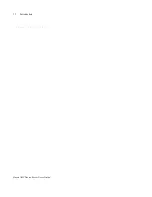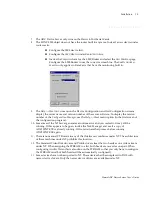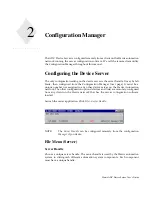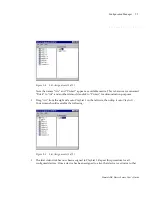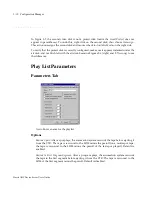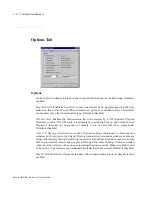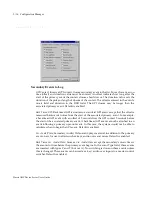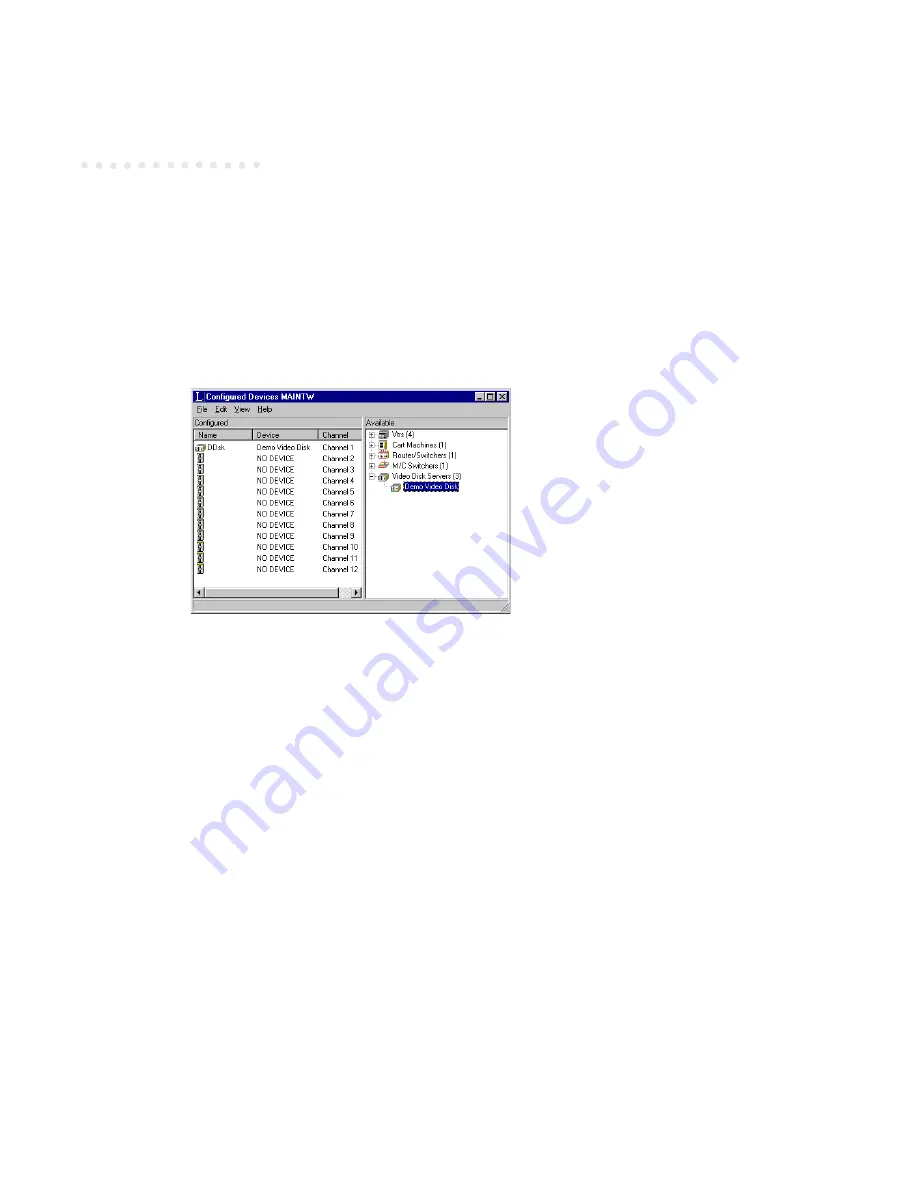
Harris ADC Device Server User’s Guide
2-4
Configuration Manager
Drag a video disk server to channel 1:
1.
Click the plus sign (+) to the left of Video Disk Servers to expand the list.
2.
Click on the device to be configured to highlight it.
3.
Drag the highlighted item over to the left side, and drop it anywhere on the Channel 1 line.
The device is now configured as Channel 1:
Figure 2-2
Configured Devices (2 of 2)
Note that the number of Video Disk Servers available on the right side has decreased from 4 to
3, since one of the 4 available servers in our example has now been configured.
4.
Right-click on the configured device in the left column, then choose
Properties
. A dialog box
with multiple configuration options appears. Use the left and right arrows in the upper right
corner to scroll through the other tabs (some devices can have 10 or more tabs).
5.
You may want to rename the device. For example, the above Demo Video Disk has a default
name of “DDsk.” If this is to be used as an air disk, you could rename “DDsk” to “Air.” This is
done by typing in a new
Device Name
in the
General
tab. Right-click on the device and select
Properties
to access this tab.
Содержание ADC 100
Страница 1: ...ADC 100 Device Server User s Guide...
Страница 2: ......
Страница 6: ......
Страница 12: ...Harris ADC Device Server User s Guide vi Contents...
Страница 14: ...Harris ADC Device Server User s Guide viii List of Figures...
Страница 16: ...Harris ADC Device Server User s Guide x List of Tables...
Страница 28: ...Harris ADC Device Server User s Guide 12 Introduction...
Страница 62: ...Harris ADC Device Server User s Guide 2 24 Configuration Manager...
Страница 80: ...Harris ADC Device Server User s Guide 3 18 Video Disk Configuration...
Страница 90: ...Harris ADC Device Server User s Guide 5 6 Cart Machine Configuration...
Страница 116: ...Harris ADC Device Server User s Guide 9 6 Distributor Configuration...
Страница 128: ...Harris ADC Device Server User s Guide I 6 Index...