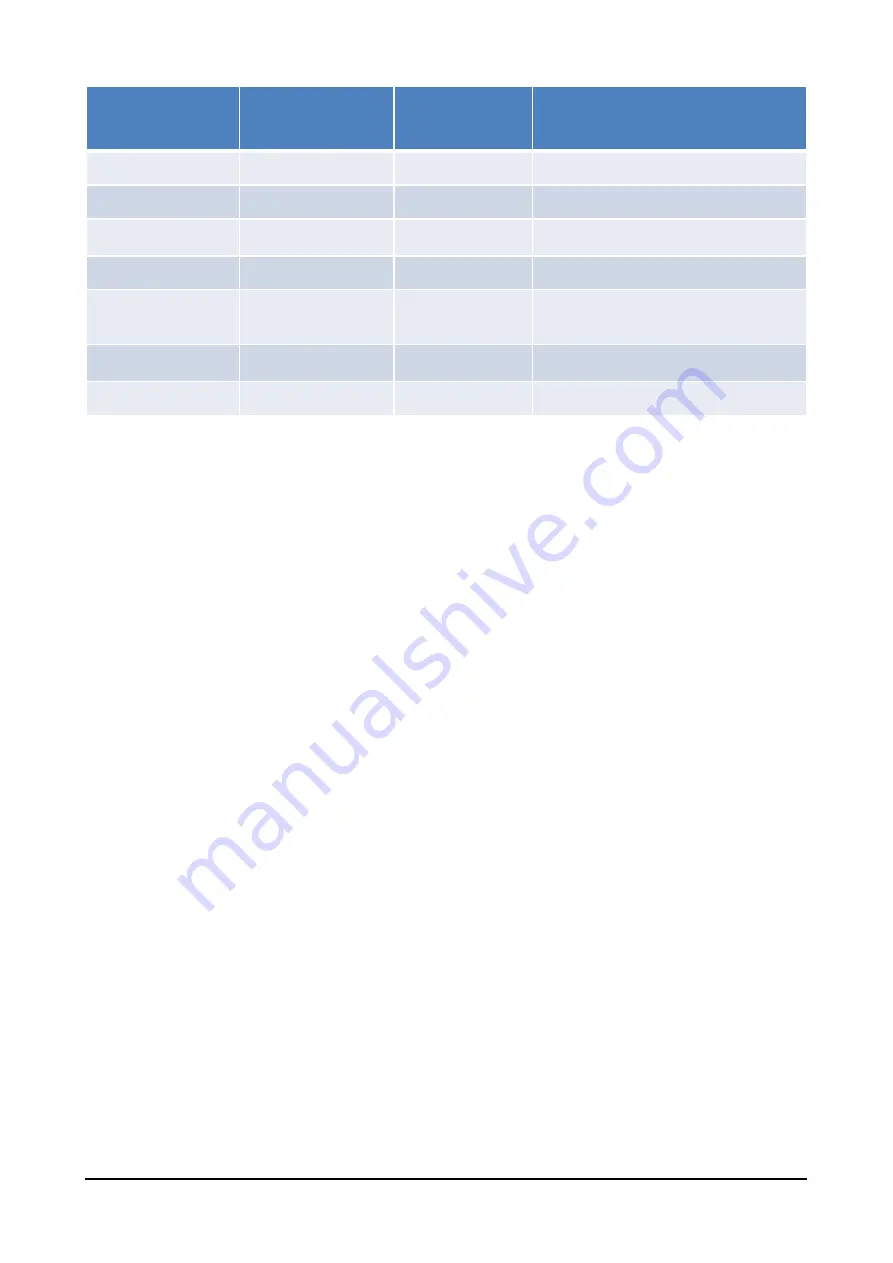
Complete Mountbatten Brailler Tutor menu
Below you will find all menu items and submenus of MB Tutor. In a later section, you will
find a detailed description of all commands (issued with Command key) and equivalent
menu options.
File menu
Options in this menu serve to select a file from the device’s memory to be either
embossed, sent to a connected device (a tablet or smartphone), or open in the editor. After
the Append to a file option is invoked, you will get a list of files in the current memory. With
the Set current memory... setting, you may switch between available devices: the internal
memory of Mountbatten Brailler Tutor and a USB memory connected to the upper USB
socket on the right side of the Tutor’s housing.
The available positions are:
- Create new file
- Append to a file
- Close current file
- Emboss…
- Open in Editor…
- Set current memory...
Display
The MB Tutor display may be set to show text entered in three font sizes. Depending on
font size, it may show eight lines of text (four lines of text showing sign by sign what you
enter in braille and four lines of text converted by Grade 1 or Grade 2 rules, depending on
Chord F
LF
Line feed
Chord H
HP
Help
Chord I
IN
Indent
move to the next tab stop (same as
Chord T)
Chord P
NP
Page eject
Chord R
RL
Reverse Line
this command feeds the paper up
one line without returning the head
to the initial position
Chord T
TB
Tab
move to the next tab stop (same as
Chord I)
Chord Z
Stop the speech
Stops the speech (while speaking)
Chorded
Command
Command Function Additional
description
Mountbatten Brailler Tutor User Manual v. 1.0.3
Page 19
Содержание Mountbatten Brailler Tutor
Страница 1: ...Mountbatten Brailler Tutor User Manual...






























