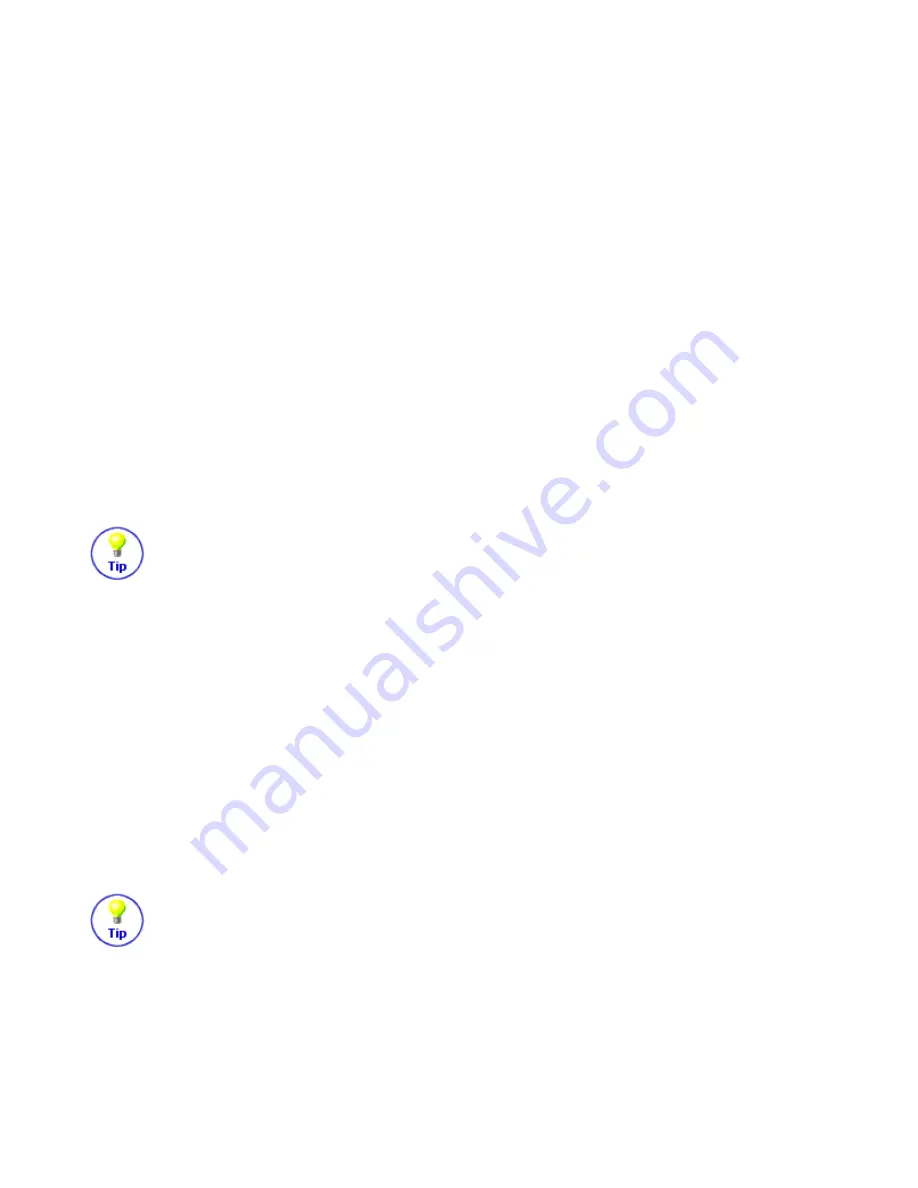
Changing Activities
To change to a different Activity, simply press the POWER button once. The LCD screen will prompt
you to "Press the POWER button again to switch off your entertainment system, or scroll for more
options". Rotate the scroll wheel with your thumb until you see the desired Activity on the LCD
screen. Then press the scroll wheel in to select the Activity. The Harmony Remote will send all the
appropriate commands to your entertainment system so that it is configured for that Activity.
An alternative method of changing to a different Activity is to use the Mode/Cancel button to switch
into Control Mode. Once in Montrol Mode you can use the scroll wheel to select the "Change
Activity" menu item and the use the scroll wheel again to select the desired Activity. The Harmony
Remote will send all the appropriate commands to your entertainment system so that it is configured
for that Activity.
Status Light
The green status light located at the top of your Harmony Remote blinks or shines at various times to
remind you that your Harmony Remote is sending infrared commands to your entertainment devices.
So if you use your television, stereo receiver and DVD player to watch DVDs, when you select "Watch
a DVD" the status light may stay on for 3 to 5 seconds.
Make sure that you keep your Harmony Remote pointing at your entertainment devices while
the green status light is on.
Resynchronizing
From time to time when you select an Activity, your system will not be configured perfectly. This can
happen when the Harmony Remote is sending many infrared commands to set up all your devices for
an Activity, and some of the commands are not received by one or more devices. The Harmony
Remote is then "out of sync" with your devices because it thinks one of your devices is on, for
example, but it is still turned off. These are some of the reasons why the Harmony Remote can get out
of sync with your system when selecting an Activity:
l
Someone walks between the Harmony Remote and your entertainment system while the red
status light is on
l
You point your Harmony Remote away from your system while the red status light is on
l
There is an object blocking the line-of-sight between your Harmony Remote and the system
l
You are very far away from your entertainment system
Before resynchronizing, make sure the cause of the problem has been addressed. For example,
remove all obstructions so that the infrared commands that the Harmony Remote sends can be
received by the entertainment devices.
To resynchronize, press the Help button. The Harmony Remote will ask you a series of questions such
as "Is the Television On?" and "Is the Stereo Receicer set to the DVD input?". Answer the questions
on your Harmony Remote's LCD screen by selecting Yes or No with the scroll wheel. When you're
done, the Harmony Remote will be back in sync with your devices.
Harmony Remote User Manual
March 25, 2003
























