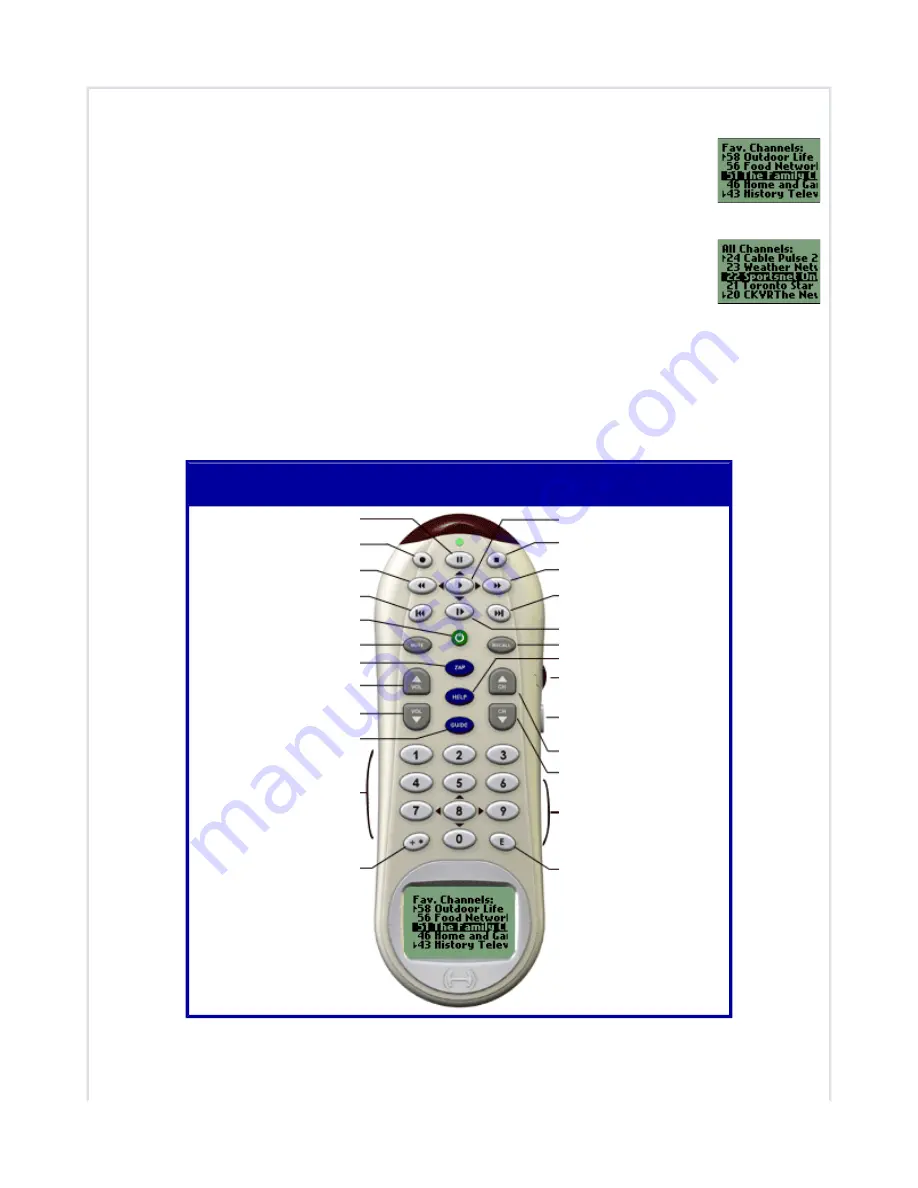
"Watch PVR TV" Activity
Favorite Channels Mode:
In this mode, the LCD shows a list of all of your favorite
channels. To change your favorite channels, from your Member Home Page, click on
the "Edit this Activity" link next to the Watch PVR icon, and then click on the
"Change Settings" link.
All Channels Mode:
In this mode, the LCD shows a list of all channels for you to
select from. The list will not contain channels that you have deselected (i.e. channels
you do not like). To hide channels that you never watch, from your Member Home
Page, click on the "Edit this Activity" link next to the Watch PVR icon, and then
click on the "Change Settings" link.
The button functions are the same in each of the Channels modes in the "Watch PVR" Activity. The
Zap button bookmarks what you see on television. The Volume buttons control the volume on your
television or stereo receiver (whichever you have specified to the web wizard). The Channel and
number buttons change channel on your PVR. The transport keys control the Pause, Advance,
Replay commands for your PVR.
"Watch PVR TV" Activity,
"All Channels" or "Favorite Channels" Modes
Pause
Record
Rewind
Replay
Change Activity / System
Power Off
Mute
Bookmark
Volume Up
Volume Down
Guide / LiveTV
Numbers
+10, +100, - or .
Play
PVR Menu
Fast Forward
Live TV
Advance
Previous Channel
Resynchronize
Scroll & Select
Change Mode / Cancel
Channel Up
Channel Down
Enter / Select
Harmony Remote User Manual
March 25, 2003






























