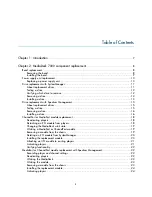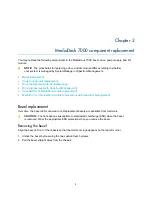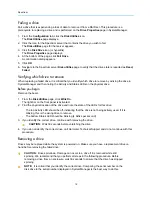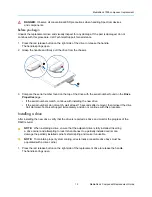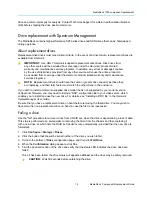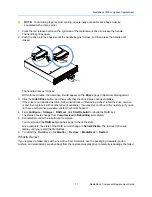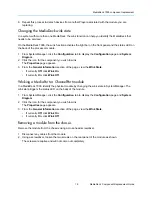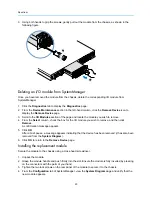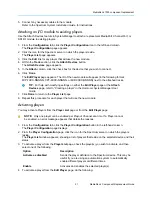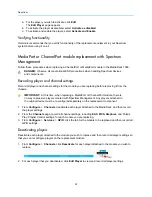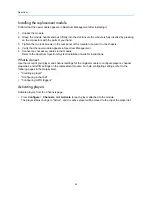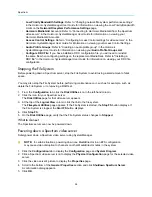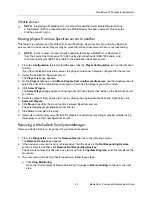MediaDeck 7000 component replacement
19
MediaDeck Component Replacement Guide
8. Repeat this process to detach devices from another Player associated with the module you are
replacing.
Changing the MediaDeck wink state
In a system with more than one MediaDeck, the wink function can help you identify the MediaDeck that
needs to be serviced.
On the MediaDeck 7000, the wink function activates the light bar on the front panel and the status LED on
the back of the processor module.
1. From SystemManager, click the
Configuration
tab to display the
Configuration
page and
System
Diagram
.
2. Click the icon for the component you wish to wink.
The
Properties
page appears.
3. From the
General Information
section of the page, view the
Wink State
.
• If currently
Off
, click
Wink On
.
• If currently
On
, click
Wink Off
.
Winking a MediaPort or ChannelPort module
In a MediaDeck 7000, identify the physical module by changing the wink state in SystemManager. The
wink state triggers the status LED on the back of the module.
1. From SystemManager, click the
Configuration
tab to display the
Configuration
page and
System
Diagram
.
2. Click the icon for the component you wish to wink.
The
Properties
page appears.
3. From the
General Information
section of the page, view the
Wink State
.
• If currently
Off
, click
Wink On
.
• If currently
On
, click
Wink Off
.
Removing a module from the chassis
Remove the module from the chassis using a cross-head screwdriver.
1. Disconnect any cables from the module.
2. Using a screwdriver, loosen the two screws on the rear panel of the module as shown.
The screws are captive and will not come out completely.