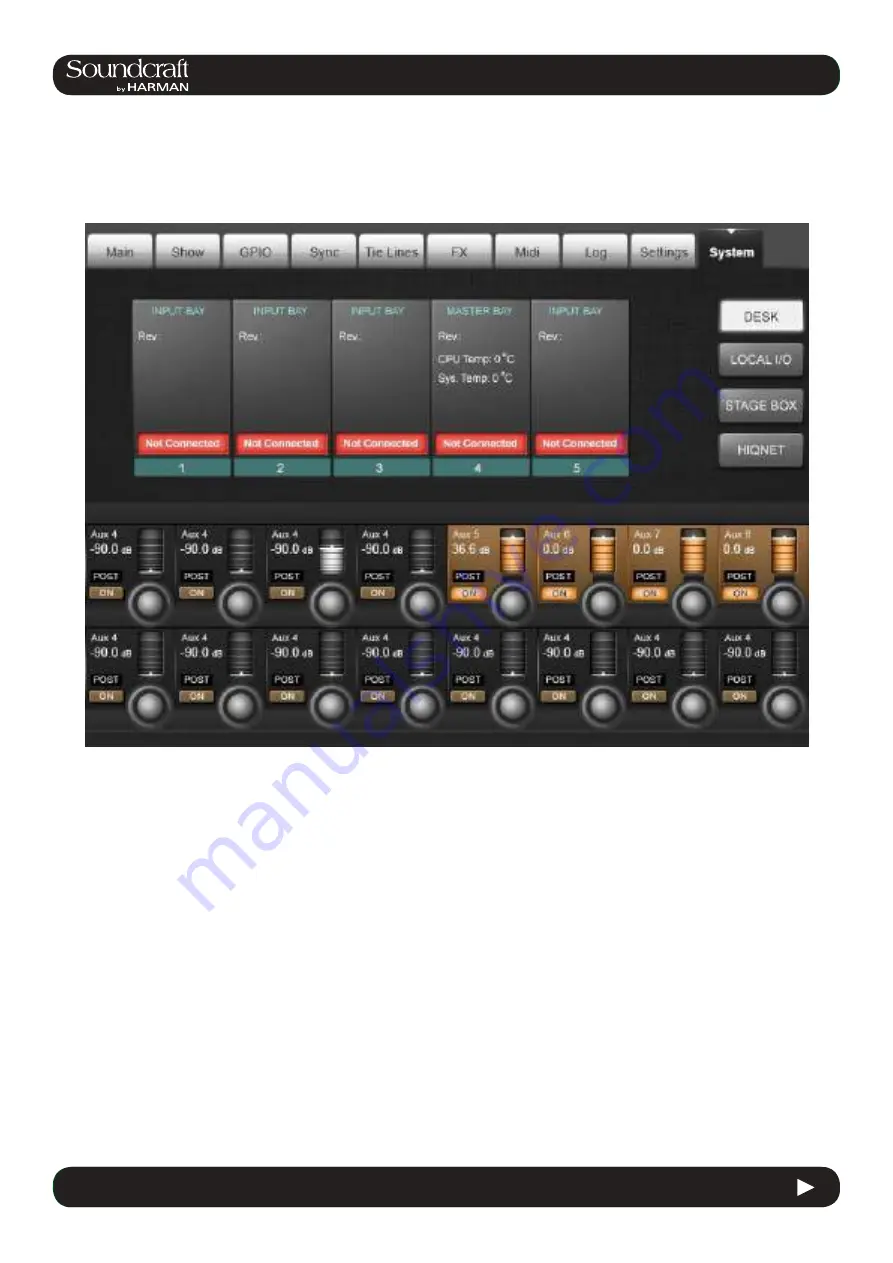
4.3: INPUT CHANNEL > DYNAMICS
Vi3000 USER MANUAL
®
4.3
INPUT CHANNEL > De Esser
Vi3000 USER MANUAL
®
16.10
16.10: MENU > SYSTEM
16.10: MENU > SYSTEM
System monitoring and HiQnet setup.
In normal operation, the main System Monitoring Overview Display Area is located at the top right of the Master Bay
touch screen, and the Error Log Display Area is just below it. Within the System Monitoring Overview Display Area
each hardware device and the HiQnet™ network state is represented with a coloured label. The label colour indicates
the overall state of the system monitoring page. A green label indicates that this device is running correctly, whereas a
red label indicates an error condition.
Error and warnings are displayed in the Error Log Display Area.
To access detailed System information, enter either though the main menu by pressing [MENU] then (System), or
by touching the System Monitoring Overview Display Area. When the System page has been opened, there are 4
sub-pages accessed via the touch-pads on the right hand side: DESK, LOCAL I/O, STAGE BOX and HiQnet™.
MENU: SYSTEM
System Monitoring and HiQnet/VM² Setup
Содержание SoundCraft Vi3000
Страница 1: ...User Guide v1 4...
Страница 14: ...Vi3000 USER MANUAL 3 0 3 3 0 QUICK START 3 0 QUICK START Inputs Controls Input Channel Access...
Страница 16: ...Vi3000 USER MANUAL 3 0 5 3 0 QUICK START 3 0 QUICK START Outputs Control...
Страница 18: ...Vi3000 USER MANUAL 3 0 7 3 0 QUICK START 3 0 QUICK START Copy Paste Move LIbrary...
Страница 20: ...Vi3000 USER MANUAL 3 0 9 3 0 QUICK START 3 0 QUICK START Main Menu System Lexicon FX...
Страница 26: ...5 0 5 0 Operations Overview Vi3000 USER MANUAL 5 0 Operations Overview 5 0 Operations Overview...
Страница 68: ...Vi3000 USER MANUAL 7 0 7 0 OUTPUTS 7 0 OUTPUTS Outputs Auxilliaries Groups and LCR Mix busses...
Страница 172: ...4 3 INPUT CHANNEL DYNAMICS Vi3000 USER MANUAL 4 3 INPUT CHANNEL De Esser Vi3000 USER MANUAL 17 0 17 0 FX 17 0 FX...
















































