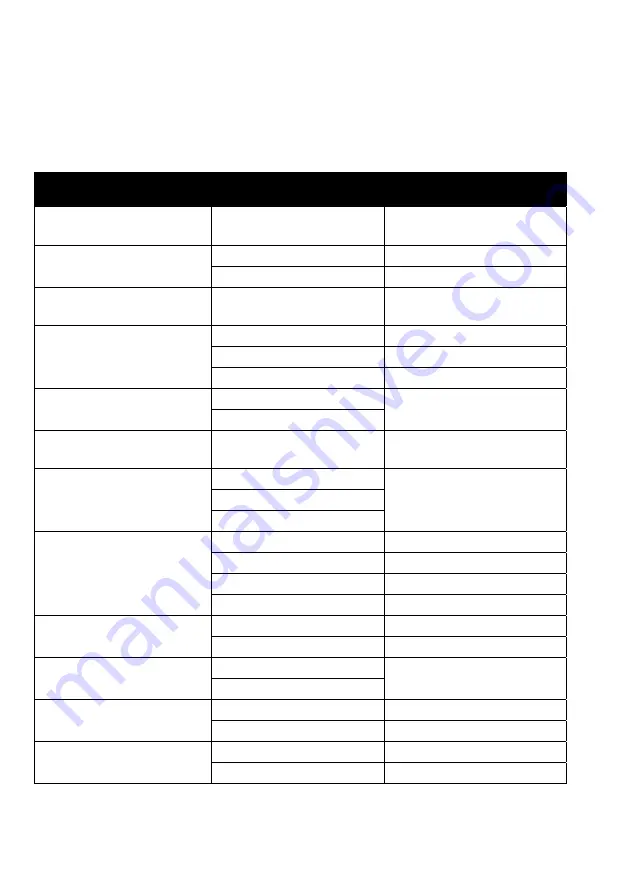
42
RUSH™ MH10 Beam FX User Manual
Control menus
To access the control menus, press the MENU button. Use the UP and DOWN
buttons to navigate the menus. Select a menu option with the ENTER button.
For more information, see ‘Using the control menus’ on page 18.
Default fixture settings are shown in
bold
.
Menu
Sub-menu
Explanation
DMX Address
1–512
Fixture DMX address
setting
Channel Mode
Basic 24ch
No pixel map of Ring
Extended 93ch
Pixel map Ring
Show Mode
Show 1
…Show 4
Select stand-alone
program
Master Slave
Master
Fixture acts as master
Slave 1
Slave copies master
Slave 2
Slave synced by master
Sound Mode
On
Toggle music trigger for
stand-alone operation
Off
Sound Sense
0…100 (default
90
)
Microphone sensitivity for
music trigger
DMX State
Show Mode
Fixture behavior if DMX
control signal is missing
or lost
Blackout
Hold
Dimmer Curve
Mode 1
Optically linear
Mode 2
Square law
Mode 3
Inverse square law
Mode 4
S-curve
Dimmer Speed
Fade Smoother
dimming
Snap
Faster dimming
Back light
On
Toggle display panel
backlight
Off
Pan Inverse
Yes
Invert pan control
No
Normal pan control
Tilt Inverse
Yes
Invert tilt control
No
Normal tilt control











































