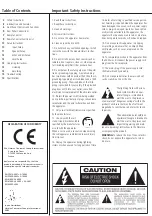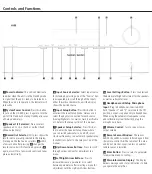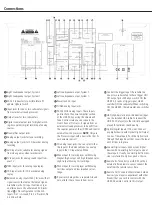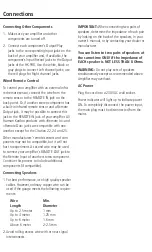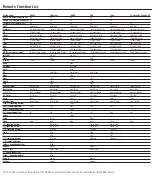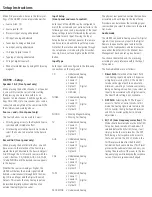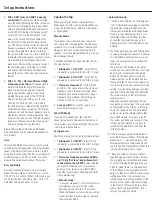11
ENGLISH
Setup Instructions
seTUP InsTRUCTIons
EQ2 LF+MF (Low and Mid Frequency
4.
correction):
This Mode should be selected
once the ezset / eQ setup has been carried out
(see below). If selected before the ezset / eQ
setup, it will simply provide the same result
as the DsP Path, being a flat response with
access to Tone Controls. The eQ2 lf + Mf
mode is the second Preset available after
the ezset / eQ Calibration has been carried
out. This Preset is active for the low and mid
frequency responses of both the main speak-
ers and the subwoofers when it calibrates
the system to the room. as a result, both the
subwoofer and main speaker response curves
are modified to accommodate the system
response to the room. The response curve of
the main speakers is corrected up to 1kHz
and kept unaffected above this frequency,
leaving the rest of the audio spectrum unaf-
fected.
EQ3 LF + MF + HF (Low, Mid and High
5.
Frequency correction):
This Mode should
be selected once the ezset / eQ setup has
been carried out (see below). If selected
before the ezset / eQ setup, it will simply
provide the same result as the DsP Path,
being a flat response with access to Tone
Controls. The eQ3 lf + Mf + Hf mode is
the third Preset available after the ezset / eQ
Calibration has been carried out. This Preset
optimises not only the main speaker and sub-
woofer responses to accommodate the room
acoustics, but also corrects the high frequency
response of the speaker at the listening posi-
tion by correcting off-axis response.
Please observe that all the five audio Modes
described above can be selected independently
for all Inputs.
Gain
The level of different sources may vary. To avoid
annoying level changes when switching between
Inputs, Gain adjustment from -6 db to +6 db is
an option for each Input. The Processor Input has
a different range (-24 db to +6 db), to accom-
modate the output levels of most Processors.
Bass and Treble
bass and Treble adjustment is only accessible
when the audio Mode is not Direct (i.e. is set to
DsP, eQ 1, eQ 2 or eQ 3). When in this mode, you
can adjust the bass and Treble from -10 to +10
db below 100 Hz and above 10 kHz.
Speaker Setup
When pressing the speaker setup button, a
Menu opens to offer a choice between Manual
mode or ezset / eQ setup. below is a description
of both options.
Manual Mode
If you know your system and your room well
and simply want to manage the low frequency
response of your system without correcting the
frequency response of subwoofers and main
speakers, select the Manual Mode. This is a basic
bass Manager setup.
once Manual Mode has been selected, follow
the steps below:
“Subwoofer 1 ON / OFF”:
1.
select on if a
subwoofer is connected to the sUb 1 output,
“Subwoofer 2 ON / OFF”:
2.
select on if a
subwoofer is connected to the sUb 2 output,
“Crossover Frequency”:
3.
If either sUb1
or sUb2 is on, you can select the crossover
frequency, where the main speakers’ lower
frequency limit and the subwoofer’s upper
frequency limit is placed. The setting goes
from 40 to 200 Hz in 10 Hz steps.
Save and Exit:
4.
To save the steps 1 to 3,
press enter after each step.
EzSet / EQ Mode
If you want to benefit from the HK 990’s
advanced, automatic frequency correction and
setup system, select ezset / eQ Mode. The process
is described in detail below.
Setup process
The setup process consists of the following steps:
“Subwoofer 1 ON/OFF”:
1.
select on if a
subwoofer is connected to the sUb 1 output,
“Subwoofer 2 ON/OFF”:
2.
select on if a
subwoofer is connected to the sUb 2 output,
“Crossover Frequency Automatic/Man-
3.
ual” (Only if at least one Subwoofer is
connected to the HK 990):
select whether
you want to manually set a crossover fre-
quency of your choice, or let the HK 990's
algorithm measure your Main speaker limita-
tions automatically.
Manual mode:
•
“Crossover frequency”: select which crosso-
ver frequency you want for the system,
between 40 and 200 Hz in 10 Hz steps.
When the frequency is adjusted, you will be
asked to follow the same steps as below in
the automatic mode.
Automatic mode:
•
“Connect mic and place it at listening posi-
I.
tion”: following this message, connect the
supplied measuring microphone to the
front panel jack shared with headphones.
Place it in your listening position, at cor-
rect height, then press enTeR. In order
to read the complete message on the
Display, press the > arrow button on the
Remote.
The system generates two loud, brief frequen-
II.
cy sweeps through the speakers. If you are
not comfortable with loud noise, use ear
plugs or have someone else perform the
calibration.
The volume of the sweeps is pre-deter-
mined. You can control this level by simply
adjusting the volume with the Volume
button on the front panel, or with the
Volume buttons on the Remote Control.
Please note that if you set the volume too
low, the calibration does not function, and
setting it too loud may damage your loud-
speakers. after performing the calibration,
the volume reverts to the level that you
used previously.
When the sweeps have been done, you
may get an error message “Mic or speaker
not detected” in the Display. In this case,
check the connection to the microphone
and/or increase the volume slightly, then
press enTeR again. If no error is found,
the system will bring you to step 3. If you
still get an error message, you have to
switch off the amplifier to exit from the
calibration menu.
once the sweeps are performed without
III.
error, the Display will show “filter Design,
please wait…”. During this process, the
filter parameters are computed and writ-
ten into the DsP flash memory. When this
is done, the system goes to step 4.
“Place mic at 60cm in front of the left
IV.
speaker” appears in the Display. Position
the microphone as prompted, preferably
at normal listening height (you may use
a photo tripod, there is a threaded hole
at the bottom of the microphone for this
purpose), then press enTeR. a new sweep
will be generated. If unsuccessful, you
will be asked to check the distance or the
volume of the system with this message
in the Display: “Wrong distance or level,
please check and press enTeR”. If suc-
cessful, you will go to step 5.