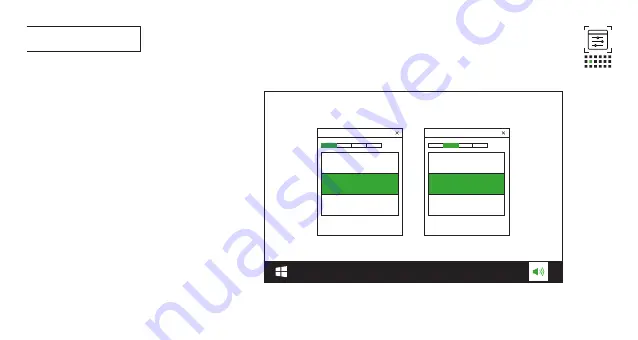
008
First time setup
8a
Connect the headset to your PC via 2.4GH
z
USB wireless
connection.
8b
Go to “Sound Settings” -> “Sound Control Panel”.
8c
Under “Playback” highlight “JBL Quantum360X WIRELESS FOR
XBOX Game” and select “Set Default” -> “Default Device”.
8d
Highlight “JBL Quantum360X WIRELESS FOR XBOX Chat” and
select “Set Default” -> “Default Communication Device”.
8e
Under “Recording” highlight “JBL Quantum360X WIRELESS FOR
XBOX Chat” and select “Set Default” -> “Default Device”.
8f
In your chat application select “JBL Quantum360X WIRELESS FOR
XBOX Chat” as the default audio device.
8G
Follow the onscreen instructions to personalize your sound
settings.
JBL Quantum360X WIRELESS
FOR XBOX Game
JBL Quantum360X WIRELESS
FOR XBOX Chat
Содержание JBL Quantum 360X
Страница 1: ...Q U I C K S T A R T G U I D E 360XWIRELESS FOR XBOX...
Страница 6: ...01 2 4GHz Wireless Manual pairing 02 5S 01 02 power on power on 004 POWER ON CONNECT XBOX XBOX...
Страница 11: ...009 Dual source switching ON 2 4GHz 2 4GHz...
Страница 12: ...010 MICROPHONE...
Страница 13: ...011 CHARGING 2HR...
Страница 35: ......
Страница 36: ...HP_JBL_Q360X_QSG_Global_SOP_V9 Product specifications and app screens are subject to change without notice...

























