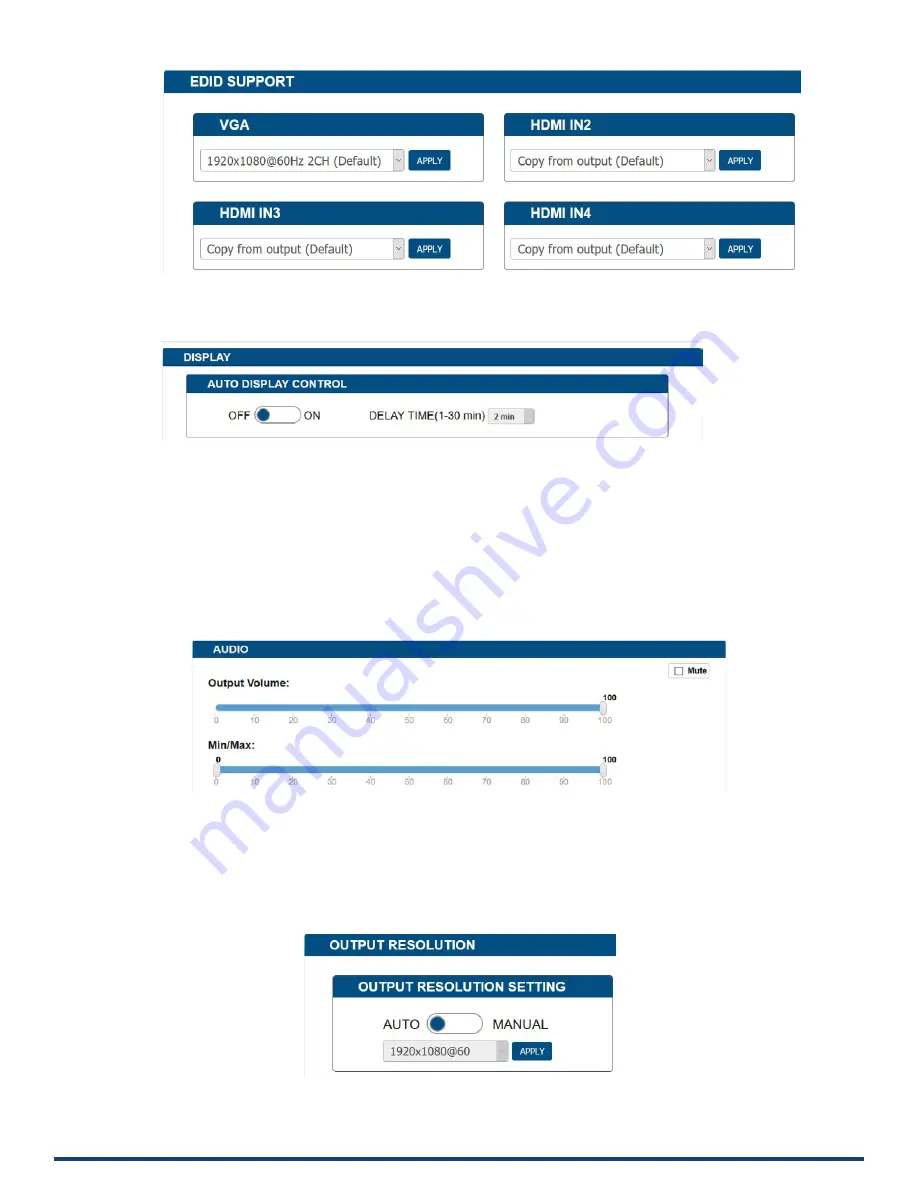
User Manual – VPX-1401
26
Display
Auto Display Control allows control of CEC-enabled displays connected to the VPX-1401 through HDMI.
•
ON:
Click to enable the Auto Display Control.
•
OFF:
Click to disable the Auto Display Control. (Default setting)
•
DELAY TIME (1~30 min):
Click the down arrow to set the time for the display to power off automatically when no signal is
present. Example: With the time set to 2 minutes, the output display will be powered off automatically when there is no signal
input for 2 minutes.
Note: The time range for Auto Display Control is 1-30 minutes.
Audio
•
Output Volume:
Move the slider to set the output audio volume.
•
Min/Max:
Move the sliders at the left and right sides of the scale to set the minimum and maximum range of the audio volume.
•
Mute:
Check (or uncheck) to mute (or unmute) the audio.
Resolution
•
AUTO:
Click to set the output resolution to Auto mode (default setting). The output resolution may vary based on the connected
display’s native resolution.
Содержание AMX VPX-1401
Страница 1: ......
Страница 2: ......
Страница 3: ......
Страница 7: ......
Страница 8: ......
Страница 9: ......
Страница 10: ......
Страница 11: ......
Страница 14: ......
Страница 17: ......
Страница 18: ......
Страница 34: ......
Страница 35: ......
Страница 36: ......
Страница 37: ......
Страница 38: ......
Страница 39: ......
Страница 40: ......
Страница 41: ......
Страница 42: ......
Страница 43: ......
Страница 44: ......
Страница 45: ......
Страница 46: ......
Страница 47: ......
Страница 48: ......
Страница 49: ......
Страница 50: ......
Страница 51: ......
Страница 52: ......
Страница 53: ......






























