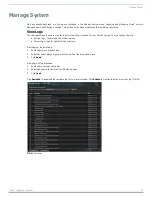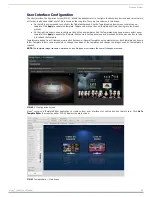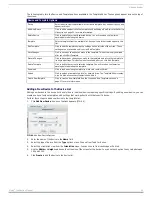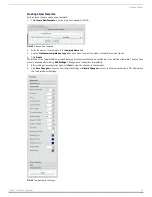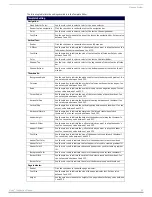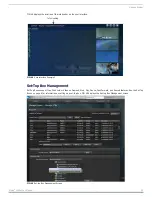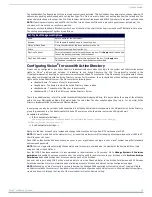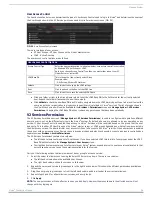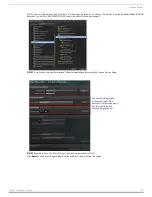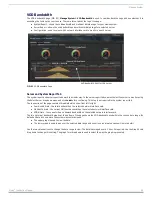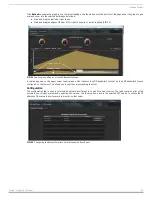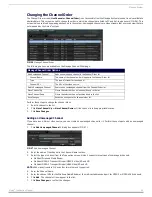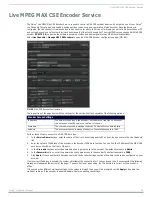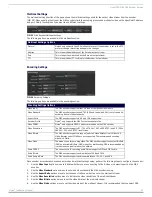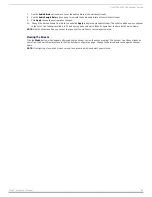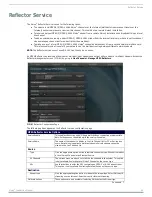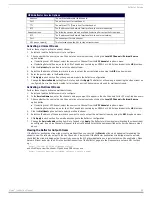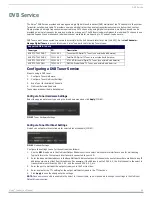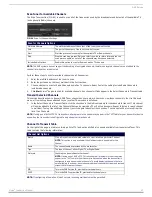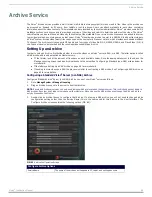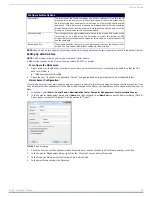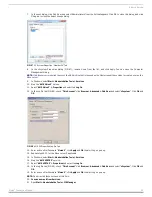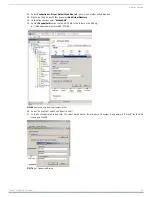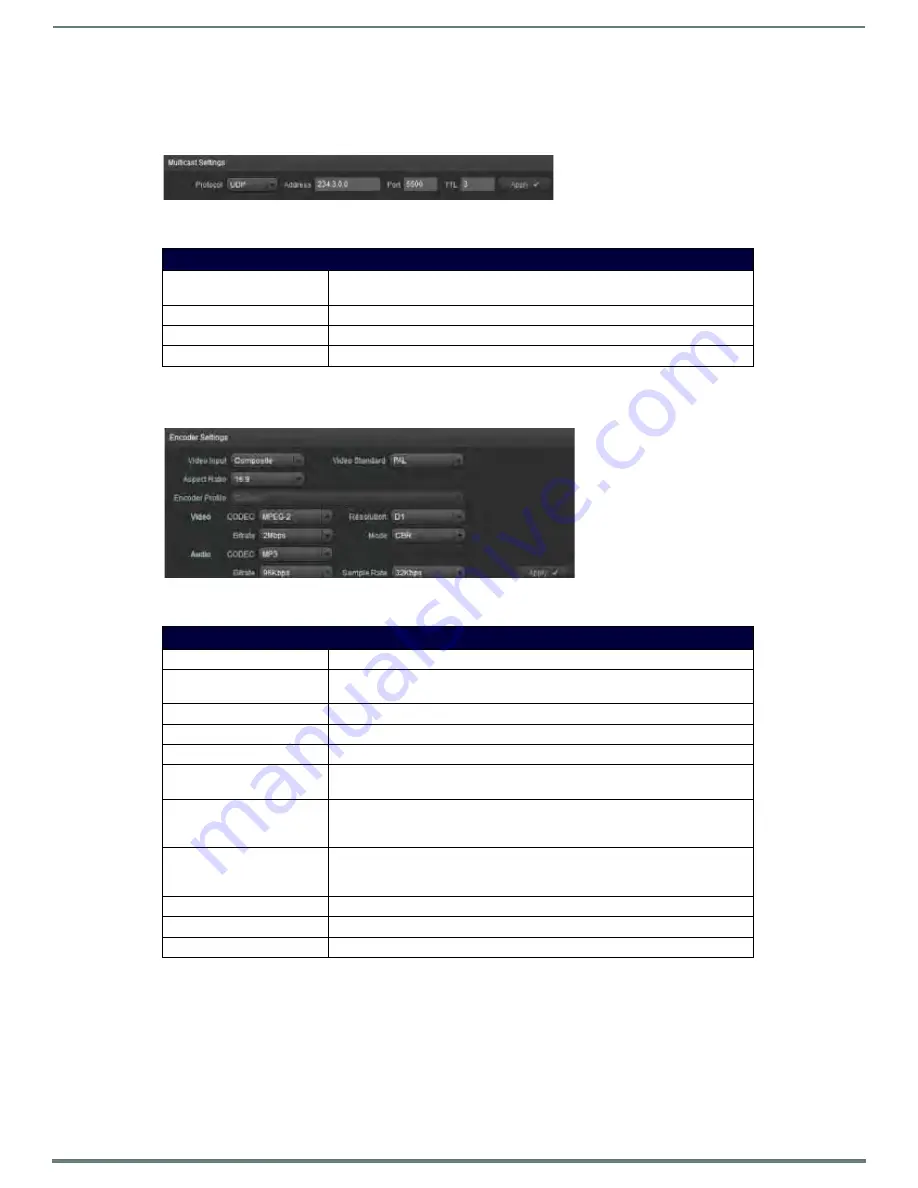
Live MPEG MAX CSE Encoder Service
42
Vision
2
Instruction Manual
Multicast Settings
The multicast settings section of the page shows the multicast settings used for the output video stream from the encoder
(FIG. 59). When enabling the stream, the MAX encoder starts the encoding process and multicasts video on the specified IP address
and port. Modify these values if you want to use different settings.
The following options are available in the multicast section:
Encoding Settings
The following options are available in the encoding section:
Once encoder access details have been entered and multicast settings setup, perform the following steps to configure the encoder:
1.
Use the Video Input options menu to indicate whether you are connecting to the S-video or composite port on the MAX
encoder.
2.
Use the Video Standard options menu to set which video standard the MAX encoder is using.
3.
Use the Aspect Ratio options menu to set the aspect ratio you want to use for the multicast stream.
4.
Use the Video Resolution options menu to indicate the video resolution of the multicast stream.
5.
Use the Video Bitrate options menu to set the video bitrate of the multicast stream.
6.
Use the Video Mode options menu to set the video mode of the multicast stream. It is recommended that you select CBR.
FIG. 59
MAX Encoder Multicast Settings
Multicast Settings Options
Protocol
Vision2 only supports the UDP multicast protocol. If the encoder is set to the RTP
protocol, change this setting and apply the changes.
Address
This is the multicast address of the Encoder output stream.
Port
This is the port number used by the Encoder output stream.
TTL
This is the multicast TTL setting for the Encoder output stream.
FIG. 60
Encoding Settings
Encoding Settings Options
Video Input
The MAX encoder supports either S-Video or Composite video inputs.
Video Standard
The MAX encoder supports the NTSC (USA and Japan) and PAL (rest of the world,
excluding France) video standards.
Aspect Ratio
The MAX encoder supports a 4:3 and 16:9 aspect ratio.
Encoder Profile
Vision
2
only supports the MAX Custom encoder profile.
Video CODEC
Vision
2
only supports MPEG-2 video compression on the MAX encoder.
Video Resolution
The MAX encoder supports D1 (720 x 576 PAL / 640 x 480 NTSC) and SIF (360 x
288 PAL / 320 x 240 NTSC) resolutions.
Video Bitrate
The MAX encoder supports a range of selected video bitrates from 2 Mbits to 6
Mbits. Bitrates under 2 Mbits are not supported. The recommended encoding
bitrate is 6 Mbits.
Video Mode
The mode to use for encoding video. The MAX encoder supports constant Bit Rate
(CBR) and variable Bit Rate (VBR) modes. For multicasting, CBR is recommended as
it produces a constant rate over the network.
Audio CODEC
The codec to use for encoding audio.Vision
2
supports MP3 and MP2 audio.
Audio Bitrate
The MAX encoder supports audio bitrates of 96K and 192K.
Audio Sample Rate
The MAX encoder supports audio sample rates of 32, 44.1, and 48K.