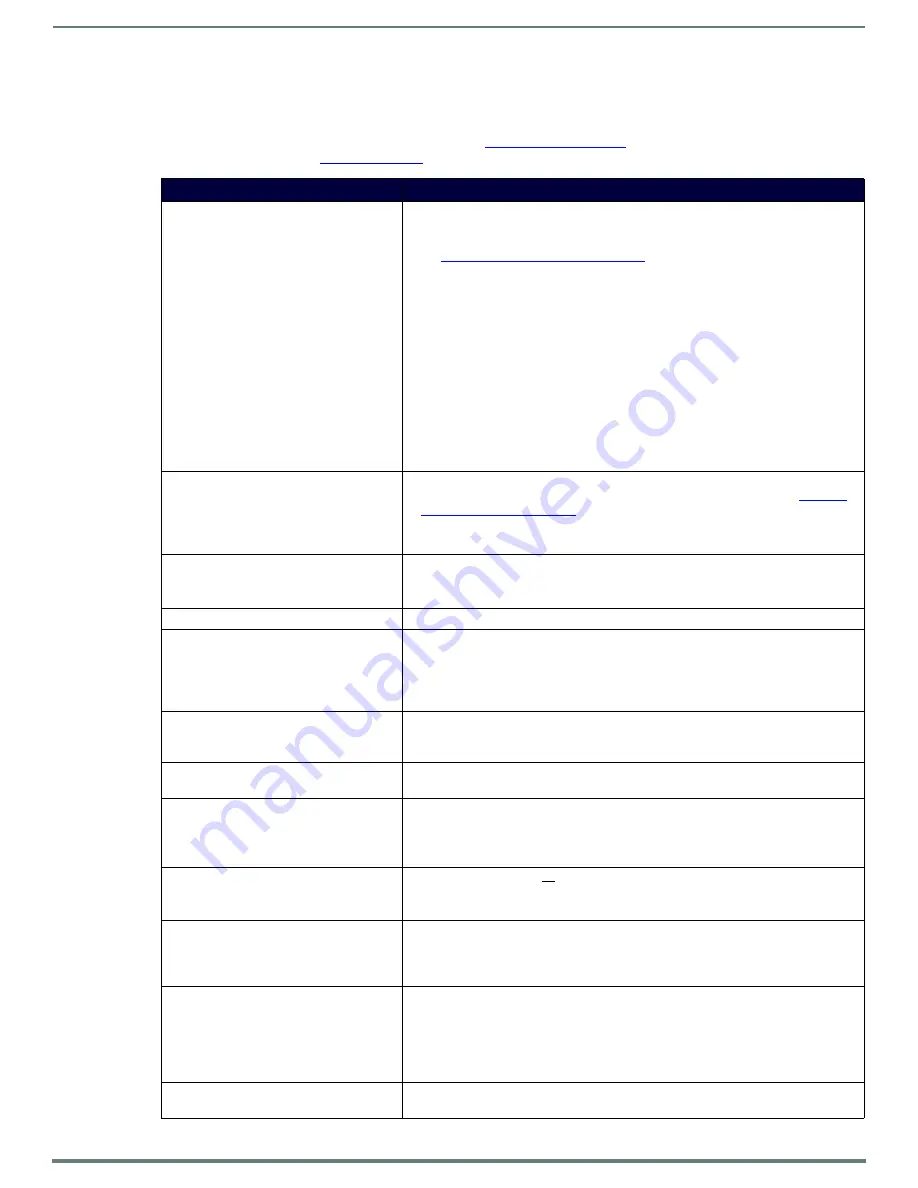
Troubleshooting
67
N3000 Series User Manual
Troubleshooting
This chapter contains possible solutions to some common issues. Should you encounter any problems not covered by these
guidelines, please contact SVSI technical support via email (
) or call 256.461.7143 x9900. You can also
visit our support webpage at
support.svsiav.com
.
Issues
Suggestions
LocalPlay screen displays instead of the
stream from the Encoder.
• Verify Decoder is assigned to view a valid stream (of an active Encoder).
• Verify Decoder is currently in
Live
play mode (its name will display in black text on
the
Video
Matrix
page). You can change to
Live
mode on the
Settings
page (see
the
Settings Page: Decoder Setup Section
table on page 49 for more details).
• Verify network is properly configured and set up. If needed, connect Encoder’s
network port to Decoder to bypass the network.
• If
Multicast Address Override
is enabled, verify that the upper two octets of the
Multicast
Address
match between Encoder and Decoder (
Settings
>Stream
Settings
).
• Encoder and Decoder UDP port numbers do not match.
• Set the Encoder to
SVSI Decoder
mode (
Settings >Stream Settings >Encoder
Output Mode
) and set the Decoder to
SVSI
Encoder
mode
Settings > Stream
Settings> Stream Source
). Other Encoder and Decoder modes are primarily
intended for third-party device support.
• If the Decoder
Stream
Source
is set to
URL
, make sure the
Stream
URL
is
correct.
Note: When Decoder is set to URL mode, it is not switchable via N-Able
HostPlay screen displays instead of the
video from the source.
• Verify Encoder is in
Live
play
mode (its name will display in black text on the
Video
Matrix
page). You can change to
Live
mode on the
Settings
page (see
table on page 26 for more details).
• Verify source is attached and is outputting a valid signal (
HDMI
LED on Encoder is
on).
Unsupported Input Resolution screen
displays.
• Change source resolution to a valid resolution (try
720p60
).
• On the
Settings
page, turn the Decoder’s
Scaler
on.
• Verify cabling is correct.
Copy Protected Content screen displays.
• Contact SVSI technical support.
Black screen/no screen displays.
• Set Decoder to
LocalPlay
. If the
LocalPlay
screen does not appear, check the
display input settings and cabling. As mentioned previously in this table, you can
change to the
Local
mode on the Decoder’s
Settings
page.
• If
LocalPlay
appears, set Decoder to
Live
play mode and verify network is
configured properly.
Decoder displays decryption error.
• Use HTTPS to view the web pages for the Encoder and Decoder. On the
Security
page, enable
Set to Default Password
or
Change
Password
so that the Encoder
and Decoder passwords match.
Decoder audio or video is stuttering.
• Increase the latency on the Decoder’s
Settings
page (
Advanced Settings > Add
Latency
) in 20 ms increments until stutter is resolved. See xxx for more details.
Encoded stream is not displaying on a
third-party player.
• Content may be encrypted (
Enable Stream Encryption
on the Encoder’s
Security
page). Setting is viewable via HTTPS only.
• Content is HDCP protected.
• Stream may not be compatible with the third-party device.
No audio is detected.
• If there is no audio on all
Decoders, verify audio settings are correct on Encoder.
• If there is no audio on a single Decoder, verify audio settings are correct on
Decoder.
Device has been discovered in N-Able, but
the configuration pages do not open
when double-clicking device name on the
Video Matrix page.
• Make sure your computer is in the same IP address range as the unit. See
on page 13 for more information.
When changing the audio type, there are
problems with audio in/out.
• Check the
Audio Source
(Encoder) and
HDMI Audio
(Decoder)
settings on the
Settings
page. For example, if you are trying to change the audio type to make the
input of the Encoder HDMI embedded audio in/analog audio out from the Decoder,
these settings cannot be set to
Auto
. Set the Encoder to
Audio Source > ON
(embedded digital audio on an HDMI connection) and the Decoder to
Enable HDMI Audio >
OFF
(analog output on the Phoenix connection).
Not receiving audio.
• Check that the Decoder has proper audio stream setting (typically by enabling
Audio follows Video
).




















