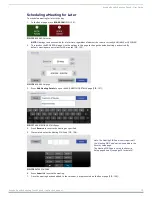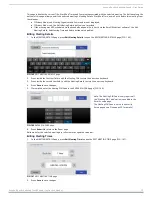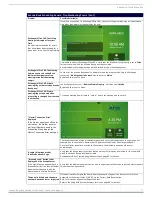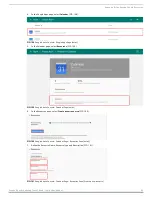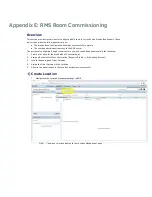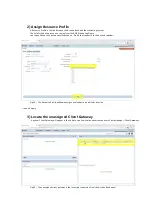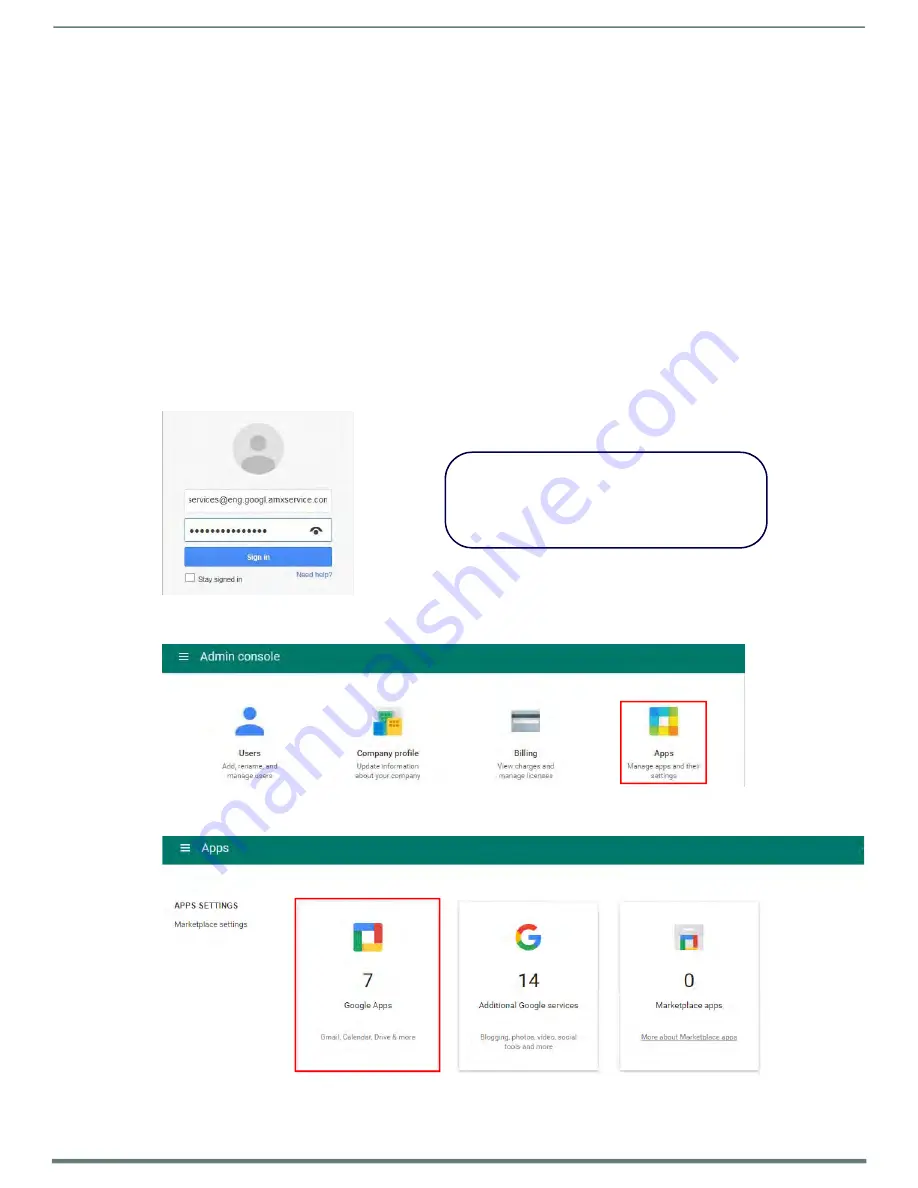
Appendix D: Configuring Google Resources
Acendo Book Scheduling Touch Panels - Instruction Manual
84
Appendix D: Configuring Google Resources
Overview
This section provides instructions for configuring Google resources to work correctly with Acendo Book panels.
These instructions make the following assumptions:
A Google Business
Service
account is available
A Room Administrator account has been created that will be shared with each resource
The process of configuring Google resources for use with Acendo Book panels entails the following:
1.
Create Resources (see below)
2.
Share resource calendars with administrator - see page 84
3.
Share service calendars with room administrator account - see page 85
4.
Ensure calendar is set to deny conflicts - see page 86
1)
Create Resources
1.
Log in to the Google Admin Console using the credentials for the Administrator account for
Google Apps for Business
used
by Acendo Book (FIG. 155):
FIG. 155
Google Admin Console Login Screen
2.
In the Admin Console, select
Apps
FIG. 156
Google Admin Console (detail)
3.
In the
Apps
page, select
Google Apps
(FIG. 157):
FIG. 157
Google Admin Console - Apps Page (detail)
Note that your Google Admin Console user interface
may vary slightly from the illustrations provided here,
based on your specific software version. The concepts
described in this section apply to all supported
versions of Google for Business.