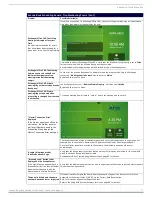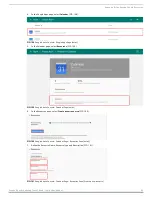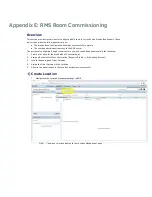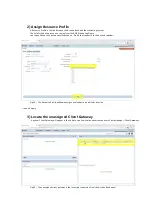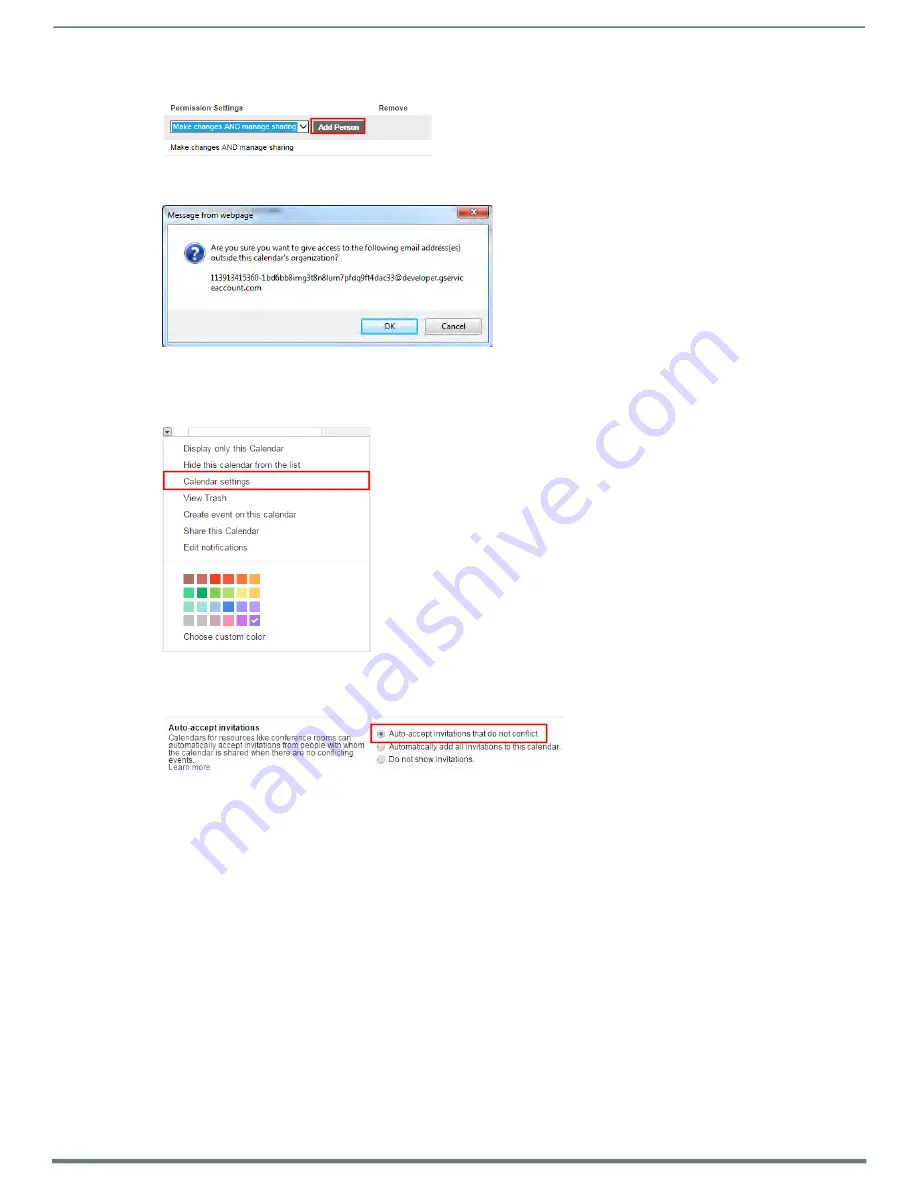
Appendix D: Configuring Google Resources
Acendo Book Scheduling Touch Panels - Instruction Manual
88
4.
Select
Add Person
(FIG. 171):
FIG. 171
Google Calendar > Room Details > Share This Calendar > Permission Settings > Add Person
5.
Click
Save
. At this point, Google will prompt you to verify these changes. Select
OK
to proceed (FIG. 172):
FIG. 172
Google Calendar - Message From Webpage
4)
Ensure Calendar Is Set To Deny Conflicts
1.
Right-click on the new calendar resource, and select
Calendar Settings
(FIG. 173):
FIG. 173
Google Calendar - Calendar Settings option
2.
In the
Calendar Details
page -
Auto-accept invitations
section, verify that
Auto-accept invitations that do not conflict
is selected (FIG. 174):
FIG. 174
Calendar Details page > Auto-accept invitations > Auto-accept invitations that do not conflict
3.
Save changes.