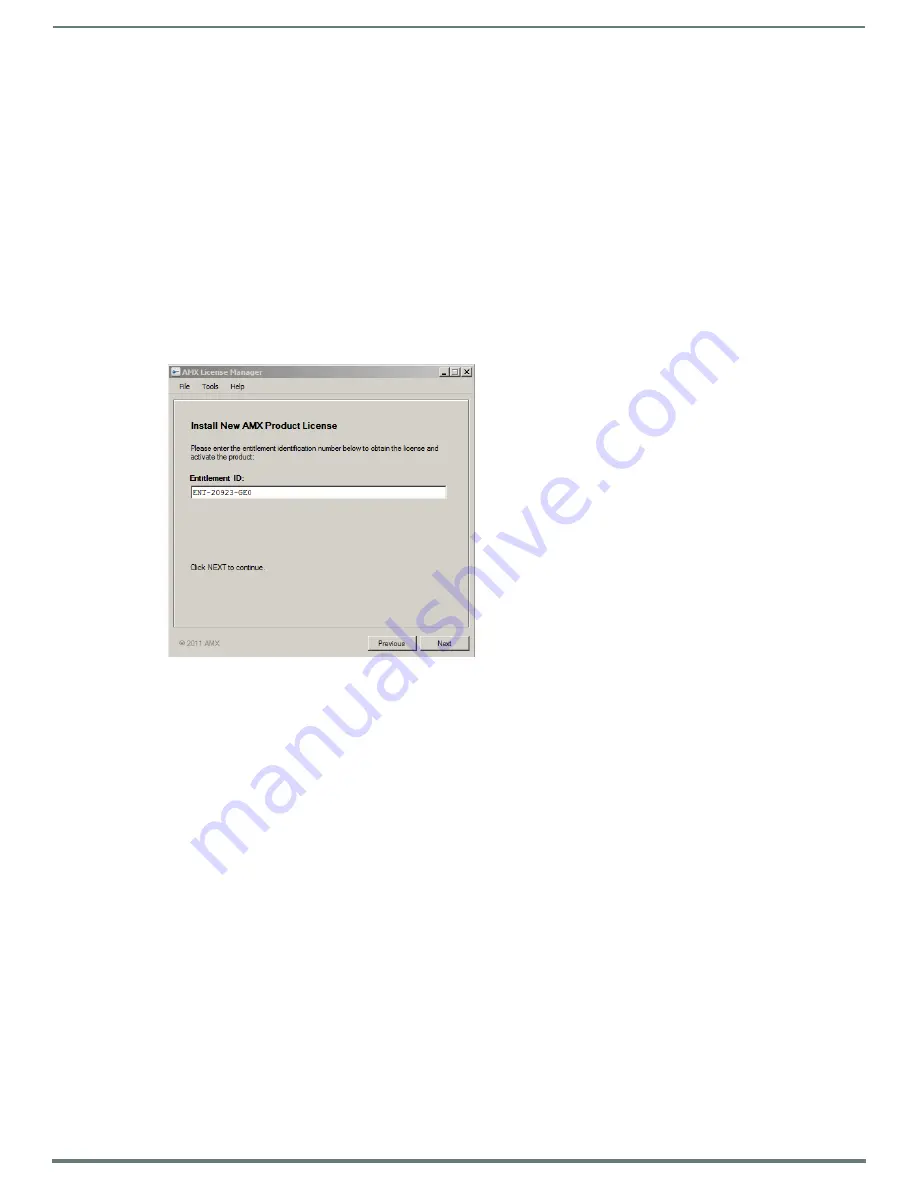
Licensing
24
Vision
2
Instruction Manual
Register License By Entitlement ID
This option requires a valid Vision2 Entitlement ID (a license key obtained from AMX). Once this ID is obtained, proceed as follows:
1.
In the Licensing Options Menu click
Register License by Entitlement ID
.
2.
This selection opens the Contact Information window. Enter contact information. If already holding an amx.com account, click
on Lookup Account to provide credentials (email address and password) to automatically populate the contact information for
this license based on the AMX account information.
3.
Click
Next
to proceed to the Customer Information window. Select your industry sector from the drop down menu.
4.
Click
Next
to proceed to the
Install New AMX Product License
window, FIG. 38.
5.
Enter your Entitlement ID in the text box provided.
6.
Click
Next
to prompt the License Manager to contact the AMX Licensing Server and activate the license associated with the
Entitlement ID. The License Activated window show if the license was activated.
NOTE:
An error message will be displayed if the entitlement has already been registered to another system or if the entitlement ID is
invalid. Please contact AMX Technical support if you encounter any difficulties obtaining your product license.
7.
Click
Next
to return to the Licensing Options Menu window.
8.
Proceed to the
Vision2 License Management Screen
View Existing Licenses
Select the product you want to view licenses for in this case Vision
2
and click
Next
, this screen shows the contents of your license.
In this case of Vision
2
it shows the names and quantities of each Vision
2
service that you can install on the servers in your Vision
2
system. Now that you have licensed your Vision
2
system the next step is to apply the services that are contained in your license to
the relevant Vision
2
servers.
Upgrade License
Upgrade your Vision2 license to add more services as follows:
1.
Obtain an Asset ID from AMX. A separate Asset ID is needed for each Service to upgrade.
2.
Connect to the Master Server.
3.
Click AMX License Manager on your master server desktop.
4.
Choose the product to license, in this case Vision2.
5.
Choose either a local License Server (default option) or a network license server. Use the same option used when installing
Vision2.
6.
Click
Next
to go to the Licensing Status screen which shows the contents of the current license.
7.
Click on
Click here if you want to add additional or manage existing licenses
.
8.
Click
Register License by: Asset ID (update existing software license/entitlement)
.
9.
Select your Vision2 Entitlement and click
Next
.
10. Enter the Asset ID obtained from AMX in the text box provided.
11. Click
Next
, your new asset is now installed.
12. Proceed to the
Vision2 License Management Screen
FIG. 38
Enter Entitlement ID






























