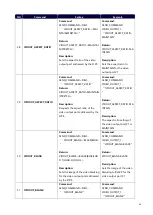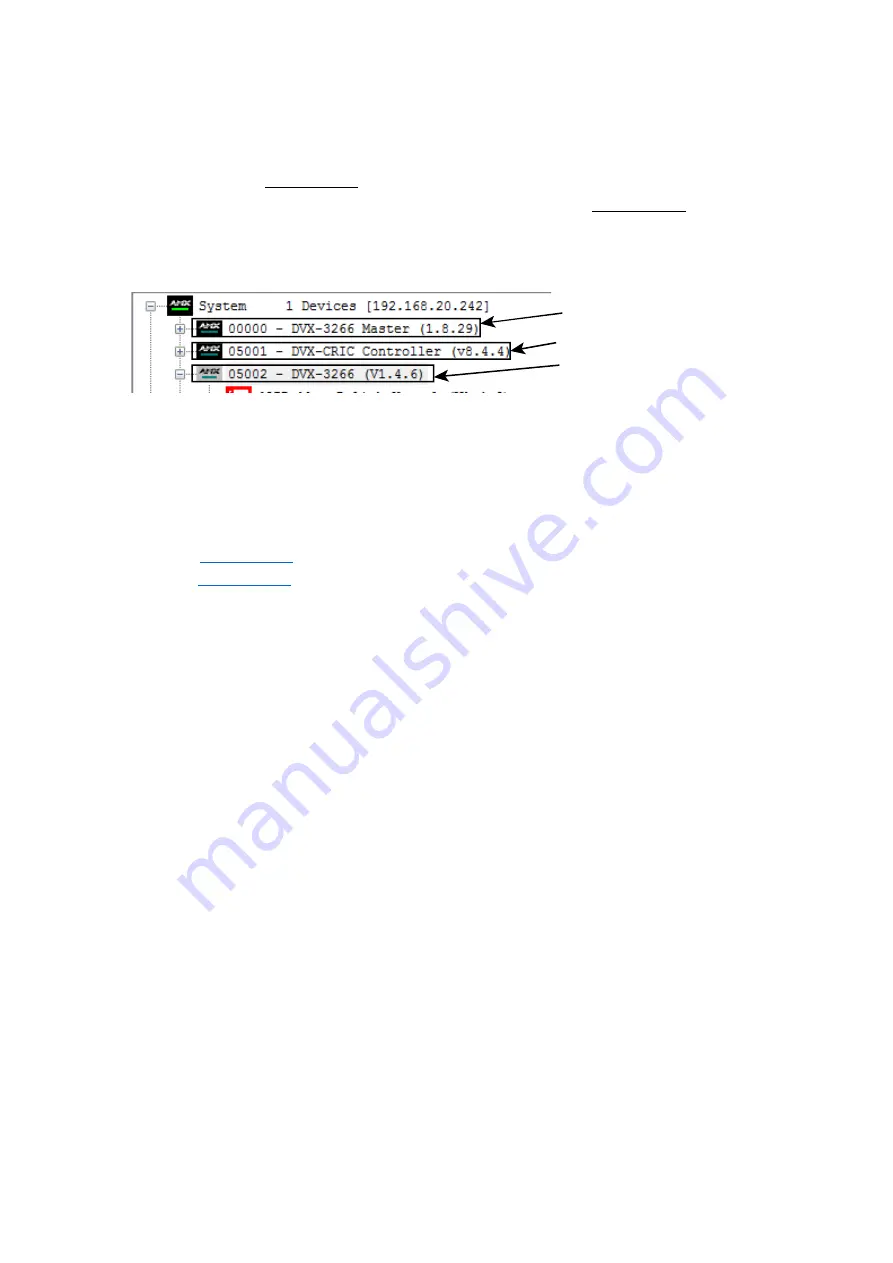
49
Firmware Upgrade
Upgrading firmware on an Enova DVX All-In-One Presentation Switcher involves downloading the latest
firmware files from www.amx.com and using NetLinx Studio to transfer the files to a target DVX. The
NetLinx Studio software application (available for free download from www.amx.com) provides the ability
to transfer KIT firmware files to a NetLinx device such as the DVX.
Use the Online Device tree in NetLinx Studio to view the firmware files currently loaded on the Central
Controller. The following picture shows an example Online Tree:
NX Master (Port 0)
Device Controller ( Port 5001)
Switcher ( Port 5002)
Before You Start
Perform the following steps before upgrading your firmware version:
1.
Verify you have the latest version of NetLinx Studio on your PC. Go to www.amx.com to download the
latest version.
2.
Go to
and download the latest Firmware file. Firmware files are available to download
from
– on the product’s page in the online catalog.
3.
Verify that an Ethernet cable is connected from the DVX to the PC.
4.
Verify that the DVX is powered On.
5.
Launch NetLinx Studio and open the Online Device Tree.
Required Order of Firmware Updates for DVX Controllers
Upgrade firmware in the following order:
1.
First, upgrade the A/V Switcher/Scaler firmware.
2.
When that process is complete, upgrade the Master firmware.
3.
When that process is complete, upgrade the Device firmware.
NOTE:
ALWAYS consult the Readme.TXT file bundled with the firmware file for any special instructions
before upgrading to a newer firmware version. If no specifics are provided, use the order provided above.
Sending Firmware (*.KIT) Files to the DVX
Use the Firmware Transfers options in the Tools menu to update the firmware in the DVX. NetLinx Devices
such as the DVX use KIT files for firmware upgrades.