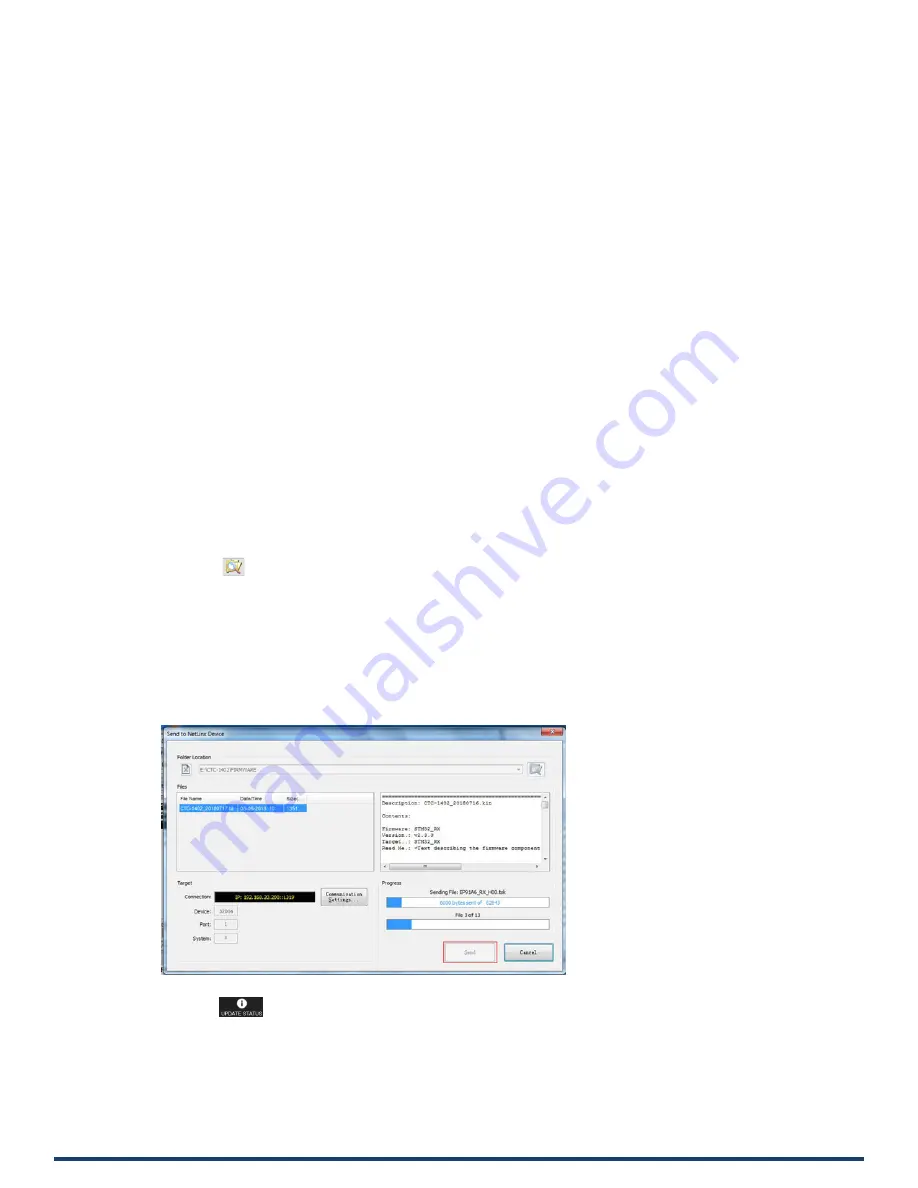
User Manual - CTC-1402
33
Firmware Upgrade
The CTC-1402 uses KIT files for firmware upgrade.
Before Starting
1.
Verify that you have the latest version of NetLinx Studio on your PC.
2.
Download the latest firmware (KIT) file to your PC. (Place KIT files on a local drive for the fastest throughput.)
3.
Verify the following:
a.
Verify that an Ethernet/RJ-45 cable is connected from CTC-1402 to the same network as the control system.
b.
Verify the CTC-1402 unit is powered ON.
4.
Launch NetLinx Studio and open the Online Tree.
5.
Bind the target device to the integrated Controller: select and right-click the CTC-1402: from the context sensitive menu,
select “
Network Bind/Unbind Device
” (be sure the check box is selected), click “
OK
”.
6.
Launch Web UI page before upgrading the firmware to determine the current upgrade status. For more information, refer to
“
UPGRADE STATUS
” in the Web UI Control section.
Transferring KIT Files
Important Upgrade Information:
Upgrading the firmware is a serious action in that if the upgrade fails, it can leave the system completely non-operational. Please
ensure no power-off during the upgrade process.
The system will be non-operational during the upgrade procedure below.
1.
In NetLinx Studio from the Tools menu, select “
Firmware Transfers
>
Send to NetLinx Device
”, select “
Stop
Communications
” in the following box, and then enter the Send to NetLinx Device dialog box.
2.
Click
to navigate to the target directory. The selected directory path is displayed in the Location text box. KIT files in
the target directory display under File Name.
3.
Select the appropriate KIT file from the File Name list.
4.
Enter the Device and System numbers (see Device Number and Ports part of NetLinx Programming section) for the target
module in the Device and System text boxes.
•
The number of NetLinx Controller is 3.
•
The Device number assigned to the integrated control ports is 32004.
Note:
Use the
Online Device Tree
to determine if the device’s assigned IDs have been changed.
5.
Click “
Send
” to send the file to NetLinx Controller and upgrade the firmware on the CTC-1402.
6.
Click
web UI to check progress of the firmware upgrade.
The device will restart automatically. Do not power cycle.
Note:
The upgrade process will last 1 hour.
Do not power off the Device until the upgrade has been successfully completed.
The device will restart two times to resume normal operation.
Содержание AMX CTC-1402
Страница 1: ......
Страница 2: ......
Страница 3: ......
Страница 6: ......
Страница 7: ......
Страница 8: ......
Страница 9: ......
Страница 10: ......
Страница 11: ......
Страница 12: ......
Страница 13: ......
Страница 19: ......
Страница 20: ......
Страница 36: ......
Страница 37: ......
Страница 38: ......
Страница 39: ......
Страница 40: ......
Страница 41: ......
Страница 42: ......
Страница 43: ......
Страница 44: ......
Страница 45: ......
Страница 46: ......
Страница 47: ......
Страница 48: ......
Страница 49: ......
Страница 50: ......
Страница 51: ......
Страница 52: ......
Страница 53: ......
Страница 54: ......
Страница 55: ......
Страница 56: ......
Страница 57: ......
Страница 58: ......
Страница 59: ......
Страница 60: ......
Страница 61: ......
Страница 62: ......
Страница 63: ......






























