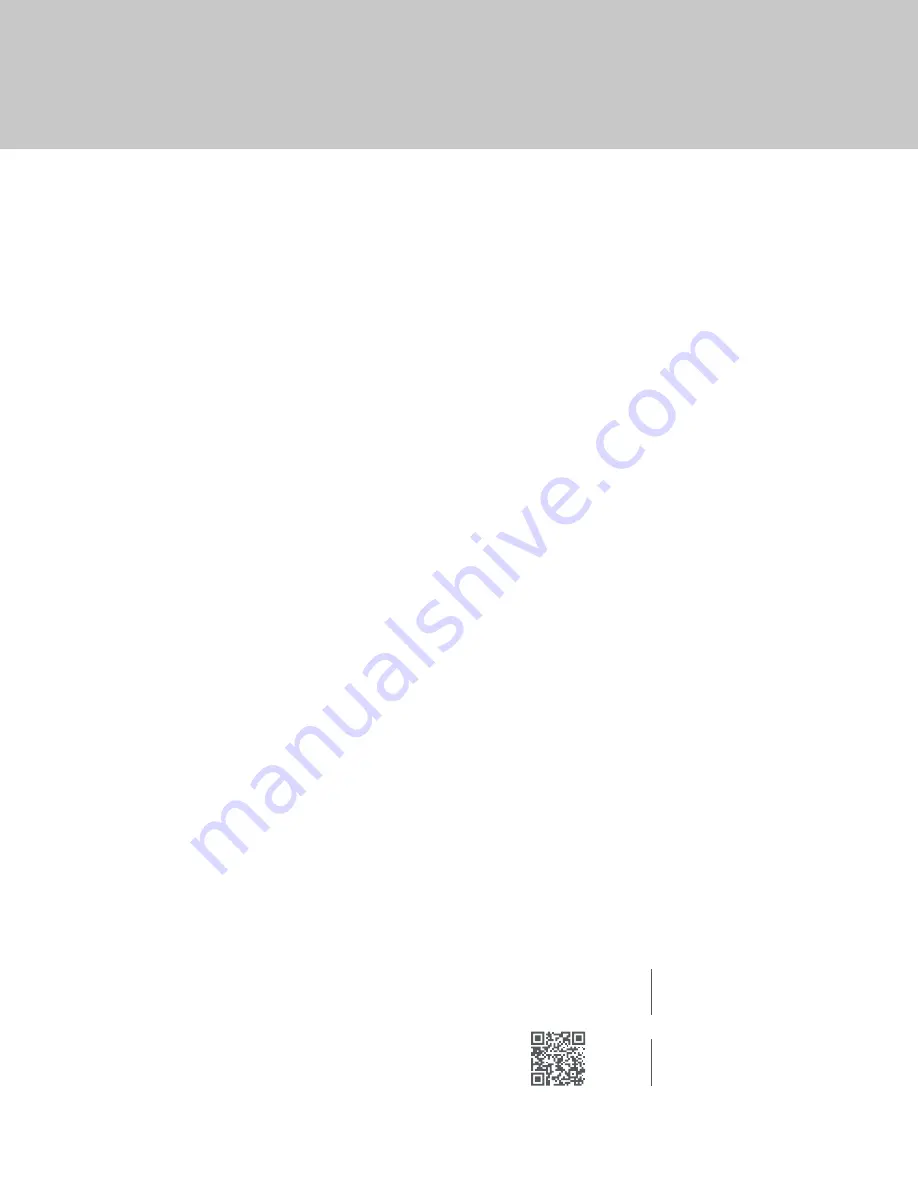
• Ensure the device is within connection range.
• Move the device closer to the Center Channel,
or remove any obstacle between the device
and the Center Channel.
• Ensure Bluetooth is enabled on device.
• Try connecting another device to see if problem
persists.
• Go to the list of connected Bluetooth devices on
your phone, make your phone “forget”
StealthTech, and re-pair.
• Unplug Center Channel for 10 seconds and plug
back in.
• Note that separate Bluetooth connections are
required to use the app and to stream music from
your device (see *Notes on page 30).
• After checking all other options, factory reset
system and re-pair (see
System Reset
section on
this page).
Issue 8: App not connecting to the system
• Ensure the app is closed on other devices.
• Unplug Center Channel for 10 seconds and plug
back in.
• Verify Android or IOS version supports the app.
The app requires Android Version 10 or newer, or
Apple iOS 13 or newer.
• See Issue 7 to verify the phone is properly
connected to the system.
Issue 9: Remote Control doesn’t work
• Ensure batteries are good.
• Ensure the remote is paired to the system.
• Re-pair the remote (see page 35).
Issue 10: Integrated Wireless Charger not working
• Ensure the Side is plugged in (check if sound is
coming from speakers).
• Ensure the device is positioned correctly over the
charging mark.
• Remove cover to see charging mark and learn
positioning.
• Note that not all phones have charging coils
centered in the phone.
• Ensure the phone has wireless charging
capabilities.
• For example, iPhone 7 or older does not.
• After checking all other options, please contact
the Lovesac Customer Love Team (see page 5).
• All of the Wireless Chargers are easy to replace if
necessary. Unzip the Wireless Charge pocket and
ensure that the charger is fully plugged in.
Issue 11: TV audio not playing 5.1 surround sound
• Check TV audio settings.
• If using HDMI source, try the Optical source, and vice versa.
System Reset
How to perform factory reset of Center Channel
1.
Power on Center Channel.
2.
Hold down Center Channel
+
and
-
buttons
simultaneously for 10 seconds.
3.
All LEDs turn will turn off, turn on, and turn off.
*
Subwoofer and Remote Control will both
need to be paired to the Center Channel
again (see steps below).
Pair Subwoofer and Center Channel
1.
Power on Center Channel and verify Subwoofer
is plugged in, hold the
Input
and
+
buttons on
the Center Channel simultaneously for 3 seconds
to enable pairing. Release buttons when the
Center Channel front LED starts to flash.
2.
A “water-drop” tone will play when pairing is
successful. All LEDs will turn off.
3.
If pairing is unsuccessful, unplug the Subwoofer
and Center Channel for 10 seconds and try again.
How to Re-Pair Bluetooth Remote Control
1.
Ensure Center Channel is powered on.
2.
On the Remote Control, hold down
and
-
simultaneously for more than 5 seconds.
• The red LED on the Remote Control will blink
for two seconds, then turn off.
3.
Change volume with the Remote Control to
verify successful pairing.
*If you’re still having issues, see Subwoofer factory
reset instructions below.
How to perform factory reset of Subwoofer
1.
Long press Subwoofer pair button. Do not
release until the LED turns off and an audible
tone is heard. If the reset was successful, the LED
will start flashing after 10 seconds.
2.
Repeat Center Channel reset and pairing
instructions above.
Help & Troubleshooting
Firmware Update
How to update your Sound + Charge System via USB
Scan QR Code
To scan, use your camera app
or a QR code reader app.
OR
Visit Website
On your phone or computer,
go to:
lovesac.com/stealthtech-
firmware-updates
44
Содержание StealthTech GA4408
Страница 49: ......






































