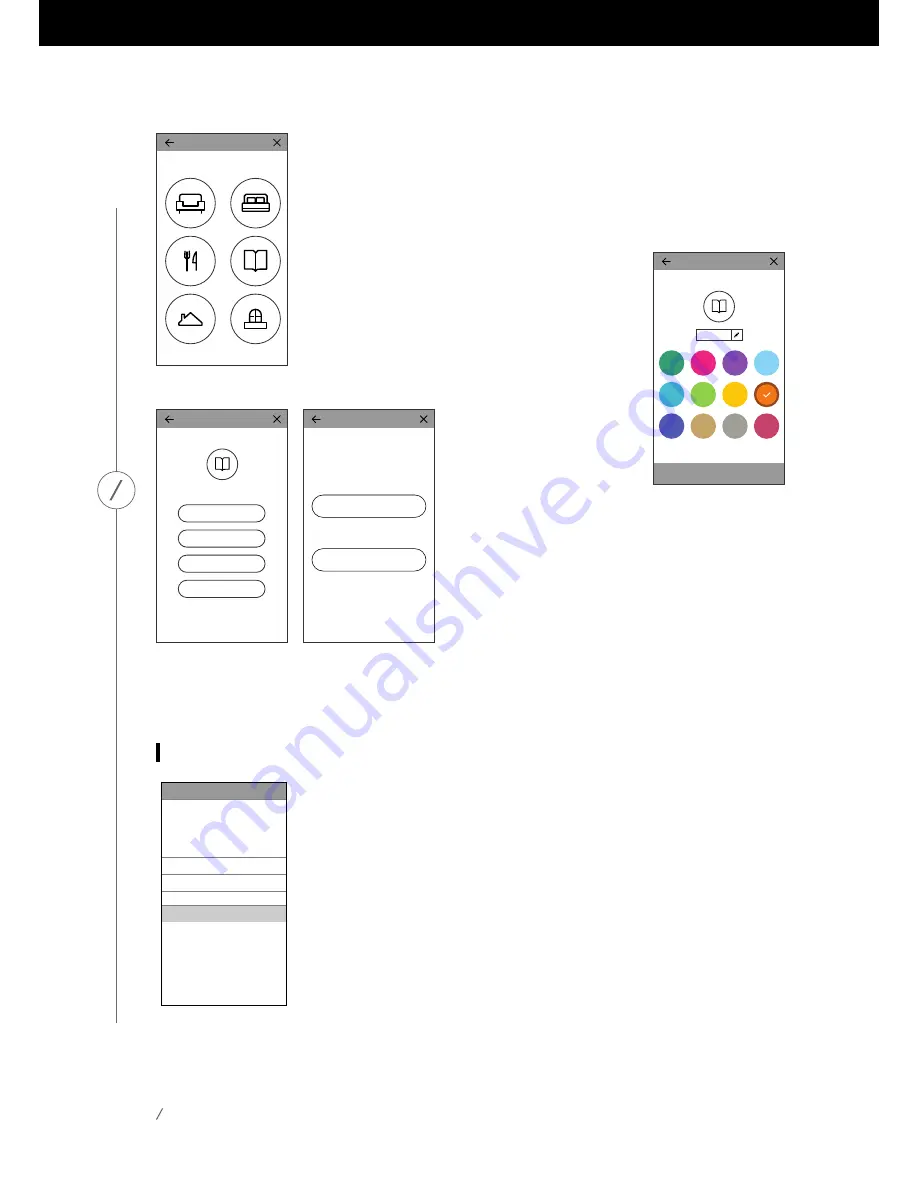
19
2. The next step of the speaker setup process is to select where this speaker will
be used. Select one of the predefined rooms, like Living Room or Bedroom.
If you wish to use a different room name than one shown here, you may
customize it in the next step, so select the icon you wish to associate with
this room instead.
3. After selecting a room name, you will be able to
customize the room with a specific color. There are
twelve different colors to choose from. This color will
always be associated with this room while using the
app to make it easier to differentiate between rooms.
You may also change the room name by tapping on
the name and typing a new name.
4. Select the speaker type now:
Omni Bar+; or Adapt+. The next
step is to select how many
Omni+ speakers you wish to
use in this room. If you wish to
use the Omni Bar+ alone, select Soundbar setup 2.1,
or select Stereo if you wish to use your Omni Adapt+
alone. For a wireless 5.1 surround system using the
Omni Bar+, select Soundbar setup 5.1 or Wireless
5.1 Surround Speaker using the Adapt+. Note that
for a wireless 5.1 surround system, you must use a
5GHz Wi-Fi connection. To set up Omni Bar+ as a 5.1
surround system, refer to page 21.
After this, you will connect the speaker to your home network. The process for this differs between
Android and iOS.
iOS
Omni Bar+ and Omni Adapt+ use a new iOS feature named Wireless Accessory
Configuration, which is the easiest way to set up Wi-Fi for iOS users. Each
speaker you have plugged in to AC power will appear on this screen. Select
one of the speakers and an iOS system popup will appear, showing you a list
of Wi-Fi networks in range. Choose the Wi-Fi network you want to connect
this speaker to, then press Next. This should normally be the same network
your phone is connected to, which will appear as the default option.
Note:
If you don’t see the correct Wi-Fi network, make sure that the speaker
is in range of the Wi-Fi router or access point.
SP
E
A
K
E
R
SE
T
U
P
Cancel
This accessory will be set up to join
"CEC VPN 5GHz".
NETWORK
CEC VPN 5GHz
Show Other Networks...
Accessory Name
HK__Setup...
Accessory Setup
Next
Customize
Next
Please set color and name.
Study
Choose product
Please choose your
Soundbar setup
Soundbar setup 2.1
Soundbar/Subwoofer
Soundbar/Subwoofer/Rear
Right / Rear Left Speaker
Soundbar setup 5.1
How many speakers will you use in
Study
Configuration
One Speaker
Two speakers (Stereo L/R)
Omni Bar+
Adapt+
Set Location
Содержание OMNI ADAPT+
Страница 1: ...OWNER S MANUAL EN WIRELESS AUDIO SYSTEM OMNI BAR OMNI ADAPT...
Страница 6: ...6 UNPACKING What s in the box Omni Bar U N P A C K I N G x 1 x 1 x 1...
Страница 7: ...7 x 1 1 0 m x 1 1 0 m x 1 1 2 m x 2 1 2 m x 1 1 45 m x 1 x 1 x 2 x 1 U N P A C K I N G...
Страница 8: ...8 x 1 x 1 1 5 m x 1 x 1 0 8 m Omni Adapt U N P A C K I N G...
Страница 38: ......






























