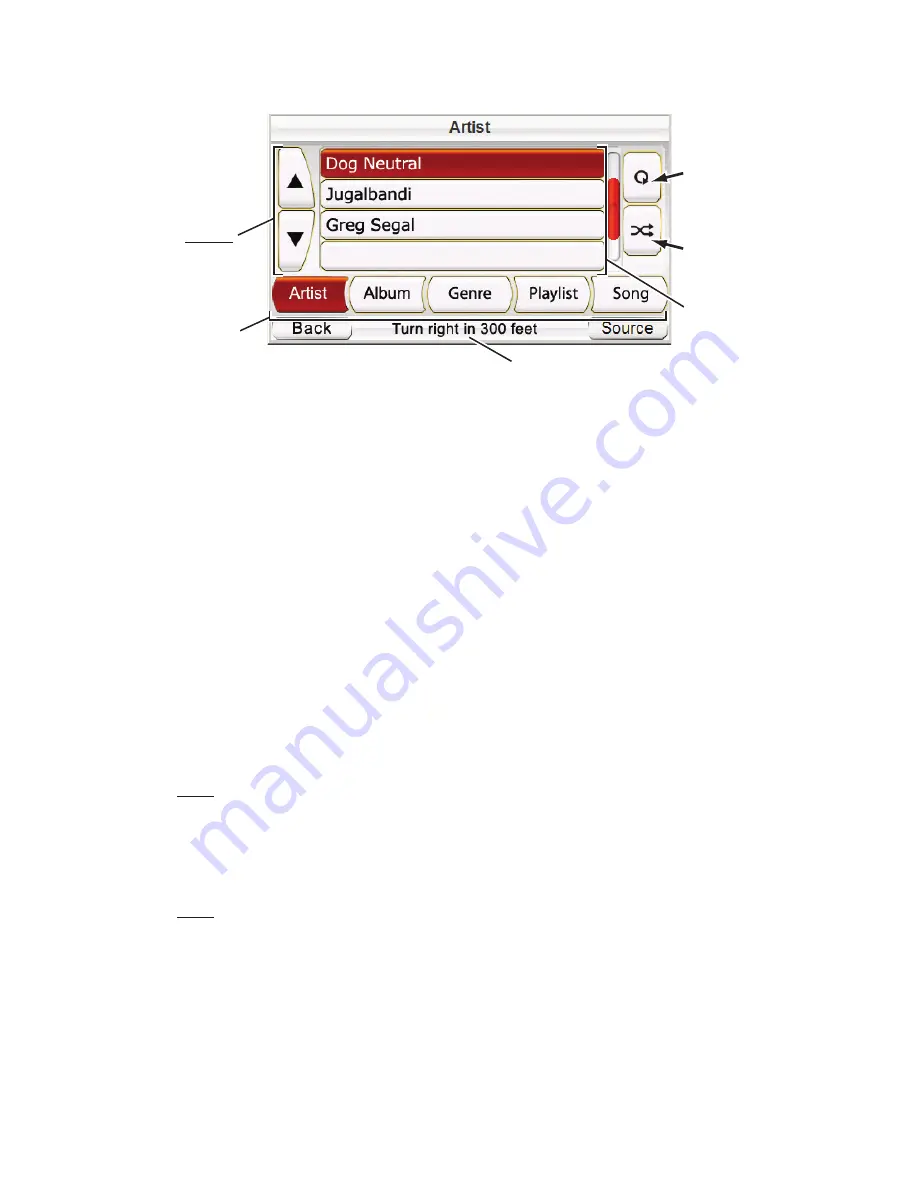
Listening to Music
Touch the M
USIC
button on the S
OURCE
screen. The Music menu (
below
) will
appear.
You can sort and display your music by touching the A
RTIST
, A
LBUM
, G
ENRE
,
P
LAYLIST
or S
ONG
File Display Option buttons.
S
ELEC TING
M
USIC
B
Y
A
RTIST
:
Touching the A
RTIST
button displays an alphabetical list of all of
the artists with songs stored on the SD card. Touch the button for the artist
you want, then touch the button for the song you want to hear. The GPS-500
will play the song, then play through the rest of the songs by that artist.
B
Y
A
LBUM
:
Touching the A
LBUM
button displays an alphabetical list of all of
the albums with songs stored on the SD card. Touch the button for the
album you want, then touch the button for the song you want to hear. The
GPS-500 will play the song, then play through the rest of the songs on the
album.
B
Y
G
ENRE
:
Touching the G
ENRE
button displays an alphabetical list of all the
music genres stored on the SD card. Touch the button for the genre you
want, then touch the button for the song you want to hear. The GPS-500 will
play the song, then play through the rest of the songs in that genre.
NOTE: Genre classifications are predetermined and cannot be changed by the GPS-500.
B
Y
P
LAYLIST
:
Touching the P
LAYLIST
button displays an alphabetical list of all
the playlists stored on the SD card. Touch the button for the playlist you
want, then touch the button for the song you want to hear. The GPS-500 will
play the song, then play through the rest of the songs in that playlist.
NOTE: Playlist contents are predetermined and cannot be changed by the GPS-500.
B
Y
S
ONG
:
Touching the S
ONG
button displays all of the songs stored on the
SD card, in alphabetical order. Touch the button for the song you want to
hear and the GPS-500 will play it. When that song is finished, the GPS-500 will
play the next song on the alphabetical song list.
R
EPEAT
P
LAY
Touching the R
EPEAT
P
LAY
button cycles the music player between the
following repeat modes: O
FF
, T
RACK
(repeats the song), A
LL
(repeats all songs
in the current category).
Scroll
UP/DOWN
Buttons
Repeat
Play
Button
File Name
Buttons
Shuffle
Play
Button
File Display
Option
Buttons
Navigation Guidance Prompts
U
ser Manual
20
e
d
i
u
g
+
y
a
l
p
™
GPS-500









































