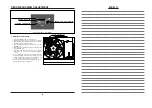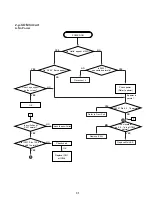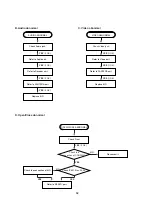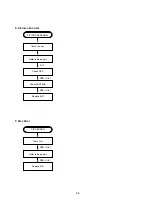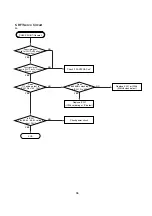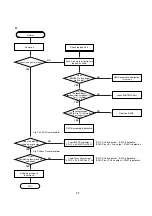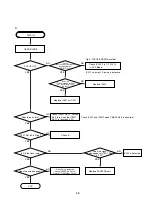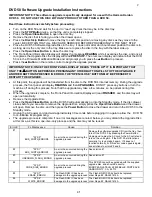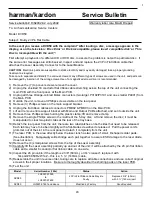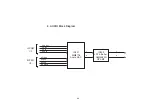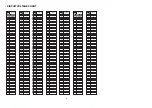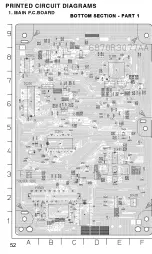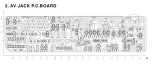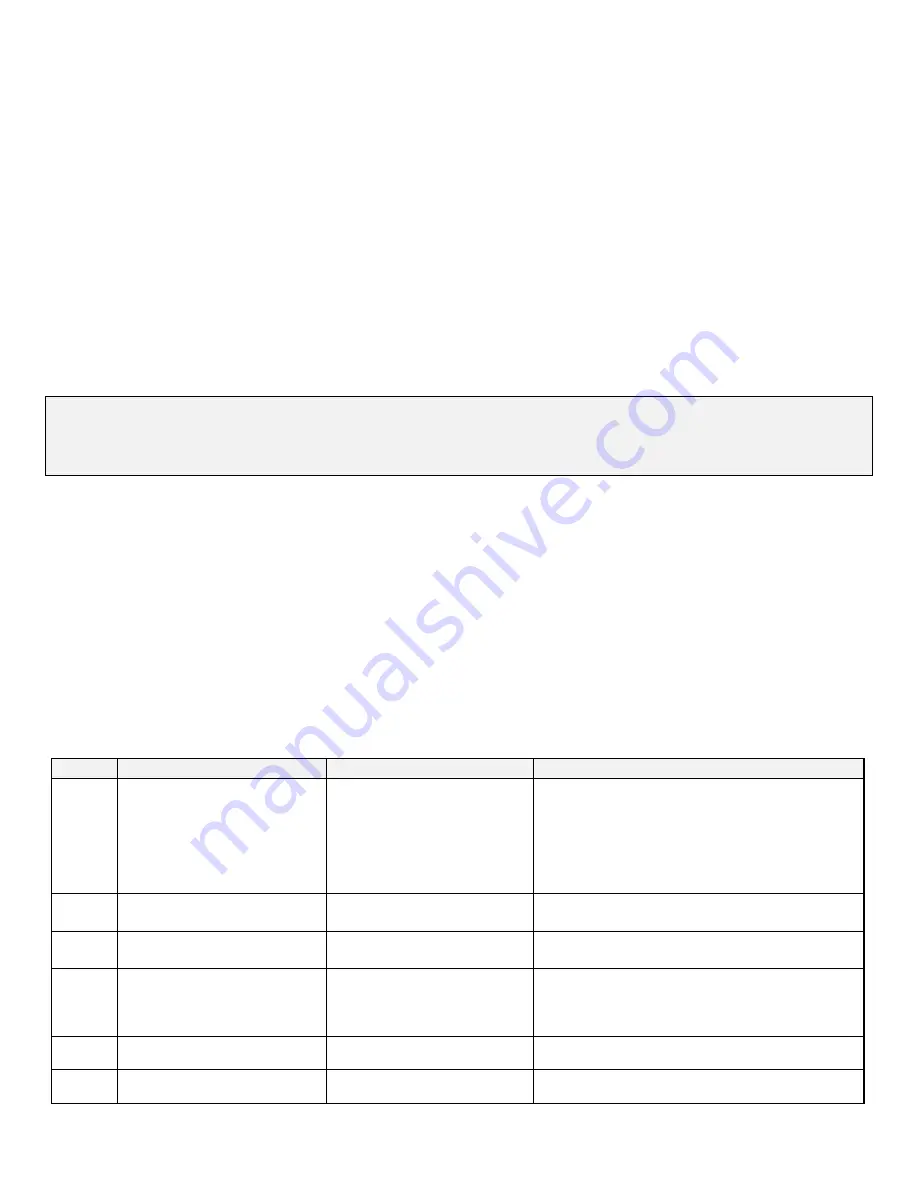
2
41
DVD 50 Software Upgrade Installation Instructions
IMPORTANT NOTE: This software upgrade is specifically designed for use with the Harman Kardon
DVD 50. DO NOT USE THIS DISC WITH ANY PRODUCT OTHER THAN A DVD 50.
Read these instructions carefully before proceeding:
·
Turn on the DVD 50 and wait for the unit to “read” any discs that may be in the disc tray.
·
Press
the
STOP Button
twice, so that the unit is completely stopped.
·
Press
the
Open/Close Button
to open the disc tray.
·
Remove the disc that is facing you when the drawer opens.
·
Press
the
Disc Skip Button
to move the tray to each disc position, removing any discs as they move to the
center. BE CERTAIN THAT
ALL
DISCS ARE REMOVED BEFORE PROCEEDING TO THE NEXT STEP.
·
Place the DVD 50 Software Upgrade Disc in the tray. It does not matter which numbered position the disc is in,
as long as it is the only disc in the tray. Make sure to place the disc in the tray with the label side up.
·
Press
the
Open/Close Button
to close the disc tray.
·
The Front-Panel Information Display will display the message
READING
while it examines the disc, and once it
recognizes the Upgrade Disc the display will read
PRESS UP
. The on-screen display will indicate that the DVD
50 is in the Firmware Modification Mode and will prompt you to press the
s
Button
to proceed.
·
Press
the
s
Button
on the remote control to begin the upgrade process.
IMPORTANT NOTE: ONCE THE FRONT-PANEL DISPLAY READS “PRESS UP” IT IS IMPORTANT THAT
ONLY THE
s
BUTTON BE PRESSED. PRESSING ANY OTHER BUTTON WILL STOP THE UPGRADE. IF
ANOTHER BUTTON IS PRESSED IN ERROR, THE “OPEN/CLOSE” BUTTON MAY BE PRESSED TO
RESTART THE UPGRADE.
·
At this point, the upgrade will be transferred from the disc to the DVD 50’s internal memory. During the upgrade
process, the front panel will display
READING
and then
UPGRADING
. DO NOT press any buttons or turn the
machine off during this process. Note that the upgrade may take a few minutes, so be patient during this
process.
·
When the upgrade is complete, the Front-Panel Information Display will read
FINISHED
, and the disc tray will
open automatically.
·
Remove the Upgrade Disc.
·
Press
the
Open/Close Button
and the DVD 50 will automatically go into the Standby mode. If the disc drawer
closes before you are able to remove the Upgrade Disc, simply press the
Open/Close Button
and the drawer
will open. Remove the disc, and then press the
Power Button
to close the drawer and return the DVD 50 to the
Standby mode.
·
Unplug the AC power cord and wait approximately 30 seconds before plugging it in again to allow the DVD 50
to re-initialize its programming.
·
The upgrade process is complete. If no error messages were noted, below, you may discard the Upgrade Disc
at this time, as this is a one-time-only process and the disc may not be reused.
Error #
FL Display says:
Cause
Solution
#1
"SYS 0"
BUS_WIDTH_ERROR0
An error has occurred during the
upgrade process
Remove the software upgrade CD from the tray, then
turn off the DVD 50 by pressing the Power Button.
Unplug and re-plug the AC cord to the AC outlet and
turn on the unit again. If the DVD 50 still functions
normally, try to upgrade it again. If it does not
function normally, or if this error code appears again,
see solutions to errors #5 and 6.
#2
"SYS 1"
BUS_WIDTH_ERROR1
An error has occurred during the
upgrade process
See solution #1
#3
"SYS 2"
UNKNOWN_FLASH_ERROR
An error has occurred during the
upgrade process
See solution #1
#4
"SYS 3"
CODE_SIZE_ERROR
An error has occurred dring the
upgrade process
This DVD 50 cannot be upgraded with the supplied
upgrade disc, and should be sent to:
EUROPEAN HI-TECH 25930 BELLE PORTE AVE.
HARBOR CITY, CA. 90710
#5
"SYS 7"
ERASE_ERROR
The Flash-ROM IC has been
damaged in the upgrade process
The Flash-ROM IC 306 should be replaced;
order h/k part# 0IAL491614A
#6
"SYS 8"
WRITE_ERROR
The Flash-ROM IC has been
damaged in the upgrade process
The Flash-ROM IC 306 should be replaced;
order h/k part# 0IAL491614A