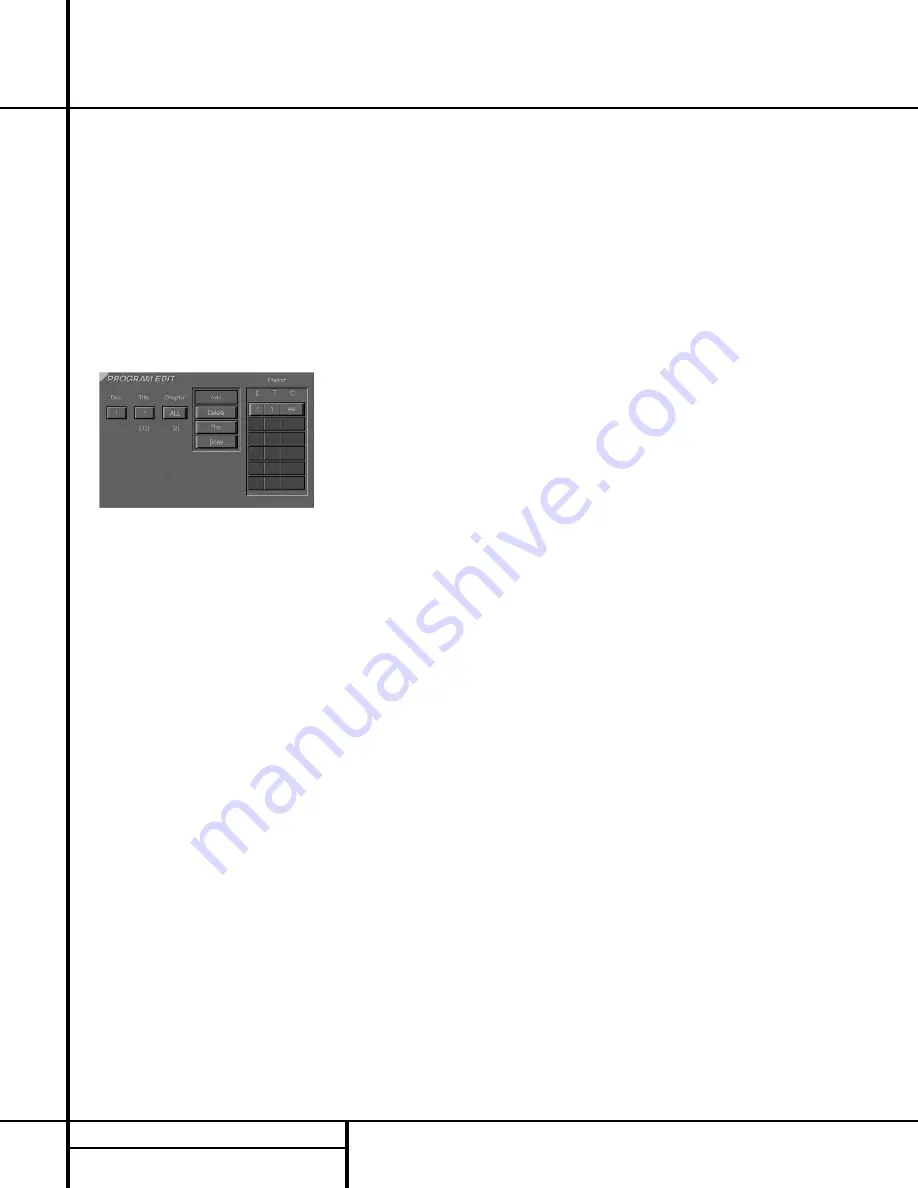
36
PROGRAMMED PLAY
Programmed Play
Programmed Play
Programmed play allows you to select any
track, title or chapter from any disc in the
DVD 50 for playback in a specific order. This
type of programming is particularly useful for
parties or other situations where you want con-
tinual playback of specific selections for a long
period of time. To program the discs in the
DVD 50 for playback, follow these steps:
1. Press the
Program Button
s
on the
remote. Note that the Program Edit Screen
(Figure 25) will appear on the video display.
Figure 25
2. Select the disc position for the first playback
selection by pressing the
⁄
/
¤
Navigation
Buttons
e
. When the desired disc number
appears in the disc’s box in white over a blue
background, press the
Enter Button
`
or
›
Navigation Button
e
to move to the next
selection.
3. The second box will now be highlighted in
blue to indicate that a selection for track or title
is to be made. As the DVD 50 already knows
the disc type for the position selected, the
heading over the box will indicate “Track” for
VCD or CD discs and “Title” for DVD Discs. The
number in parentheses under the box shows
the maximum number of tracks or titles on the
disc. If “99” appears, it indicates that the disc
selected has not yet been played and the unit
does not yet know the type of disc and how
many titles or tracks are available.
4. Press the
⁄
/
¤
Navigation Buttons
e
to scroll through the list of available tracks or
titles. Press the
Enter Button
`
or
›
Navigation Button
e
to move to the next
selection.
Note that most DVD movie discs use “Title 1”
for movies, while “Title 2” is used for the open-
ing logo and piracy warnings. Before selecting a
DVD title number, you may wish to preview the
disc while the on-screen Menu Bar is active to
see which title numbers refer to each portion of
the disc. This is particularly important in discs
with large amounts of special feature material.
5. The third box will now be highlighted in blue
to indicate that a selection for chapter should
be made. This choice is available only for DVD
discs, as CD discs do not have chapter capa-
bility. The number in parentheses under the box
shows the maximum number of chapters on the
disc. If “999” appears, it indicates that the disc
selected has not yet been played and the unit
does not yet know the type of disc and how
many titles or tracks are available. If “0”
appears, this is your indication that the disc
is a VCD or CD.
6. Press the
⁄
/
¤
Navigation Buttons
e
to scroll through the list of available chapters.
Press the
Enter Button
`
or
›
Navigation
Button
e
to move to the next selection
area.
7. The blue highlighted box will now appear
in a column where the options are “Add,”
“Delete,” “Play” and “Done.” Since this is the
first selection to be entered, press the
Enter
Button
`
and note that the selected disc,
track, title and chapter will be added to the
Play List column over a beige highlighted area.
The blue highlight will return to the disc box to
allow you to enter additional selections by
repeating Steps 2 through 7.
8. Repeat the steps as needed, noting that the
selections will be added to the Play List up to a
maximum of 22 steps.
■
To delete an entry from the Play List, press
the
›
and
⁄
/
¤
Navigation Buttons
e
until the selection to be deleted is high-
lighted in dark brown with white numbers
on the Play List. Press the
Enter Button
`
and then press the
¤
Navigation
Button
e
once, so that the word Delete
is highlighted. Press the
Enter Button
`
and the selection will be deleted. A selection
may also be deleted by following this step to
highlight it and then pressing the
Clear
Button
t
.
■
To insert an entry into a Play List that has
already been created, press the
›
and
⁄
/
¤
Navigation Buttons
e
until the place
on the Play List where you wish to insert a
selection is highlighted in dark brown with
white numbers. Press the
Enter Button
`
and then press the
¤
Navigation
Button
e
once, so that the word
Insert
is highlighted in blue, and then
follow Steps 2 through 7. When you have
entered the data for the selection, highlight
the word “Insert” in blue and press Enter.
9. When you have completed the Play List, you
may play the programmed selections by press-
ing the
›
and
⁄
/
¤
Navigation Buttons
e
until the word
Play
is highlighted in blue.
Press the
Enter Button
`
to begin playback
of the entire Play List. During Program Play the
Program Indicator
K
will light.
10. To exit from the programming screen, press
the
Return Button
d
.
Notes on Programmed Play
■
To stop the playback of a Programmed Play
List, press the
Stop Button
j
twice.
■
To cancel programmed Play Lists, press the
Clear Button
t
.
■
To edit the contents of a Play List using the
Information Display
$
only, and not the
on-screen display, follow these steps:
• Press the
Check Button
r
.
• Press the
Check Button
r
again to
step through each of the programmed
items. The Program Sequence Number will
appear on the far right side of the
Information Display
$
, next to the
PR
indication.
• Use the
‹
/
›
Navigation Buttons
e
to select the disc, track or chapter to be
edited.
• Use the
⁄
/
¤
Navigation Buttons
e
to change the selection.
• Press the
Clear Button
t
to remove a
program step.
• When all steps have been programmed,
press the
Play Button
g
to begin pro-
grammed play, or the
Return Button
d
to exit the programming function and
return to normal operation.



















