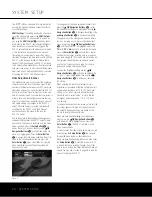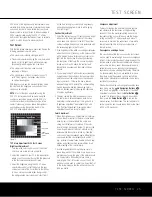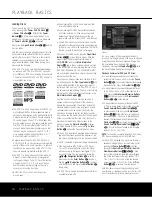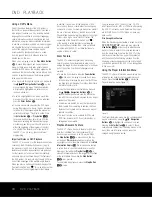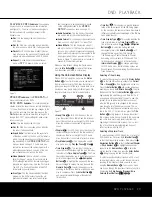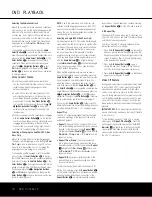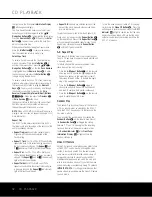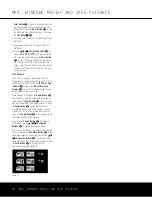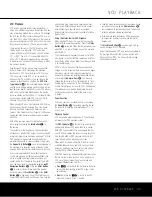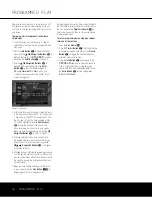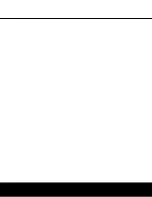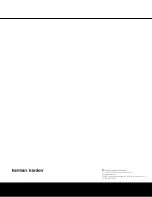MP3, WINDOWS MEDIA AND JPEG PLAYBACK 33
MP3, WINDOWS MEDIA
®
AND JPEG PLAYBACK
MP3, Windows Media and JPEG Playback
The DVD 37 will recognize data from CD-ROM discs
recorded in the MP3, Windows Media 9 (WMA) or
JPEG formats, including images stored on Kodak
Picture CDs. You may also play discs with more than
one of the three formats.
The Specific File Types That May be Played on
the DVD 37 Are:
•
MP3 Files:
MP3 is a popular audio compression
format that was developed by the Motion Picture
Experts Group as part of the MPEG-1 video com-
pression format. Depending on the specific MP3
encoder used, file size is greatly reduced so that you
store many more songs on one compact disc than
in the standard audio CD format. MP3 is also used
to download audio files to computers for home use.
Note, however, that in order to play an MP3 file on
the DVD 37, the disc may not contain any encryp-
tion or coding that prevents playback. Always be
certain that you have, or have purchased, the proper
rights or authorization before creating a CD-ROM
with MP3 or any other codec format. Due to varia-
tions in the different encoders and variations of the
MP3 codec and the different bit rates used to
record MP3 discs, the DVD 37 may not be able to
play all discs with MP3 files. We cannot guarantee
complete compatibility with MP3 discs, even though
they may play on a computer. This is normal and
does not indicate a problem with the DVD 37. Note,
also, that when a multisession disc with both stan-
dard CD audio and MP3 (or WMA) content is used,
the DVD 37 will only play the CD audio sections of
the disc.
•
WMA Files:
WMA (Windows Media Audio) is
an audio compression format developed by the
Microsoft
®
Corporation for use with its Windows
Media Player. WMA files may be created with
greater compression than MP3 without sacrificing
audio quality so that even more songs may be
recorded on a disc. Note that there have been a
number of versions of Windows Media, and the
DVD 37 is compatible only with files that end in
the “wma” extension and that were recorded using
the Windows Media Series 9 encoding, but only
up to 320kbps.
•
JPEG Files:
“JPEG” is the acronym used to identify
image files recorded according to specifications
established by Joint Photographic Experts Group for
compressing still images. Identified by the file exten-
sion “jpg” when they are recorded on most comput-
ers, JPEG files may be created by a digital still cam-
era and then edited and “burned” to a disc in your
personal computer, recorded on a CD-ROM disc
from film images by a photo processor, or scanned
from printed photos into your personal computer
and then burned onto a CD-ROM.
Discs containing MP3, WMA or JPEG files are navigated
and controlled differently from standard DVDs and
CDs. When a disc containing one or more of these
types of files is loaded in the DVD 37, the Player
Information menu screen will appear (see Figure 11).
Figure 11 (Repeated)
This screen will display a list of the main folders con-
tained on the disc The elapsed time will appear in the
upper right corner of the screen. It isn’t possible to
change the time display, and the Time Search function
is not available.
MP3 or WMA Disc Playback
MP3 and WMA discs may contain 200 tracks or even
more. To get the best overview about all tracks on the
disc and their names and to select them comfortably,
use the on-screen display rather than the front-panel
display. The front-panel display will only show the num-
ber and the elapsed time of the track being played for
WMA files.
The supported bit rate for WMA files is between
64kbps and 320kbps. The supported bit rate for MP3
files is between 32kbps and 320kbps.
• To select a folder (if any), press the
▲▼
Navigation
Buttons
D
until the desired folder name is high-
lighted, then press the
Enter Button
K
.
• To select a track, press the
▲▼
Navigation
Buttons
D
until the desired track name is high-
lighted. To start play of the track selected on the
list, press the
Enter Button
K
or the
Play
Button
2
N
.
During MP3/WMA playback, some of the standard
CD/DVD playback controls operate in their normal
fashion:
• You may skip forward to the next track on the disc
by pressing the
Skip/Next Button
6
Q
.
• You may skip back to the previous track on the disc
by pressing the
Skip/Prev Button
5
A
.
• Press the
Pause Button
3
L
to momentarily
stop playback. Press the
Play Button
2
N
to
resume play. Press the
Stop Button
4
P
to
enter stop mode.
• Press the
Search Forward
6
y
or
Search
Reverse
5
l
buttons, for fast search of a track.
Press the
Play
2
x
,
Pause
3
v
or
Stop
Button
4
z
to end fast play.
• Slow-play is not available during MP3/WMA
playback.
• You may play an MP3 or WMA disc in random
mode like a normal CD (see page 32). You may
also access the Random function while an MP3 or
WMA disc is playing by pressing the
Random
Button
7
.
• The Repeat function may be accessed during play-
back of an MP3 or WMA disc by pressing the
Repeat Button
f
on the remote. Repeatedly
press the
Repeat Button
f
to scroll through the
options of Repeat 1 (repeat one file), Repeat All
(repeat all files) or Repeat Folder (repeat all files
within the current folder). The next press will turn the
repeat function off. Repeat A-B is not available dur-
ing MP3/WMA playback.
NOTES ON MP3 AND WMA PLAYBACK
• During playback, the front-panel display and the
time indicator on the screen above the list will show
the elapsed time of the track being played. Other
time display options are not available with
MP3/WMA playback.
• The DVD 37 is only compatible with standard MP3-
and WMA-encoded discs. Other compressed audio
formats used for Internet audio downloads will not
play on the DVD 37.
• Due to the differences in various versions of the
MP3 and WMA formats, and the many differences
between the CD-R machines used to record discs
on a computer, it is possible that some discs may
not play on the DVD 37 even though they will work
on a computer. This is normal and does not indicate
a fault with the unit.
• When a multisession disc with both standard CD
audio and MP3 or WMA content is in use, the
DVD 37 will play only the CD audio sections of
the disc. Track numbers will be visible in the display,
but the files will not be decoded.
• If a disc containing MP3, WMA and/or JPEG files is
created in more than one session, the DVD 37 may
not recognize files added during the later sessions,
especially if the disc was finalized after the first
session.
• When a disc with multiple folders is playing, only
tracks from one folder can be displayed and played
at a time. Select the desired folder and press the
Play Button
2
N
or
Enter Button
K
to start
the first track. To see and play tracks from other
folders, you must first select the root folder using the
▲▼
Navigation Buttons
D
, and press the
DVD 37 (120V) OM 8/7/06 4:10 PM Page 33
Содержание DVD 37
Страница 39: ......