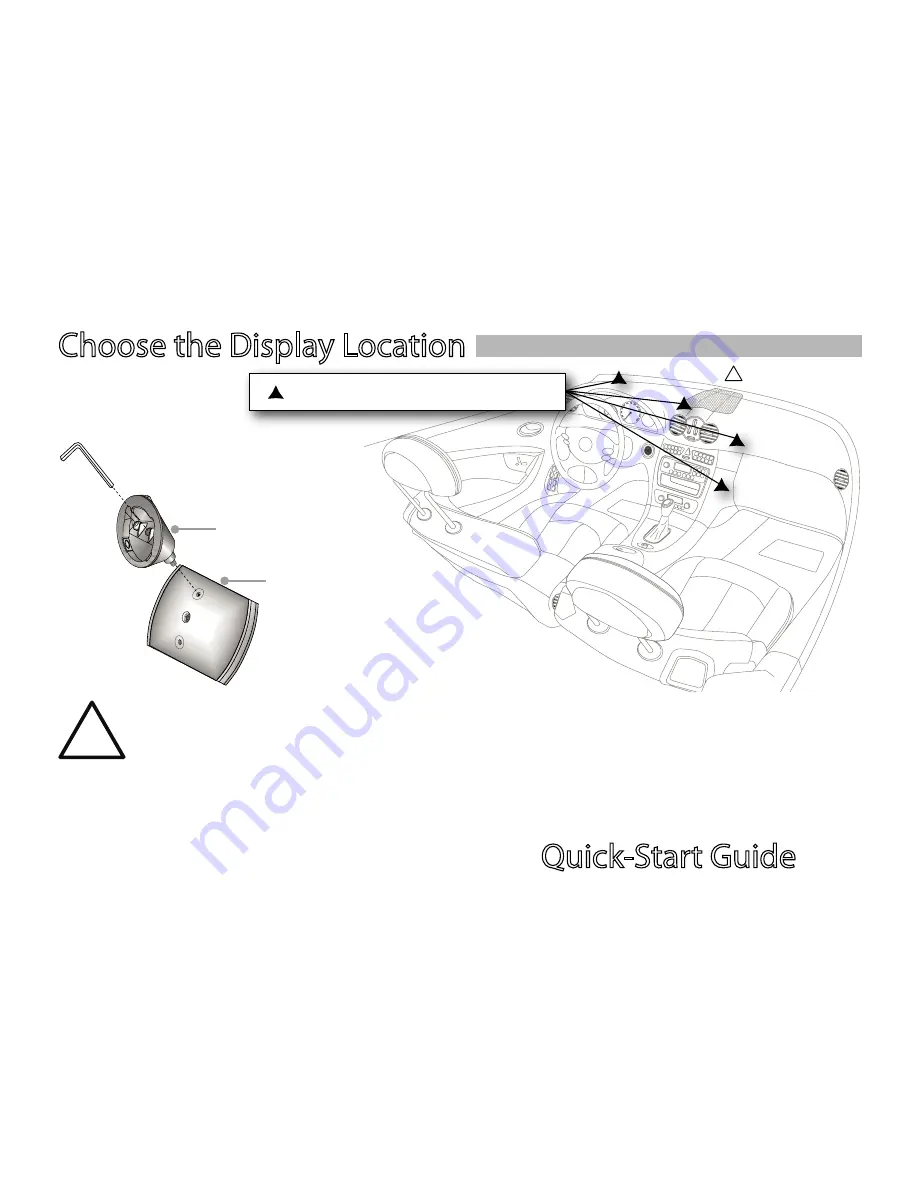
Quick-Start Guide
4
Quick-Start Guide
5
Choose the Display Location
Change Display Base Mount
only
if needed for your chosen
mounting location
The installation of this device between the driver and the windshield or otherwise in any manner that obstructs the driver’s clear view of the
road or traffic conditions is dangerous and may be prohibited by law. Do not install this device in any manner that impairs the safe operation
of the vehicle.
The display should be positioned to eliminate glare and reflections, and should be as close as possible to the driver’s normal line of sight, as long as such
positioning does not otherwise obstruct the driver’s view or impair the safe operation of the vehicle. Do not place device on the vehicle’s dashboard
unsecured. Do not install this device on any air bag panels or in the deployment field of any air bags. For safety reasons, do not attempt to disable any safety
function incorporated in this device. Any alteration of this device may cause serious injury and shall void the warranty.
Select Display Mounting Location
��
��
Loosen 3mm screw in
center of the base.
Move base to the top
mounting hole.
Tighten screw again to
secure base.
See below
Содержание DP 2US
Страница 1: ...Quick Start Guide...


































