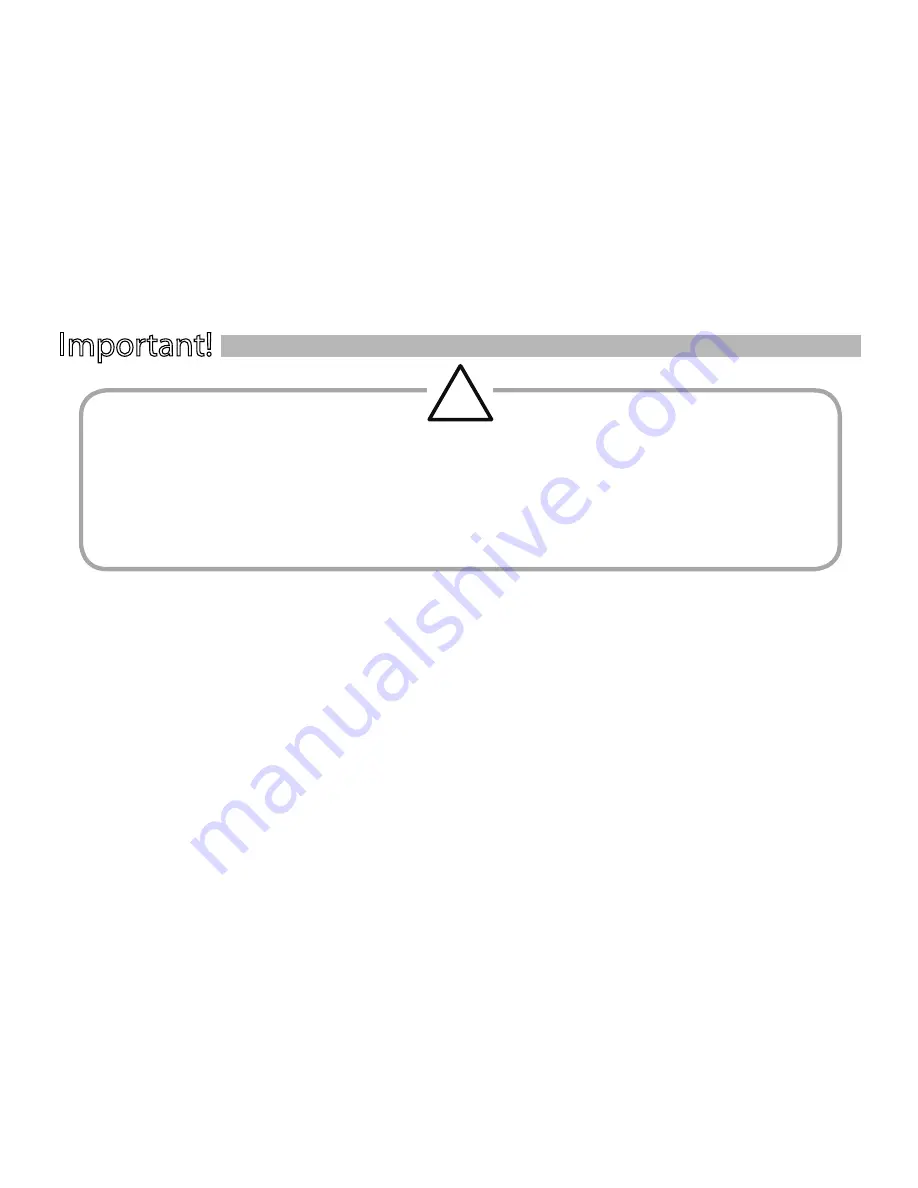
Quick-Start Guide
3
Important!
WARNING: Operation of any feature of this device while driving could be dangerous. Always be careful and attentive to your vehicle and the
traffic around you. Obey all traffic laws and observe safe driving practices.
Do not connect or disconnect your portable music player or program the Drive + Play 2 system while driving. Always pull off the road and park
in a safe position before browsing your portable music player or adjusting the settings on the Drive + Play 2 system.
Do not use headphones while operating any vehicle. The Drive + Play 2 system audio output is not suitable for driving headphones and is
intended to output a signal appropriate for an audio system’s line-level input jack or FM antenna input.
This device complies with Part 15 of the FCC Rules. Operation is subject to the following two conditions: (1) This device may not cause harmful
interference, and (2) this device must accept any interference received, including interference that may cause undesired operation. This equipment
has been tested and found to comply with the limits for a Class B Digital Device, pursuant to Part 15 of the FCC Rules. These limits are designed to
provide reasonable protection against harmful interference in a residential installation. This equipment generates and can radiate radio frequency
energy and, if not installed and used in accordance with the instructions, may cause harmful interference to radio communications. However, there
is no guarantee that interference will not occur in a particular installation. If this equipment does cause harmful interference to radio or television
reception, which can be determined by turning the equipment off and on, the user is encouraged to try to correct the interference by one or more of
the following measures:
• Reorient or relocate the receiving antenna.
• Increase the separation between the equipment and receiver.
• Connect the equipment into an outlet on a circuit different from that to which the receiver is connected.
• Consult the dealer or an experienced radio/TV technician for help.
Any changes or modifications not expressly approved by the party responsible for compliance could void the user’s authority to operate the
equipment.
��
Содержание DP 2US
Страница 1: ...Quick Start Guide...


































