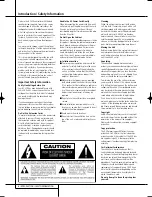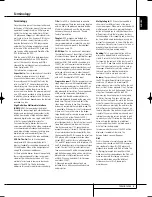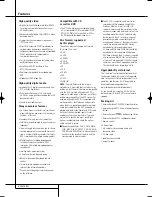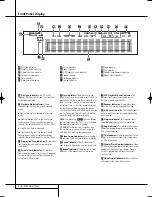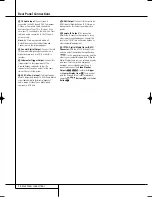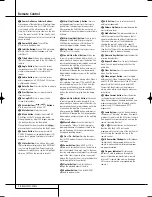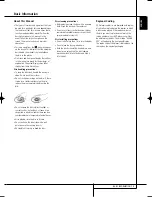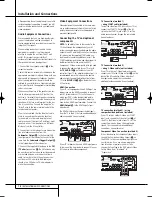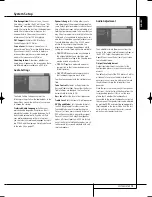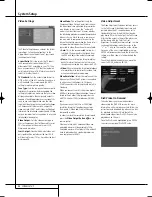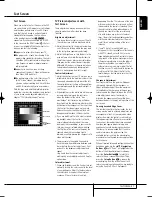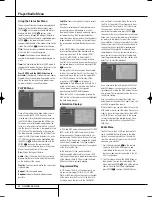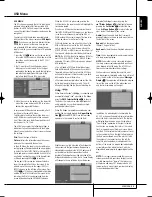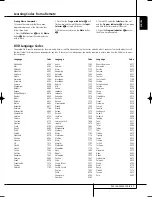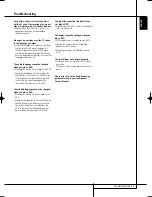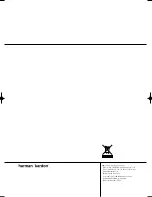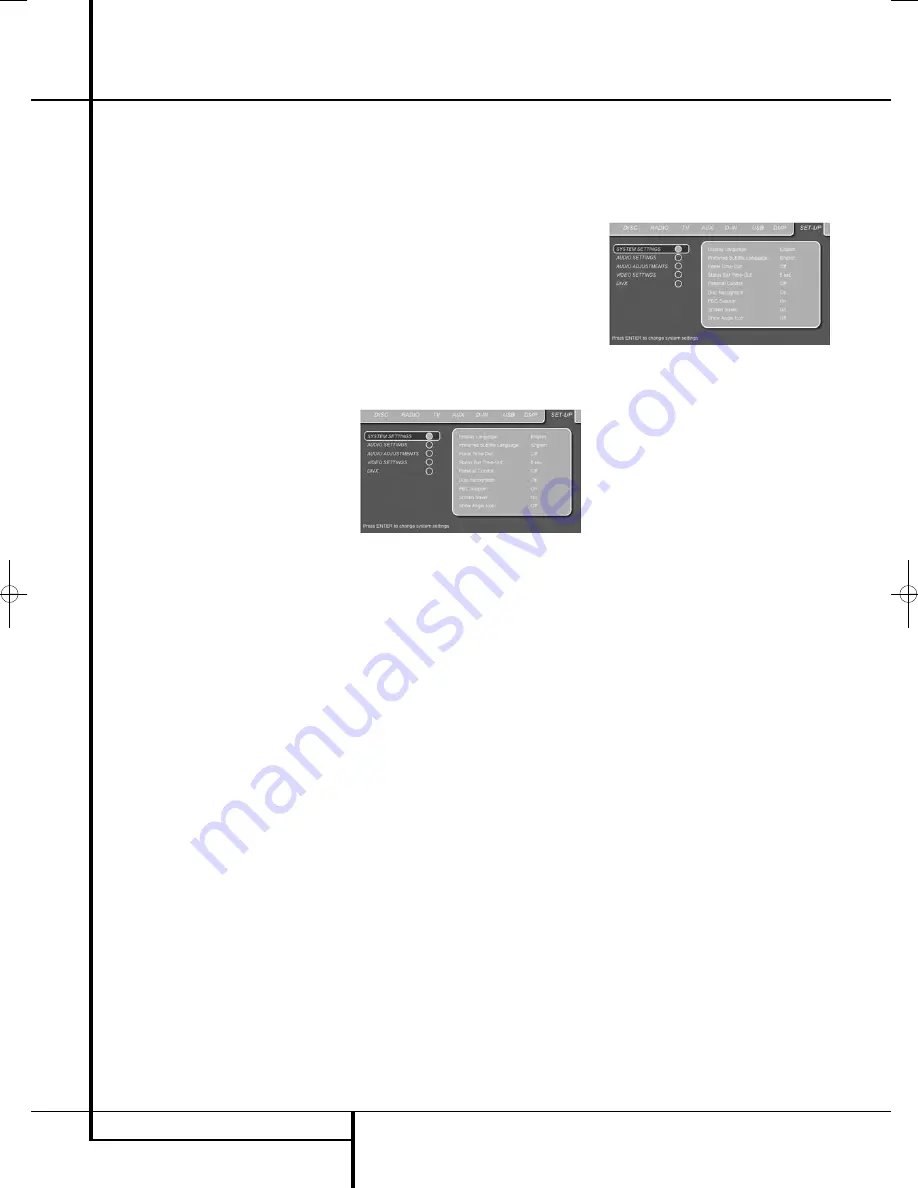
18
SYSTEM SETUP
System Setup
System Defaults
The final step of the installation is to establish
the system’s defaults. It is helpful to take a few
minutes to famili arize yourself with these
settings, as they may require change before the
first use and later from time to time.
General Functionality of the OSD Menu
The complete setup and control of the HS 250
takes place in an advanced user-guided On
Screen Display (OSD) menu system. The OSD can
be acti vated by pressing the OSD button
8
on
the remote control. Pressing this button again
de-activates the OSD.
The main menu consists of a PLAYER Menu,
RADIO Menu, TV Menu, AUX Menu, DIGITAL
Menu, USB Menu and a SET-UP Menu.
The PLAYER Menu will show all infor mation and
options available for the disc currently playing.
The RADIO Menu will show radio and RDS
options. The TV, AUX and DIGITAL Menus show
the surround options for these specific audio
inputs. The USB Menu will show all information
and options available when USB thumb devices
or portable hard disks are connected. The SET-UP
Menu will help you configure all audio and video
settings which are normally only made once.
Depending on how your HS system is connected
to your TV set, two different On Screen Displays
are available. When the HS is connected via any
of the standard definition connections (SCART,
S-Video, Composite Video or standard
Component Video) the OSD will be icon-based.
When the HS is connected via any of the high-
definition connections (HDMI or high definition
Component Video), the OSD will be text based.
In the next chapters we will show only the high
definition version to make the initial setup as
easy as possible.
Many Menu's contain Submenus or text lines.
These submenus are shown as icons on the left
side of the menu, depending on whether you are
watching the standard definition OSD or high-
definition OSD. They can be highlighted by a
white square around the icon or text by moving
the cursor with the ARROW
9
buttons. Icons
or text can be activated by pressing ENTER
6
when they are highlighted. When ENTER
6
has been pressed, the color of the icon or the
circle behind the text will change to dark blue
and you will see that the current settings of this
submenu will appear on the right side of the
menu. Although some Menus have various
Submenus and Settings, they are all navigated in
the same way. All sub menus, settings and
options can be accessed with the help of the
ARROW (
KLNM
9
) and ENTER
6
but-
tons on the remote control.
To change a setting, simply move the cursor to
the setting you wish to change. This setting will
be high lighted in a white square, and a brief
expla na tion will appear in the Upper Menu Line
on the bottom of your screen, together with the
available options for this setting on the Lower
Menu Line.
Once the setting is highlighted, pressing ENTER
will show an
M
and
N
icon next to the current
setting to indicate that the setting can be
changed by pressing the left or right ARROW
Button
9
. Press the ARROW Buttons
9
until
the requested setting is shown, and confirm this
setting by pressing ENTER
6
. Note that when
you cycle though the options for this setting, the
cursor cycles though the options on the Lower
Menu Line, and the rest of the Display fades out.
(A)
Main Menu Line
(B)
Submenus
(C)
Current Settings
(D)
Upper Menu Line with Brief Explanation
(E)
Lower Menu Line with Possible Options
Set Up Menu
The first step in checking or changing the system
defaults is to access the Setup Menu. First, make
certain that the HS Controller is properly
connected to a video display, and that power is
connected. For this process, how ever, you do not
need to load a disc into the unit.
During STOP, PAUSE or PLAY mode, if you press
OSD on the remote, the Main Menu appears on
the screen.
This Main Menu and all menus in the following
section may look different, listing the settings
with different languages, depending on the set-
tings made previously. With the factory default
setting all languages are set to ”English”, that´s
why with all menus the English version is shown
in the manual.
In the SET-UP Menu you will find submenus for
making or changing all settings and adjustments
for both Audio and Video handling of your
HS 250.
To access the SET-UP Menu, press the OSD
button
8
, and move the cursor to the right
until SET-UP is highlighted. Press ENTER
6
to
activate the SYSTEM Settings:
System Settings
The System Setting Submenu contains the
following settings. Follow the explanations in the
Upper Menu Line on the bottom of your screen
to change the settings.
Display Language:
Sets the language in which
the OSD menus are shown on your screen.
Preferred Subtitle Language:
Defines your
preferred subtitle language. Every time a disc
contains this subtitle language, it will be shown
auto matic ally. If you do not find your preferred
language in the list of options, you can select
your preferred language by selecting OTHER,
and than typing a 4-digit code found in the code
list on page 27. You can also set the preferred
subtitle language to OFF. In that case no subti-
tles will be shown.
Panel Time-Out:
Sets the time-out interval for
the Front Panel Information Display. After the
selected time, the display will dim completely.
Status Bar Time-Out:
Sets the time-out
interval for the Status Bar, after which the Status
Bar will disappear from the screen.
Parental Control:
Defines a password used to
control viewing of restricted programs. The
default password is 8888. After pressing the
default password, either the parental control
setting can be chosen, or a new password. The
five standard US rating symbols are ”G”
(General, level 1), ”PG” (Parental Guidance,
level 3), ”PG13” (Parental Guidance and 13
years old, level 4), ”R” (Restricted, level 6) and
”NC 17” (from 17 years old, level 7). The DVD
will accommo date a total of eight rating steps,
as set by the DVD creators. These additional
steps allow for more critical control of program
playback for all audiences. Level 8: All DVDs can
be played. Levels 7 to 2: DVDs for general audi-
ences/children can be played. Level 1: DVDs for
children can be played; DVDs for adults/general
audiences are prohibited. Follow the explana-
tions on the screen to set a new password.
0095CSK - HK HS 250 OM ENG.qxp:34138_HS250_UK 20/01/09 9:43 Side 18