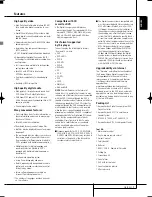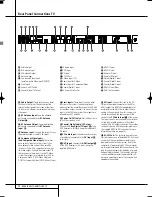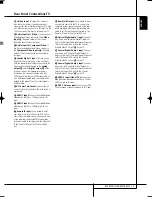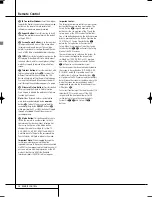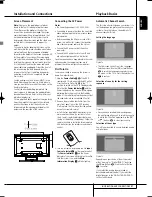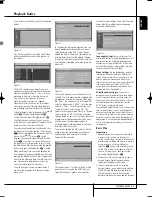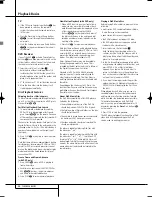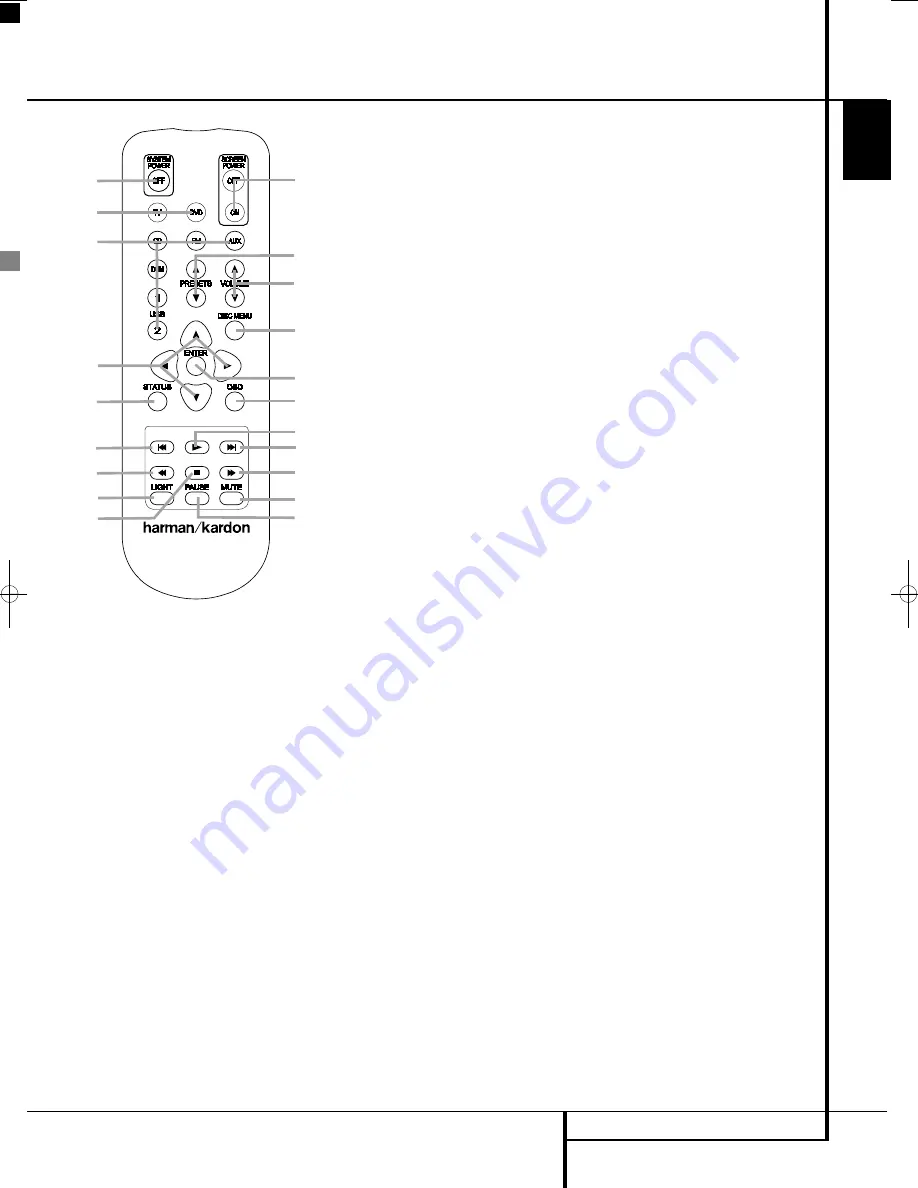
SECOND REMOTE CONTROL
17
ENGLISH
Second Remote Control
A
B
C
D
E
F
G
H
Q
N
L
M
K
J
I
O
P
A
Power Off Button
B
System On/Source Selector Buttons
C
Audio System On/Source Selection Buttons
D
Arrow Buttons
E
Status Button
F
Skip/Step (Previous) Button
G
Search/Slow Reverse Button
H
Light Button
I
Screen Power Buttons
J
Presets Buttons
K
Volume Buttons
L
Disc Menu Button
M
Enter Button
N
OSD Button
O
Play Button
P
Skip/Step (Next) Button
Q
Stop Button
Search/Slow Forward Button
Mute Button
Pause Button
A
Power Off Button:
Turns off the
DL system to standby mode.
B
System/Source Selection Buttons:
Pressing one of these buttons will perform three
actions at the same time for those sources that
require the display to be switched on. First, if the
System is not turned on, this will power up the
system. Next on the receiver, it will select the
source shown on the button as the input while
the screen will always turn on to the last source
selected. Finally, it will change the remote control
so that it controls the device selected.
C
Audio System On/Source Selection
Buttons:
Pressing one of these buttons will per-
form three actions at the same time for sources
that NOT necessarily require the screen to be
switched one. First, if the System is not turned on,
this will power up the system without the screen.
Next, it will select the source shown on the but-
ton as the input to the system. Finally, it will
change the remote control so that it controls the
device selected. With audio-only sources, the
screen can be temporarily switched on or off with
the Screen Power Buttons
I
.
D
Arrow buttons (
M
/
N
/
K
/
L
) Buttons:
Use to move the cursor in the OSD.
E
Status Button:
Press while a disc is play-
ing to view banner display. Use the ARROW but-
tons to move through the different features in
the Banner Display. When a symbol is highlight-
ed, press ENTER on the remote to select it.
F
Skip/Step (Previous) Button:
Press to go
to beginning of current track. Press again quickly
to go to beginning of previous track. After press-
ing the PAUSE button, each press of this button
will move the image in reverse frame by frame.
G
Search/Slow Reverse Button:
Allows you
to search in reverse through a disc while it is in
play mode. Each time you press this button, the
search speed changes as indicated by a number
of arrows on the right top of your screen.
After pressing the
PAUSE
button, each press of
this button will change the slow down speed
indicated by a number of arrows in the right top
of the screen.
H
LIGHT Button:
Press to illuminate remote
controller.
I
Screen Power Buttons:
Use these buttons
to temporarily switch on or off the screen when
listening to audio-only sources. This could be
helpful for instance for scrolling through the
contents of MP3 discs or portable hard disk
devices.
J
PRESETS-Buttons:
Pressing these buttons
in JPEG mode will move to the previous or next
image. In TV mode these buttons will scroll
through the available preset TV stations. With
DivX movies these buttons will jump forward or
backward for 10 minutes.
K
Volume Buttons:
Increase/decrease the
master volume level.
L
Disc Menu Button:
Displays the actual
DVD Disc Menu on the TV screen in play mode.
When playing discs with JPEG images, pressing
this button will access the thumbnails.
M
Enter Button:
Press this button to activate
a setting or option.
N
OSD Button:
Press to access the On Screen
Display Menu.
O
Play Button:
Begins to play disc (closes
disc tray first, if it is open).
P
Skip/Step (Next) Button:
Press to go to
beginning of next track. After pressing the PAUSE
button, each press of this button will move the
image forwards frame by frame.
Q
Stop Button:
Stops playing a disc. When a
disc is playing, if you press STOP and PLAY, the
disc will resume play, i.e. it will start from the
same point on the disc where the unit was
stopped. If you press STOP twice and the PLAY
button, the disc will start play from the begin-
ning.
Search/Slow Forward Button:
Allows
you to search forward through a disc while it is
in play mode. Each time you press this button,
the search speed changes as indicated by a num-
ber of arrows on the right top of your screen.
After pressing the
PAUSE
button, each press of
this button will change the slow down speed as
indicated by a number of arrows in the right top
of the screen.
Mute Button:
Mutes the sound.
Pause Button:
Freezes a picture (with
DVD/VCD) and pauses the playback signal (CD)
when a disc is playing. Press again for normal
playback.
0007CSK - DigitalLounge 632_640_646 ENG v11.qxp:0007CSK - DigitalLounge 632,640,646 UK 12/06/08 11:10 Side 17 (Sort/Black plade
Содержание DIGITAL LOUNGE 640
Страница 1: ...ENGLISH Harman Kardon Digital Lounge 632 640 646 OWNER S MANUAL ...
Страница 53: ...53 ENGLISH ...