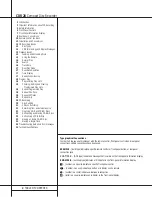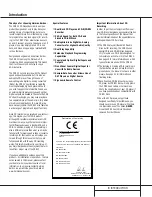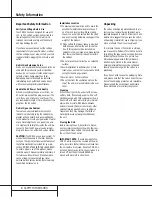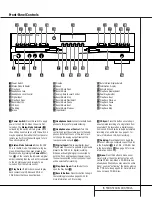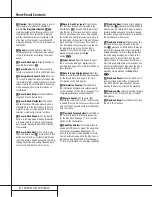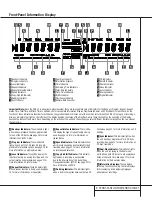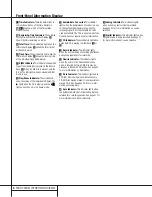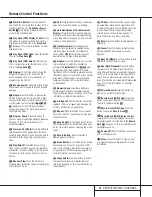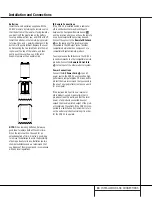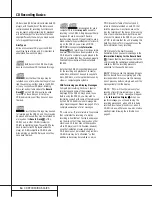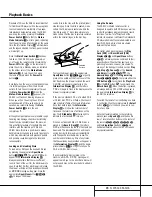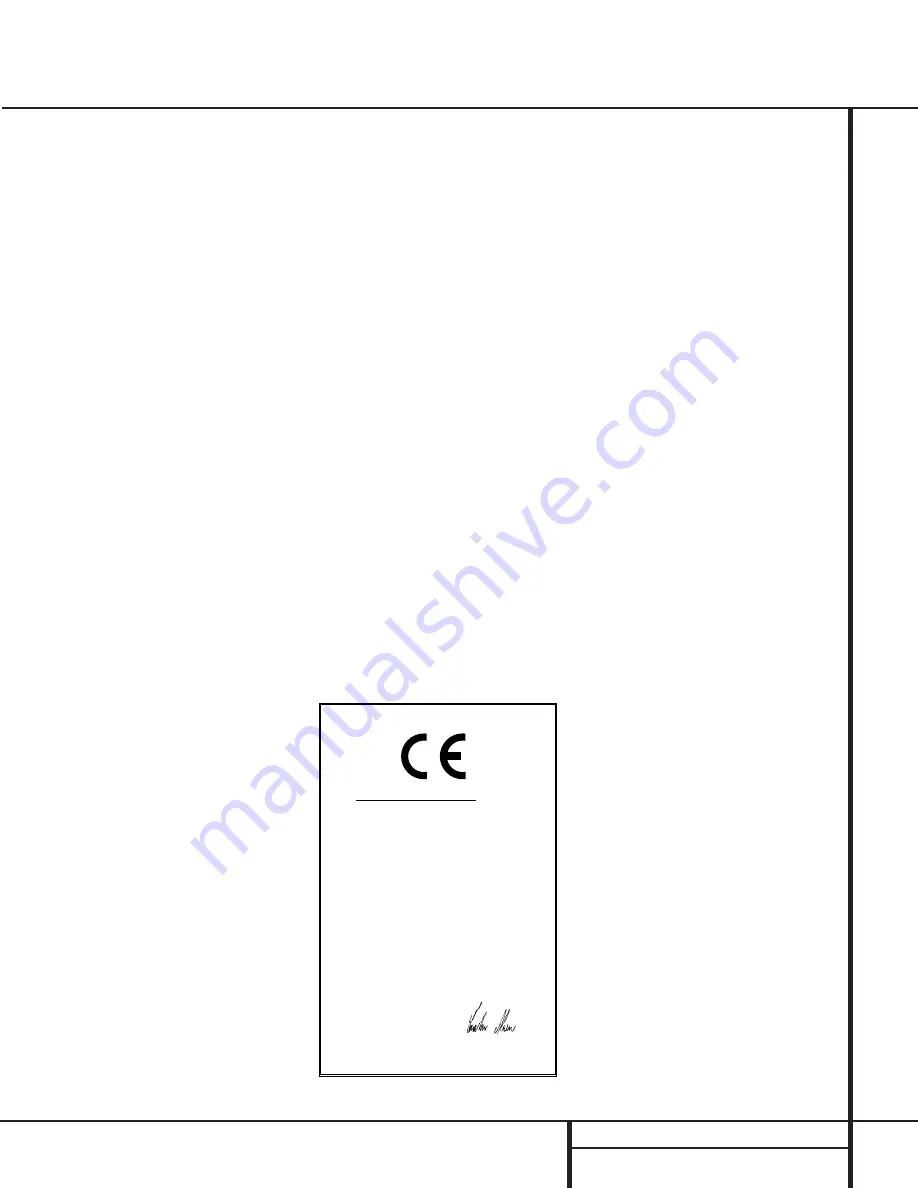
3
INTRODUCTION
Introduction
Thank you for choosing Harman Kardon.
The CDR 20 CD Player/Recorder is a unique
product, designed not only to play back your
existing library of compact discs, but also to
record compact discs from either analog or digi-
tal programs. You may feed signals (for record-
ing) to the CDR 20 from external sources such
as an A/V receiver, a tuner, a tape deck or a CD
player, or you may simply place a CD in one
deck, and make a copy using a recordable CD
in the other deck.
Designed and engineered by Harman Kardon,
the CDR 20 is among the first audio CD
recorders with x4 speed capability. This means
that it will take only 15 minutes to copy a
60-minute disc.
The CDR 20 not only records with the highest
speed and quality available but it is also an
audiophile CD player. Through the use of
audiophile-grade digital-to-analog converters
(DACs), the CDR 20’s performance rivals the
most sophisticated high-end players. Should
you wish to bypass the internal DACs and use
an external digital processor, coax and optical
digital outputs are available. Thanks to the CDR
20’s dual-tray design, you may even play back
two separate discs at the same time, for parties
or multi-room applications. To make CD play-
back more enjoyable, the CDR 20 also features
a wide range of program and repeat functions.
Since CD recorders are a relatively new technol-
ogy, this may be your first CD-R product.
Although CD recorders resemble play-only CD
machines in many ways, there are some impor-
tant differences between a standard CD and a
CD-R. In addition, making a CD-R recording is
also a different process than what you may be
familiar with for making audio tape or cassette
recordings. For that reason, we encourage you
to read through this manual so that you are
fully acquainted with the way CD recording
works. This small investment in your time will
pay major dividends in the enjoyment that will
result from proper use of the CDR 20.
If you have additional questions about this
product – its installation or operation – that are
not answered in this manual, please contact
your dealer, who is your best source of local
information. You may also contact Harman
Kardon via e-mail through our Web site at
www.harmankardon.com.
Special Features
■
Dual-Deck CD Player and CD-R/CD-RW
Recorder
■
X4 Dub Speed for Both CD-R and
Erasable CD-RW Discs
■
Audiophile-Grade Digital-to-Analog
Converters for Highest Audio Quality
■
Dual-Play Capability
■
Extensive Playback Programming
Capabilities
■
Coaxial and Optical Digital Inputs and
Outputs
■
Front-Panel Coaxial Digital Input for
Use with Portable Devices
■
Sample-Rate Converter Allows Use of
DAT Players as Digital Source
■
Ergonomic Remote Control
Important Information About CD
Recording
In order to get the most enjoyment from your
new CD-R recorder, please pay special attention
to the following sections of the manual that
provide information about the special features
and capabilities of CD Recorders.
■
The CDR 20 plays all standard CD audio
discs but for recording, the CDR 20 uses
special CD-R and CD-RW discs designed
only for audio use. CD-R discs designed for
computer use will not work in the CDR 20.
See page 14 for more information on which
types of discs are used with the CDR 20.
■
The last step in making a CD-R recording is
the finalization process. Unless this step is
properly done, the disc will not work in other
players. See page 22 for information on
finalizing discs.
■
Once finalized, CD-R discs will play in any
CD player, but CD-RW discs will only play in
the CDR 20 and certain other machines.
Check the specifications of your CD player if
you have questions about compatibility with
CD-RW discs.
■
As with all CD players, except those
designed specifically for portable use, you
should never move a CD player while there
is a disc inside one of the decks.
NEVER
move the CDR 20 until discs have been
removed from both decks.
Declaration of Conformity
We, Harman Consumer International
2, route de Tours
72500 Chateau-du-Loir
France
declare in own responsibility, that the product described
in this owner’s manual is in compliance with technical
standards:
EN 60065:1993
EN 55013/A12/8.1994
EN 55022/5.1995
EN 55020/12.1994
EN 61000-3-2/4.1995
EN 61000-3-3/1.1995
Carsten Olesen
Harman Consumer International
Chateau-du-Loir, France. 7/00