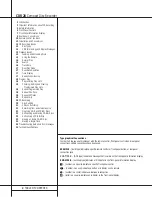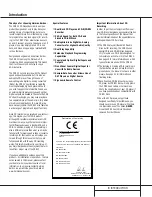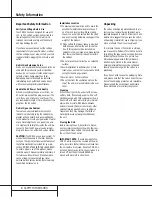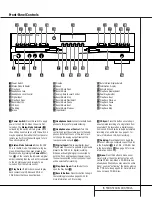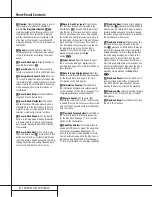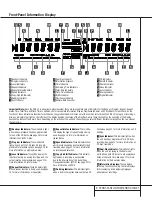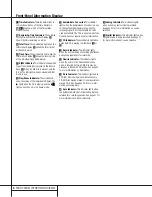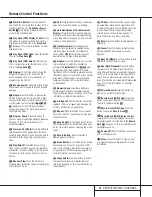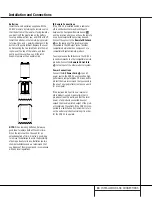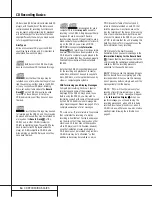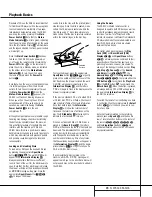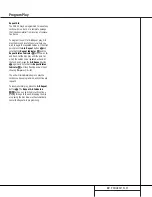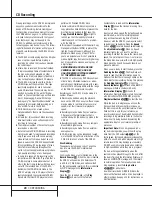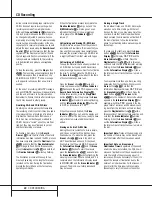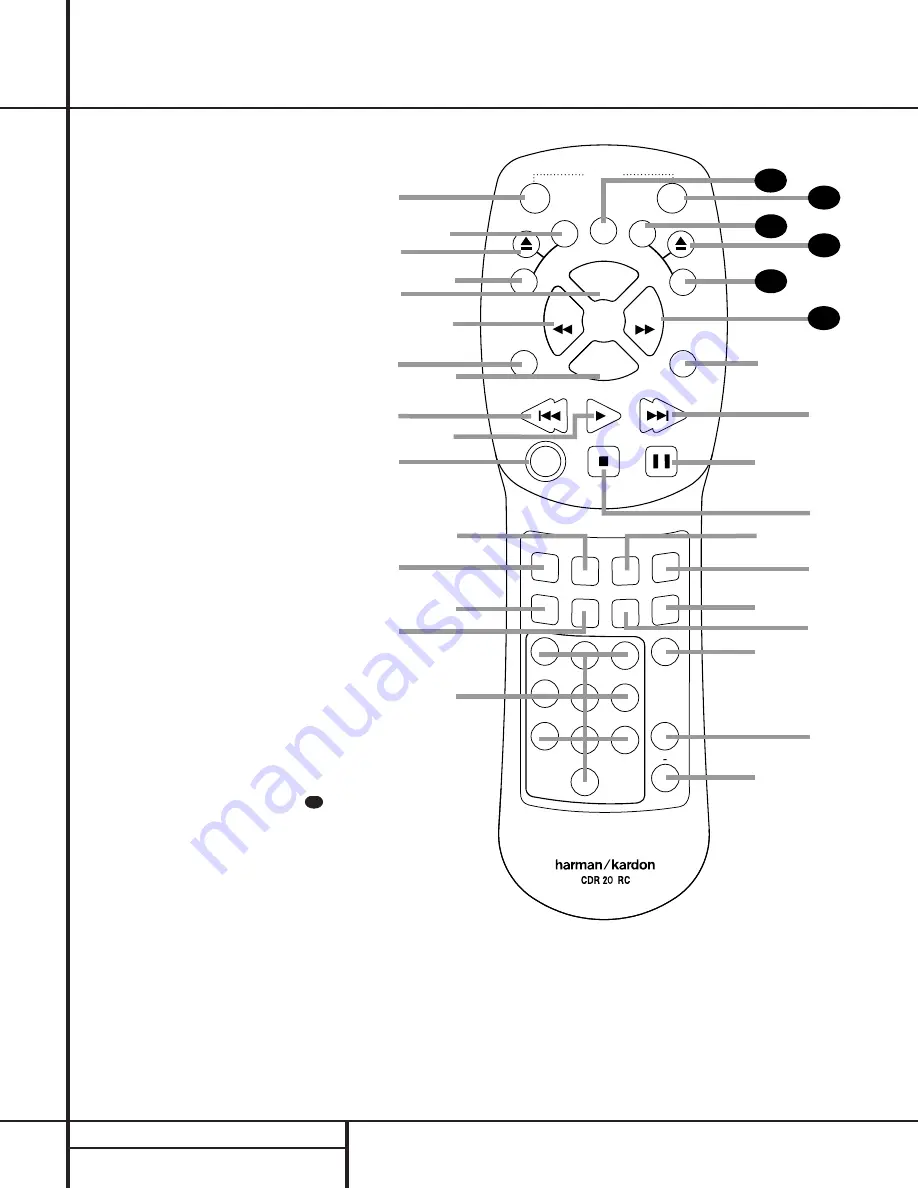
10
REMOTE CONTROL FUNCTIONS
●
●
●
●
●
●
Remote Control Functions
a
Power-On Button
b
Play Deck (CDP) Display Control
c
Play Deck (CDP) Open
d
Play Deck (CDP) Select
e
Program
f
Reverse Search
g
Single
h
Program Check
i
Previous-Track Skip
j
Play/Select
k
Random Play
l
Dub
m
Automatic/Manual Track Increment Selector
n
Track Increment
o
Finalize
p
Numeric Keys
q
A-B Repeat
r
Repeat
s
Speed Select
t
Record Button
u
Erase Button
v
Input Select
w
CD Sync
x
Stop
y
Pause
z
Next Track/Skip
`
Dual-Deck Playback
28
Forward Search
29
Record Deck (CDR) Select
30
Record Deck (CDR) Open
31
Record Deck (CDR) Display Control
32
Power Off
33
Clear
34
IMPORTANT NOTE: Some of the remote’s
functions, including Play, Pause, Stop,
Search, Next and Previous Track, are
shared between the two decks. Always
remember to press the CDP Select button
d
to use the remote to control the Play
Deck, or press the CDR Select button
to control the Record Deck. When you
press one of these buttons, an indication
of
CDP
or
CDR
will appear in the appro-
priate Information Display
K
.
29
ON
OFF
PREV
PLAY/SELECT
NEXT
STOP
PAUSE
PROG.
PROG
CHECK
SEARCH
SEARCH
POWER
SINGLE
CLEAR
RANDOM
DUAL
REPEAT
TR INCR FINALIZE
INPUT
ERASE
A B
CD SYNC
REC
CDR/RW
l
x
a
b
c
d
f
g
h
i
e
k
j
m
n
o
AUTO/MAN
DUB
1
2
3
4
7
5
6
8
9
0
q
r
s
u
SPEED
t
v
w
y
z
`
28
29
30
DISPL
A
Y
CD
R
32
33
31
D
IS
PL
AY
C
D
P
p