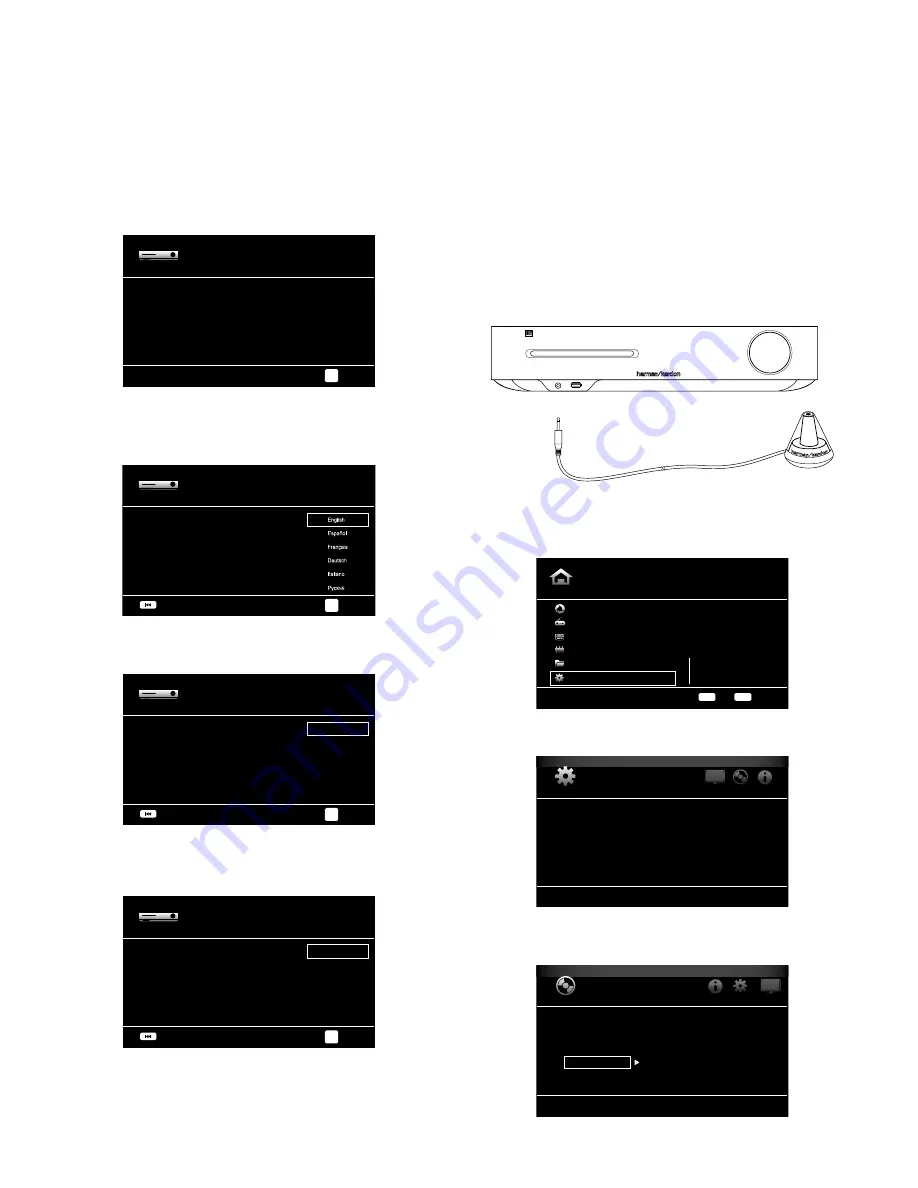
BDS
6
Setup Wizard and Configuring the Receiver
Setup Wizard
When you turn your BDS receiver on for the first time, the on-screen menu will display
the Setup Wizard.
Setup Wizard
Welcome to the Harman Kardon BDS Setup Wizard.
Some simple information is needed to ensure you get
the best experience from your product.
You can adjust these settings later in addition to
making changes to more advanced settings by selecting
‘Settings’ from the Home Menu.
Page 1/5
Next
OK
Before you can use your BDS system you need to set the language and make a few basic
settings so that the BDS receiver’s video output will work properly with your TV.
Press the OK button, and the Wizard’s language screen will appear.
Setup Wizard
Please select which language you would like the BDS
menus to appear in.
Page 2/5
Next
Previous
OK
After setting the language you want the on-screen menus to appear in, press the OK
button, and the Wizard’s TV resolution screen will appear.
Setup Wizard
Please select the highest resolution that your TV supports.
If you are unsure, select ‘Auto’.
Upon making a selection the screen will be changed to the
chosen resolution. You will be presented with the resolution
or ‘Cancel’ to return to the prevouus resolution. If the screen
remains blank, please wait 15 seconds without pressing
anything and the system will automatically return to the
previous resolution.
Auto
480p/576p
720p
1080i
1080p
Page 3/5
Next
Previous
OK
After selecting your TV’s highest resolution, press the OK button, and the Wizard’s aspect-
ratio screen will appear. NOTE: If you are unsure of your display’s highest resolution,
select “Auto” and the BDS receiver will select the optimal resolution for you.
Setup Wizard
Please select the best aspect ratio that fits your TV.
Please see the owner’s manual for additional explanation.
16 : 9 Full
16 : 9 Normal
4 : 3 Pan & Scan
4 : 3 Letterbox
Page 4/5
Next
Previous
OK
After selecting the aspect ratio that best fits your TV, press the OK button to save your
settings and then press it again to exit the Setup Wizard.
Configure the Receiver for Your Speakers
Before you use your BDS receiver you need to configure it to work with your particular
speaker system. The BDS receiver’s EZSet/EQ
™
system uses the supplied EzSet/EQ
microphone to perform this important step automatically. Before beginning, be sure you
have correctly connected your speakers to the BDS receiver.
IMPORTANT: Press the
remote’s “Disc” input button before performing the EZ Set/EQ procedure. The EZ
Set/EQ procedure is only available when the Disc input is selected.
1. Plug the supplied EzSet/EQ microphone into the BDS receiver’s Headphone connector.
EzSet/EQ Microphone
(supplied)
Headphone Connector
2. Place the microphone at ear height in your main listening position.
3. Press the remote control’s Home button. The receiver’s Home Menu screen will appear
on the TV.
Home Menu
Picasa
FM Radio
HDMI input
Component input
Playlist
Settings
Type: Settings
10 / 10
OPTIONS
HOME
Exit
Option
4. Use the Cursor and OK buttons to highlight and select Settings. The General Settings
menu will appear.
SYSTEM SETTINGS
System
Language
Playback
Parental Control
Network
Select to adjust general settings
5. Use the right Cursor button to select Audio Settings, then use the down Cursor button
to select Speaker Settings. The Speaker Settings screen will appear.
Audio Settings
Tone Controls
Audio Output
Speaker Settings
EzSet/EQ
Manual Configuration
2.0
2.0
Select to adjust speaker settings
Содержание BDS 277
Страница 1: ...Quick Start Guide Audio video receiver BDS 275 BDS 277 BDS 575 BDS 577 FPO BDS X75 ...
Страница 8: ......


























