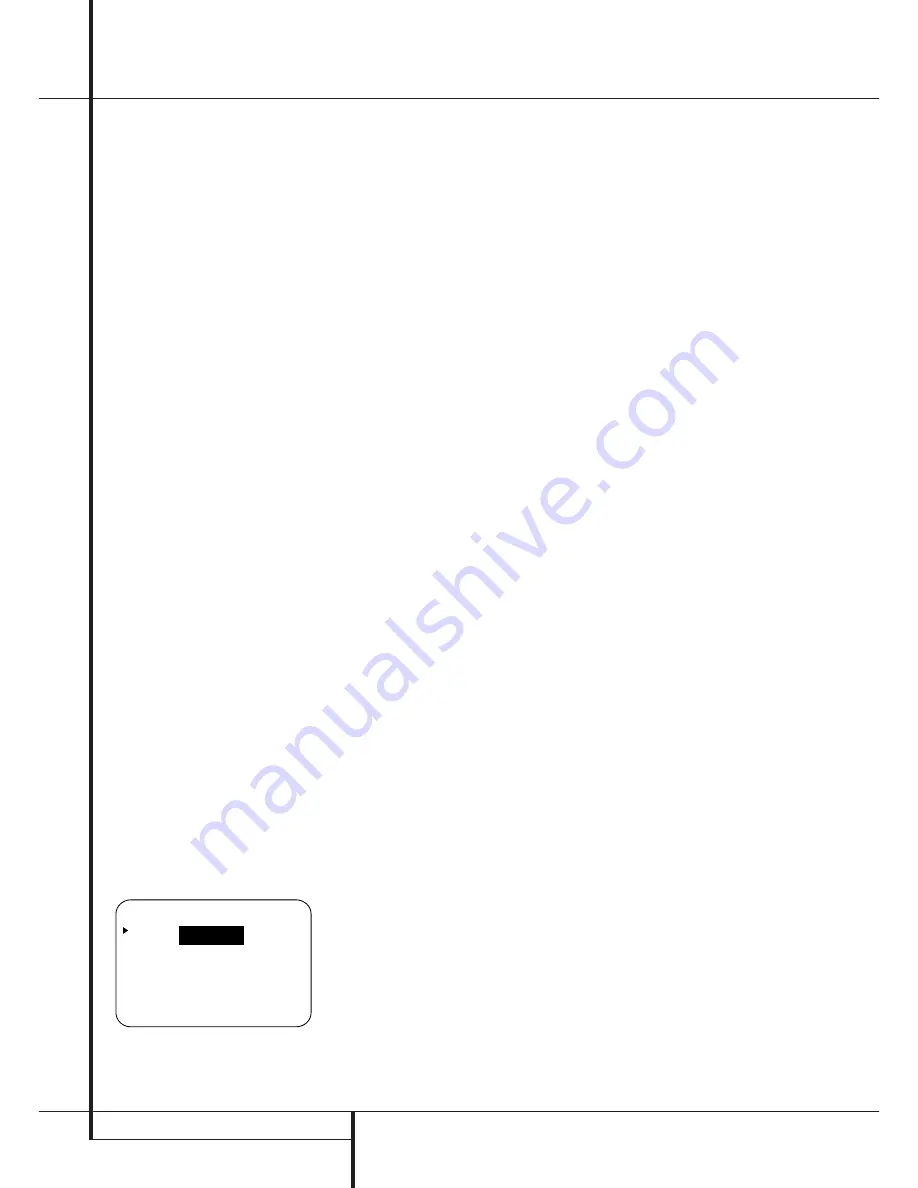
24
SYSTEM CONFIGURATION
System Configuration
When the desired selection is made, press the
Set Button
F
to continue with the setup and
configuration.
Once the setting is made for 5.1 or 6.1/7.1 oper-
ation, the default surround mode for an input
should be set. Each of the remaining five lines on
the menu (Figure 4) contains the various sur-
round mode categories, and within those menus
you may choose one of the sub-modes. Note that
the list of specific sub-modes in some categories
will vary according to whether 5.1 or 6.1/7.1
operation is chosen and Dolby Digital will appear
only when a digital input is selected. In addition,
the DTS modes (except NEO:6) available in the
AVR 7500 will not appear unless a digital source
is selected and playing the correct bitstream.
Note:
When a Dolby Digital or DTS source is
selected and playing, the AVR 7500 will select
the appropriate surround mode automatically, no
matter which surround mode was selected for
that input as default. Then no other surround
modes will be available, except VMAx with Dolby
Digital recordings and all Pro Logic II modes with
Dolby Digital 2 channel (2.0) recordings (see
page 34).
To select the mode that will be used as the initial
default for an input, first press the
⁄
/
¤
buttons
D
until the on-screen cursor is next to the
desired mode’s master category name. Next,
press the
Set Button
F
to view the sub-
menu. Press the
‹
/
›
Buttons
E'
to scroll
through the available choices, and then press the
¤
Button
D
so that the cursor is next to
BACK TO MASTER MENU
to continue the
setup process.
On the
Dolby
menu (Figure 5), the selection
choices include Dolby Digital, Dolby Pro Logic II
Music, Dolby Pro Logic II Cinema, Dolby Pro
Logic II Emulation and Dolby 3 Stereo. A com-
plete explanation of these modes is found on
Page 29. Note that when the Dolby Digital mode
is selected there are additional settings available
for the Night mode that are associated with the
surround mode only, not with the input. That´s
why these settings must be made only once, not
with each input in use. They are described later in
the next main chapter (see below).
Figure 5
On the
DTS
menu, the selection choices made
with the
‹
/
›
Buttons
E'
on the remote
are determined by a combination of the type of
DTS program material in use and whether the
5.1 or 6.1/7.1 speaker output configuration is in
use. When either of the speaker configurations is
in use, you may select either the Neo:6 Music or
Neo:6 Cinema mode when an analog source is
playing to deliver an enhanced 5.1-channel or
even 7.1 channel sound field.
When the 5.1 configuration is in use the AVR will
automatically select the 5.1 version of DTS pro-
cessing when a DTS data stream is received.
When the 6.1/7.1 mode is selected, the DTS-ES
Discrete mode will automatically be activated
when a DTS source with the ES Discrete “flag” is
in use. In these cases the
DTS-ES Mode
Indicator
D
will light. When a non-ES DTS disc
is in use, when the 6.1/7.1 mode is chosen the
unit automatically will select the DTS + NEO:6
mode to create a full eight-speaker surround
mode. See page 29, 33 for a complete explana-
tion of the DTS modes.
On the
Logic 7
menu, the selection choices
made with the
‹
/
›
Buttons
E'
on the
remote are determined by whether the 5.1 or
6.1/7.1 speaker output configuration is in use. In
either case, the selection of a Logic 7 mode
enables Harman Kardon’s exclusive Logic 7 pro-
cessing to create fully enveloping, multichannel
surround from either two-channel Stereo or
Matrix-encoded programming such as VHS cas-
settes, laserdiscs or television broadcasts pro-
duced with Dolby surround.
In the 5.1 configuration you may select the Logic
7/5.1 Music, Cinema or Enhanced modes. They
work best with two-channel music, surround-
encoded programs or standard two-channel pro-
gramming of any type, respectively. When the
6.1/7.1 mode is selected, the Logic 7/7.1 Music
or Cinema modes are available, but the output
will be in a full eight-channel sound field. Note
that the Logic 7 modes are not available when
either Dolby Digital or DTS Digital soundtracks
are in use.
On the
DSP (SURR)
menu, the selection
choices made with the
‹
/
›
Buttons
E'
on
the remote select one of the DSP surround
modes that are designed for use with two-chan-
nel stereo programs to create a variety of sound
field presentations. The choices available are Hall
1, Hall 2, Theater, VMAx Near and VMAx Far. The
Hall and Theater modes are designed for multi-
channel installations, while the two VMAx modes
are optimized for use in delivering a full surround
field when only the front left and front right
speakers are installed. See pages 29 and 30 for a
complete explanation of the DSP surround
modes. Note that the Hall and Theater modes are
not available when a Dolby Digital or DTS sound-
track is played.
On the
STEREO
menu, the selection choices
made with the
‹
/
›
Buttons
E'
on the
remote may either turn the surround processing
off for a traditional two-channel stereo presenta-
tion, or select
5 Stereo
or
7 Stereo
depending on whether the 5.1 or 6.1/7.1 output
is in use. The latter modes feed the stereophonic
input signal to both front speakers, to the rear
speakers and to both surround back speakers (if
in use), while the monophonic signal parts are
spread over all speakers, also the Center. See
page 30 for a complete explanation of the 5
Stereo and 7 Stereo modes.
After the selections are made in the Dolby, DTS,
Logic 7, DSP (Surround) or Stereo menus, press
the
⁄
/
¤
buttons
D
so that the cursor moves
to the
BACK TO
SURR SELECT
line and
presss the
Set Button
F
.
Adjustments for Other Inputs
After one input has been adjusted for analog or
digital input, speaker type and surround mode,
return to the
INPUT SETUP
line on the
MASTER
menu and enter the settings for
each input that you will use. In most cases, only
the digital input and surround mode may be dif-
ferent from one input to the next, while the
speaker type will usually be the same and may
easily be entered by copying the speaker settings
from the first input adjusted. But if prefered you
can also select different speaker types or turn
speakers on or off individually for each input in
use.
Settings Keeping Independent
from the Input Selected
After the settings described above have been
made for all input sources in your system, the fol-
lowing settings, made with any input, will remain
in effect independent of the input selected.
In order to set delay time for Dolby Digital and
Dolby Pro Logic II surround modes, the OSD
menu system must be used.
Delay Settings
Only for the Dolby Digital or Dolby Pro Logic
modes, you will need to adjust the delay time
setting. Note that the delay time is not
adjustable for any other modes.
Important Note:
Once the delay time is set
with any input it will be effective with all other
inputs too. Moreover the surround delay time
setting must be made only for the Dolby Digital
mode. The other setting will be set automatically.
* * D O L B Y * *
M O D E :
D O L B Y
D I G I T A L
N I G H T : O F F M I D M A X
B A C K T O S U R R S E L E C T






























