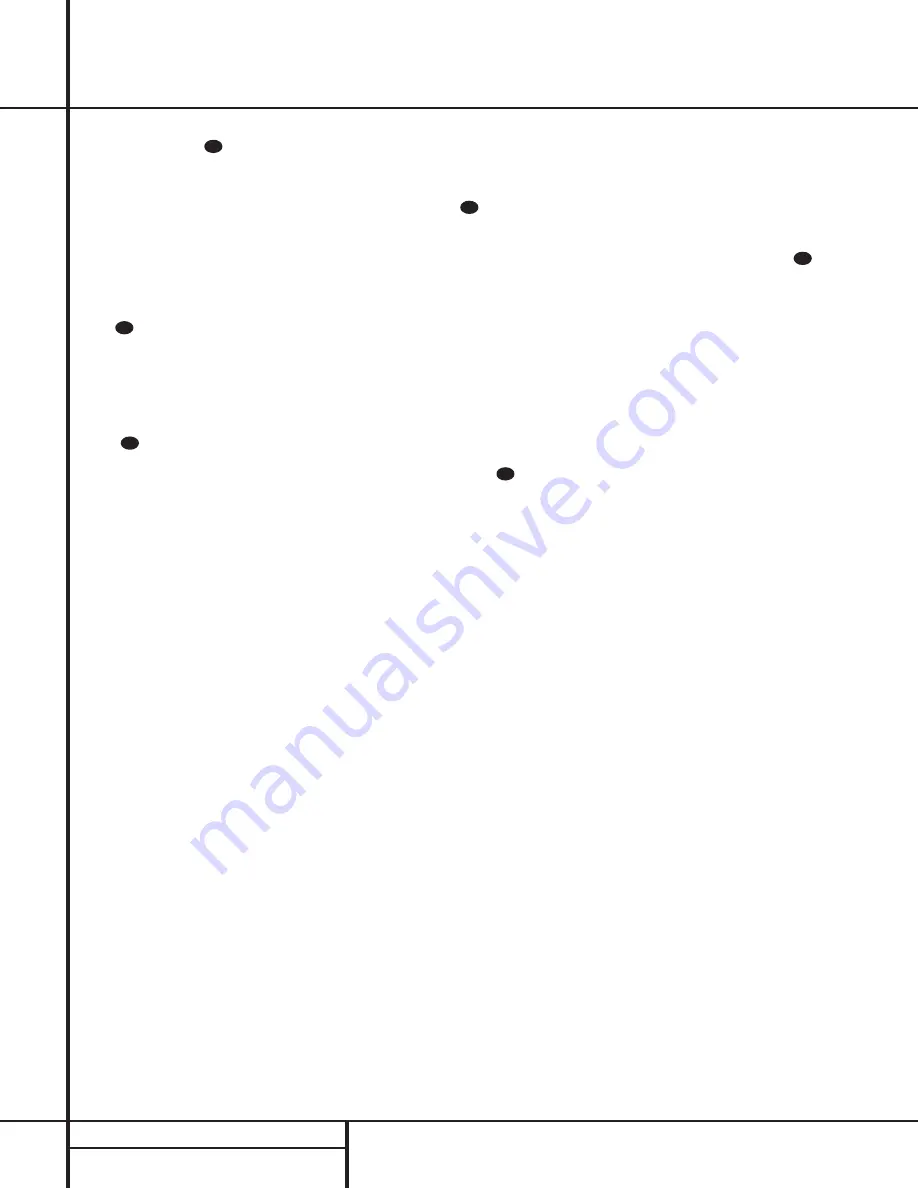
32
ADVANCED FEATURES
Advanced Features
the
‹
/
›
buttons
j
until the desired vol-
ume level is shown on the
DEFAULT VOL
SET
line. Note that this setting may not be
made with the regular volume controls.
NOTE
: Since the setting for the turn-on volume
cannot be heard while the setting is being
made, you may wish to determine the setting
before making the adjustment. To do this, listen
to any source and adjust the volume to the
desired level using the regular volume controls
*
˙
. When the desired volume level to
be used at turn-on is reached, make a note of
the setting as it appears in the lower third of
the video screen or in the
Main Information
Display
W
. (A typical volume level will appear
as a negative number such as –25dB.) When
making the adjustment, use the
‹
/
›
buttons
j
to enter this setting.
Unlike some of the other adjustments in this
menu, the turn-on volume default will remain in
effect until it is changed or turned off in this
menu, even when the unit is turned off.
If you wish to make other adjustments, press
the
⁄
/
¤
buttons
g
until the on-screen
›
cursor is next to the
RETURN TO MAIN
MENU
line. If you have no other adjustments
to make, press the
OSD
Button
s
to exit the
menu system.
Semi-OSD Settings
The semi-OSD system places one line messages
at the lower third of the video display screen
whenever the Volume, Input Source, Surround
mode or tuner frequency of any of the configu-
ration settings are changed. The semi-OSD sys-
tem is helpful in that enables you to have feed-
back on any control changes or remote com-
mands using the video display when it is diffi-
cult to view the front-panel displays. However,
you may occasionally prefer to turn these dis-
plays off for a particular listening session. You
may also want to adjust the length of time the
displays remain on the screen. Both of those
options are possible with the AVR 7000.
To turn off the semi-OSD system, you will need
to make an adjustment in the
ADVANCED
SELECT
menu (Figure 8). To start the
adjustment, press the
OSD
button
s
to bring
the main
AUDIO SETUP
menu to the
screen. Press the
¤
Button
g
six times, until
the on-screen
¤
cursor is next to the
ADVANCED
line. Press the
Set
Button
i
to enter the
ADVANCED SELECT
menu.
At the
ADVANCED SELECT
menu make
certain that the on-screen
›
cursor is next to
the
SEMI OSD DEFAULT
line by press-
ing the
⁄
/
¤
buttons
g
as needed. Next,
press the
›
button
so that the word
OFF
is highlighted in the video display.
Note that this setting is temporary and will
remain active only until it is changed or until
the AVR 7000 is turned off. Once the unit is
turned off, the semi-OSD displays will remain
activated, even if they were switched off for the
previous listening session.
To change the length of time that the semi-OSD
displays remain on the screen, go to the
ADVANCED SELECT
Menu as outlined
earlier, and press the
⁄
/
¤
buttons
g
as
needed, until the on-screen
›
cursor is next to
the
SEMI-OSD TIME OUT
line. Next,
press the
‹
/
›
Buttons
j
until the
desired time in seconds is displayed. Note that
unlike most of the other options in this menu,
this is a permanent setting change, and the
time-out entry will remain in effect until it is
changed, even when the unit is turned off.
If you wish to make other adjustments, press
the
⁄
/
¤
buttons
g
until the on-screen
›
cursor is next to the
RETURN TO MAIN
MENU
line. If you have no other adjustments
to make, press the
OSD
button
s
to exit the
menu system.
Full-OSD Time Out Adjustment
The
FULL-OSD
menu system is used to
simplify the setup and adjustment of the AVR
7000 using a series of on-screen menus. The
factory default setting for these menus leaves
them on the screen for 20 seconds after a peri-
od of inactivity before they disappear from the
screen or Time Out. This Time Out is a safety
measure to prevent the menu text from burning
into the CRTs in your monitor or projector,
which might happen if they were left on indefi-
nitely. However, some viewers may prefer a
slightly longer or shorter period before the Time
Out display.
To change the Full-OSD Time Out, you will need
to make an adjustment in the
ADVANCED
SELECT
Menu (Figure 1). To start the
adjustment, press the
OSD
button
s
to bring
the main
AUDIO SETUP
Menu to the
screen. Press the
¤
button
g
six times,
until the on-screen
¤
cursor is next to the
ADVANCED
line. Press the
Set
Button
i
to enter the
ADVANCED SELECT
Menu
(Figure 8).
At the
ADVANCED SELECT
menu make
certain that the on-screen
›
cursor is next to
the
FULL-OSD TIME OUT
line by
pressing the
⁄
/
¤
Buttons
g
as needed.
Next, press the
‹
/
›
buttons
j
/
until the
desired time is displayed in seconds. Note that
unlike most of the other options in this menu,
this is a permanent setting change, and the
time-out entry will remain in effect until it is
changed, even when the unit is turned off.
If you wish to make other adjustments, press
the
⁄
/
¤
buttons
g
until the on-screen
›
cursor is next to the
RETURN TO MAIN
MENU
line. If you have no other adjustments
to make, press the
OSD
Button
s
to exit the
menu system.
29
29
29
29
32
29






























