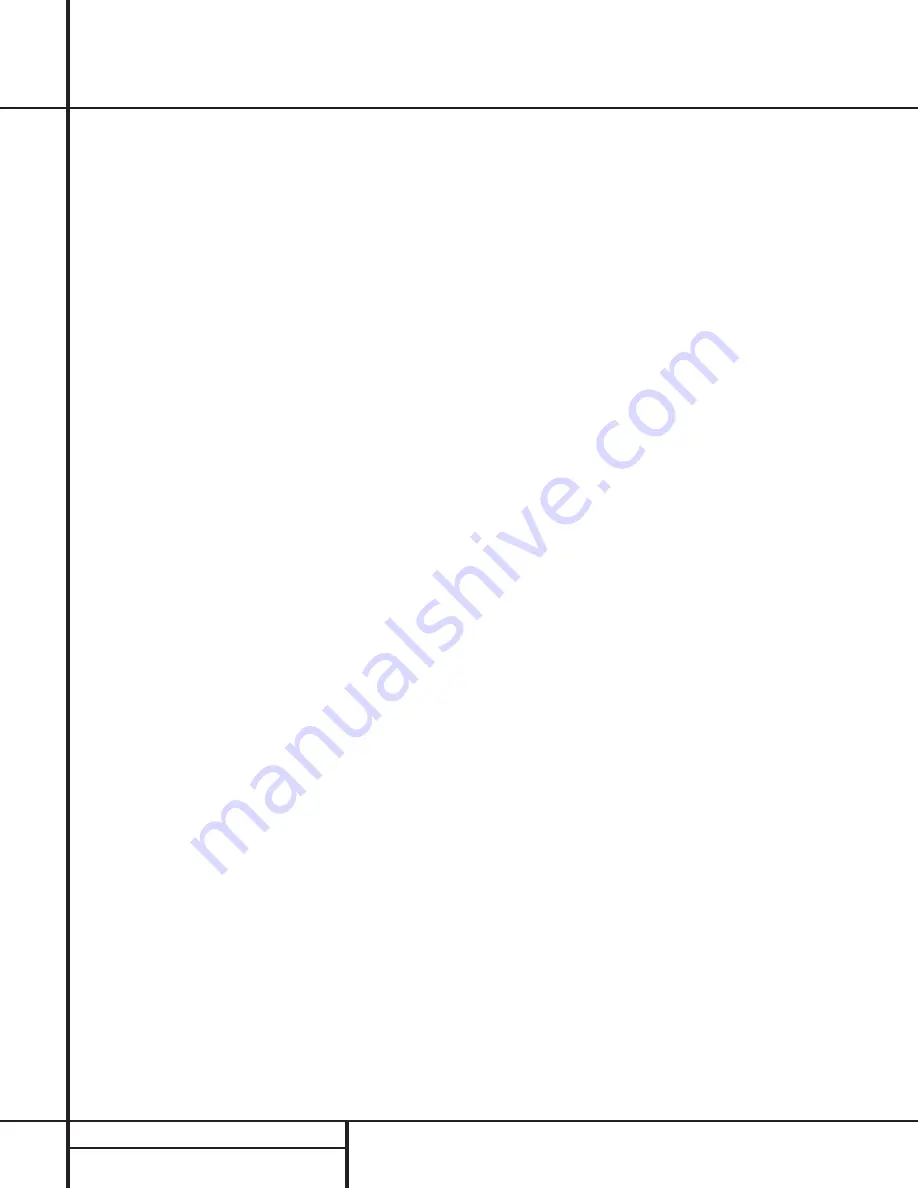
16
INSTALLATION AND CONNECTIONS
Installation and Connections
6. If your DVD player and monitor both have
component video connections, connect the
component outputs of the DVD player to the
DVD Component Video Inputs
¶
. Note
that even when component video connections
are used the audio connections should still be
made to either the analog
DVD Audio Inputs
j
or any of the
Coaxial
or
Optical Digital
Input
jacks
°·
.
7. If another component video device is avail-
able, connect it to the
Video 2 Component
Video Input
jacks
§
. The audio connections
for this device should be made to either the
Video 2 Input
jacks
g
or any of the
Coaxial
or
Optical Digital Input
jacks
°·
.
8. If the component video inputs are used, con-
nect the
Component Video Output
∞
to
the component video inputs of your TV, projec-
tor or display device.
Video Connection Notes:
• When the component video jacks are used,
the on-screen menus will not be visible. You
must switch to the standard composite or S-
Video input on your TV to view those menus.
• The AVR 7000’s component video system is
designed for standard video rate (NTSC/480i)
video from DVD players and similar devices.
While it may operate with high definition
signals, the quality may be slightly less than
with a direct connection.
• The AVR 7000 will accept either standard
composite, S-Video or Y/Cr/Cb component
video signals. However, it will not convert
composite or S signals to component video.
• Component or Composite video signals may
only be viewed in their native formats.
However, S-Video signals will be converted to
standard, composite video, and are viewable
through the
Composite Video Monitor
Output
e
.
System and Power Connections
The AVR 7000 is designed for flexible use with
multiroom systems, external control compo-
nents and power amplifiers.
Main Room Remote Control Extension
If the receiver is placed behind a solid or
smoked glass cabinet door, the obstruction may
prevent the remote sensor from receiving com-
mands. In this event, an optional remote sensor
may be used. Connect the output of the remote
sensor to the
Remote IR Input
jack
c
.
If other components are also prevented from
receiving remote commands, only one sensor is
needed. Simply use this unit’s sensor or a
remote eye by running a connection from the
Remote IR Output
jack
a
to the
Remote
IR Input
jack on Harman Kardon or other com-
patible equipment.
Multiroom IR Link
The remote room IR receiver should be connected
to the AVR 7000 via standard coaxial cable. Plug
the IR connection cable into the
Multiroom IR
Input
jack
b
on the AVR 7000’s rear panel.
If other Harman Kardon compatible source
equipment is part of the main room installation,
the
Remote IR Output
jack
a
on the rear
panel should be connected to the IR IN jack on
the CD player or cassette deck. This will enable
the remote room location to control source
equipment functions in addition to the remote
room input and volume.
NOTE:
All remotely controlled components
must be linked together in a daisy chain.
Connect the
IR OUT
jack of one unit to the
IR IN
of the next to establish this chain.
Multiroom Audio/Video Connections
Depending on the distance from the
AVR 7000 to the remote room, two options
(A and B) are available for audio connection:
A. Use high-quality, shielded audio interconnect
cable from the AVR 7000’s location to the
remote room. At the remote room, connect the
interconnect cable to a stereo power amplifier.
The amplifier will be connected to the room’s
speakers. No volume control is required, as the
AVR 7000 and the remote IR link will provide
that function. At the AVR 7000, plug the audio
interconnect cables into the
Multi-Room
Output
jacks
d
on the AVR 7000’s rear panel.
NOTE:
The remote power amplifier must have
signal sensing capability or be left on constantly to
assure automatic operation at the remote room.
B. Place the amplifier that will provide power to
the remote location speakers in the same room
as the AVR 7000, and connect the
Multiroom
Output
jacks
d
on the rear panel of the AVR
to the audio input of the remote room amplifier.
Use the appropriate speaker wire to connect the
optional power amplifier to the remote speakers.
High-quality wire of at least AWG14 is recom-
mended for long multiroom connections.
The AVR 7000’s multiroom system is also capa-
ble of sending either S-Video or standard com-
posite video to the remote room location.
Connect the video feeds for the remote location
to the
Multiroom Output
d
video jacks.
Note that standard S-Video cables may not pro-
vide acceptable signal quality when used for
runs longer than 35 feet. Consult your dealer or
installer for additional cable options for S-Video
applications. When running longer lengths of
composite video cable for multi-room applica-
tions, we recommend that dual shield or quad
shield RG-6 cable be used.
IMPORTANT NOTE:
Any cables run inside walls
should be CL3/FT4 rated, or carry any other certi-
fication that is required by the NEC or state and
local building and electrical codes. To avoid inter-
ference, audio and speaker cables should not be
parallel to, or run in the same conduits or path
with, AC cables. If you have any questions about
multiroom wiring, consult your dealer, custom
installer or low-voltage electrical contractor.
















































