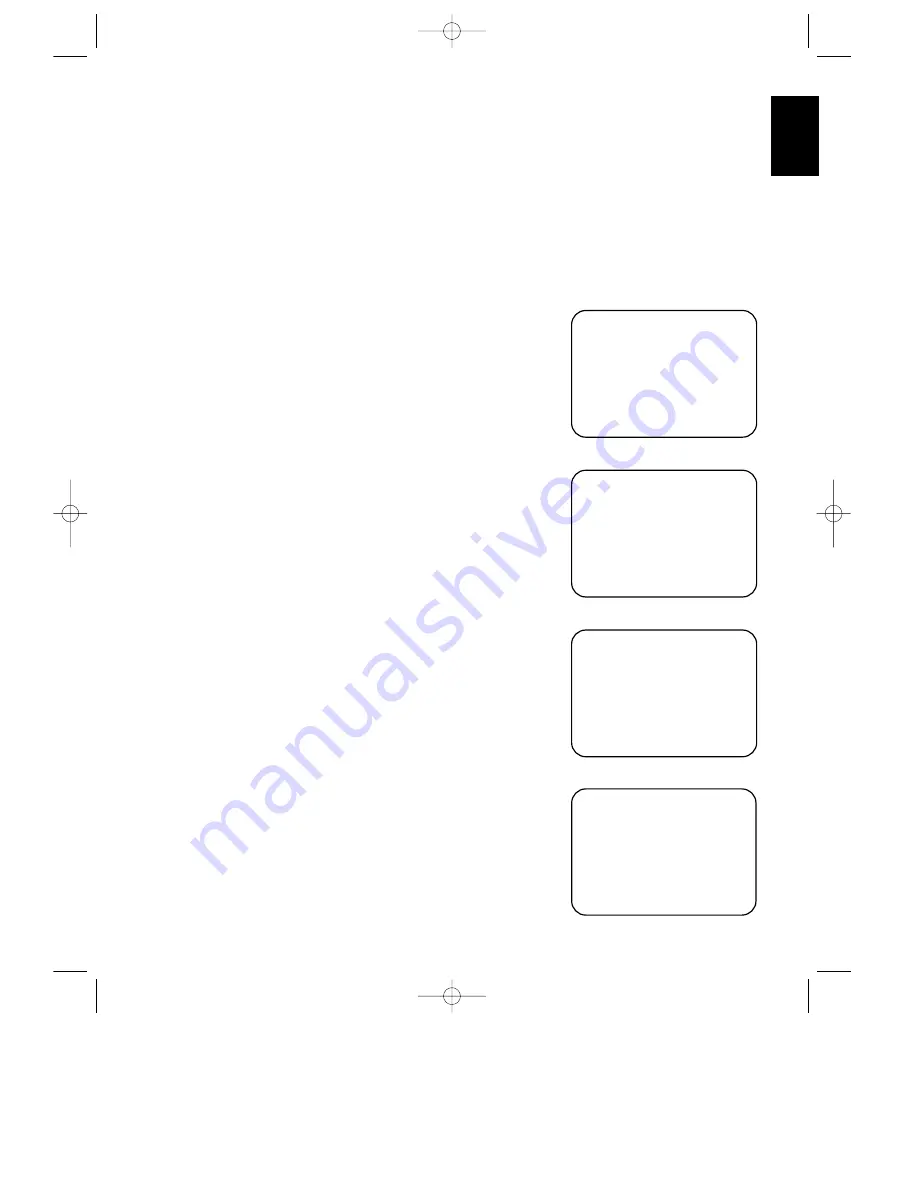
On Screen Display
23
ENGLISH
On Screen Menus
In addition to the information shown on
the front panel display, it is also possible
to obtain the unit’s current status
through the use of on screen video
messages. The on screen menus may also
be used to control many aspects of the
receiver and to make adjustments and
selections.
To activate the On Screen display system,
press the
SCREEN DISPLAY
s
button on the remote. This will cause a
status summary display to be shown on
the screen for five seconds. (Figure #4).
Once the video displays are enabled, this
status screen will also appear when the
unit is turned on.
NOTE:
In order to view the on screen
menu displays the receivers video jack
TV
MONI
P
must be connected to the
standard, composite video input of a TV
monitor or projector. The on screen
displays are NOT visible via the “S” video
output
Q
.
The status screen displays the following
information:
AUDIO SOURCE
: This is the input
currently selected for audio.
VIDEO SOURCE
: This is the input
currently selected for video.
MODE
: This is the currently selected
audio/surround mode.
MASTER VOLUME
: This is the
current volume level. Note that
volume appears as a horizontal scale.
The “0dB” reference level is indicated
by a solid block
Í
if volume catches
or exceeds it, while volume levels
below the current level are indicated
by double vertical bars
±
.
Function Displays and Messages
Once the On Screen Displays have been
activated, they appear when certain
functions are performed from the front
panel buttons or the remote control.
These messages are three line displays
with the current function shown on the
top line and information about the
selection or choice on the bottom two
lines.
The following function/operation display
screens are available:
Surround Mode and Delay
When the surround mode is changed or
the delay timing is adjusted, this message
will appear at the bottom of the video
screen. The top line is the surround
mode, the bottom line is the delay time
for that mode. (Figure #5) Note that
delay time will not be displayed in the
STEREO
or
DOLBY 3 STEREO
modes, as these modes do not have rear
channel information.
Input Selection
When the source input is changed, this
message will appear (Figure #6). The top
line is the audio input source, the bottom
line is the video input source. Remember,
when choosing an input, select the video
source first, and then the audio source if
a split input/simulcast listening session is
desired.
Surround Output Levels
To obtain a status screen with the outputs
for each individual channel, press the
SPEAKER
button
v
on the remote. A
summary will appear for ten seconds.
(Figure #7)
A U D I O S O U R C E : T U N E R
V I D E O S O U R C E : V C R 2
M O D E : D O L B Y
P R O L O G I C
M A S T E R V O L U M E
Ù Ù Ù Ù Ù Ù Ù Ù Ù Ù Ù Ù Ù Ù Ù || Ð Ð
Figure 4
M O D E : D O L B Y
P R O L O G I C
D E L A Y T I M E : 2 0 m s e c
Figure 5
< F U N C T I O N S E L E C T >
A U D I O : T U N E R
V I D E O : V C R 1
Figure 6
F R O N T L : + 1 d B
F R O N T R : Ð 2 d B
C E N T E R : + 5 d B
S U R R O U N D : Ð 1 0 d B
Figure 7
AVR70 engelsk manual 11/01/98 11:57 Side 23






































