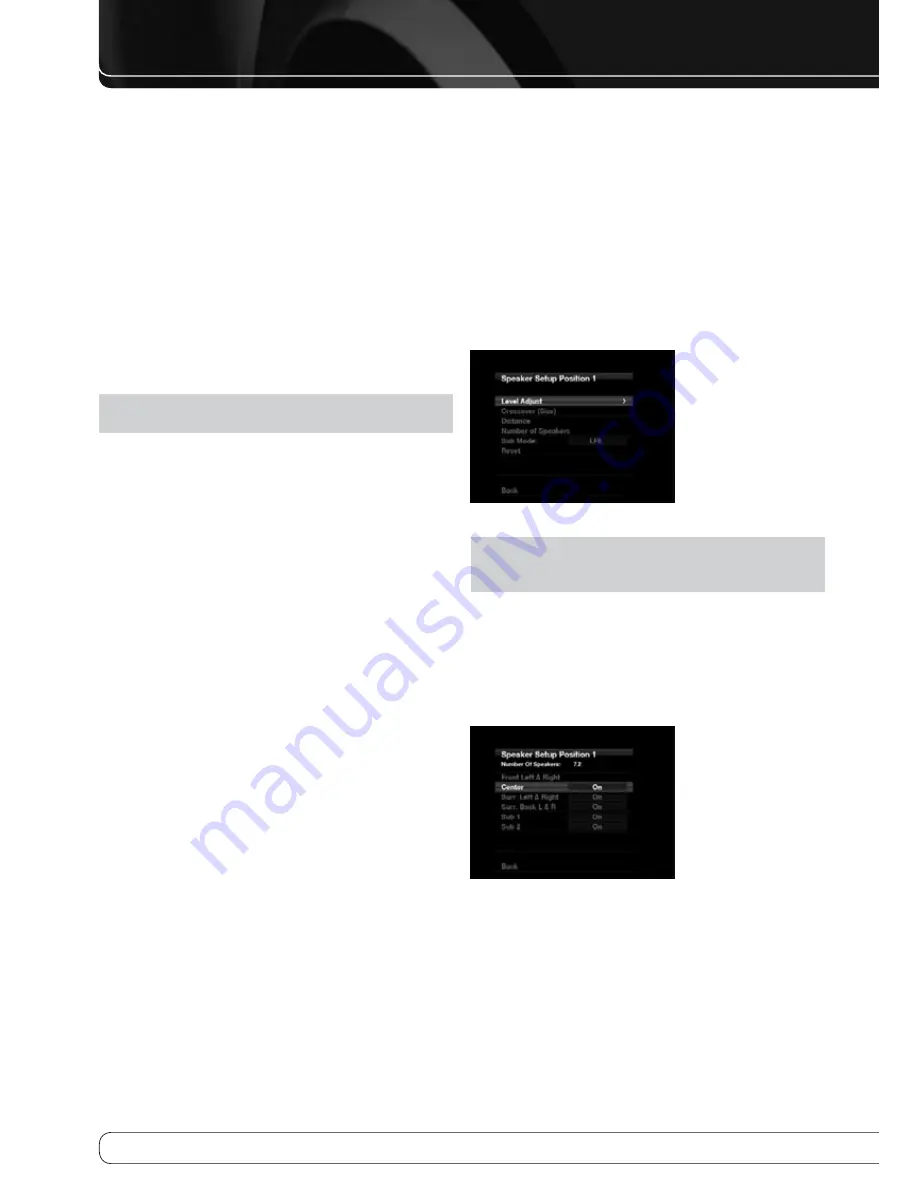
6
ADVANCED FuNCTIONS
manuaL SpeaKer Setup
The AVR 760/AVR 660 is flexible and may be configured for most speakers,
and to compensate for the acoustic characteristics of your room.
The EzSet/EQ II process automatically detects the capabilities of each speaker,
and optimizes the AVR 760/AVR 660’s performance. If you are unable to run
EzSet/EQ II calibration, or if you wish to make further adjustments, use the
Manual Speaker Setup on-screen menus.
Before beginning, place your loudspeakers as explained in the Speaker
Placement section, and connect them to the AVR. Consult the owner’s guide
for the speakers or the manufacturer’s Web site for the frequency range
specification. Although you may set the output levels “by ear,” an SPL (sound-
pressure level) meter purchased at a local electronics store will provide
greater accuracy.
Record your configuration settings in Tables A3 through A12 in the appendix
for easy re-entry after a system reset, or if the AVR’s Master Power Switch is
turned off or the unit is unplugged for more than four weeks.
NOTE
: When using the AVR’s Speaker Setup menus, select a video output
resolution of 720p or higher to view graphics that simplify configuration.
Step one – Determine Speaker crossover
Without using the EzSet/EQ II process, the AVR 760/AVR 660 can’t detect how
many speakers you’ve connected to it; nor can it determine their capabilities.
Consult the speaker’s technical specifications and locate the frequency
response, usually given as a range, e.g., 100Hz – 20kHz (±3dB). Write down
the lowest frequency that each of your main speakers is capable of playing
(100Hz in the example) as the crossover in Table A3 in the appendix. This is
not the same as the crossover frequency listed in the speaker’s specifications.
For the subwoofer, write down the transducer size.
The receiver’s bass management determines which speakers will be used to
play back the low-frequency (bass) portion of the source program. Sending
the lowest notes to small satellite speakers won’t sound right, and may even
damage the speaker. The highest notes may not be heard at all through the
subwoofer.
With proper bass management, the AVR 760/AVR 660 divides the source
signal at a crossover point. All information above the crossover point is played
through the satellite speaker, and all information below the crossover point is
played through the subwoofer. Each loudspeaker in your system performs at
its best, delivering an enjoyable sound experience.
Step tWo – measure Speaker Distances
Ideally, all of your speakers would be placed in a circle, with the listening
position at the center. However, you may have had to place some speakers a
little further away from the listening position than others. Sounds that are
supposed to arrive simultaneously from different speakers may blur, due to
different arrival times.
Use the AVR’s Distance/Delay adjustment to compensate for real-world
speaker placements.
Measure the distance from each speaker to the listening position, and write
it down in Table A4 in the appendix. Even if all of your speakers are the
same distance from the listening position, enter your speaker distances as
described in Step Three.
Step tHree – manual Setup menu
Now you are ready to program the receiver. Sit in the usual listening position
and make the room as quiet as possible.
With the receiver and video display turned on, press the AVR Settings Button
to display the menu system. Use the
L
Button to move the cursor to the
Speaker Setup line, and press the OK Button to display the Speaker Setup
menu. See Figure 21 in the Basic Manual.
If you have run the EzSet/EQ II process, the results were saved in one of the
two listening positions (AVR 760 position 1+2, AVR 660 1 position). Adjust
the Speaker Setup setting in the Audio Effects menu to activate the results for
either position (AVR 660: 1 position) (see page 26-27 in the Basic Manual).
To tweak the EzSet/EQ II results, or to configure the AVR from scratch, select
Setup Listening Position 1 (AVR 760, AVR 660) or Setup Listening Position 2
(AVR 760). A screen similar to the one shown in Figure 28 will appear.
Figure 28 – Speaker Setup Position Menu
NOTE
: All of the speaker setup submenus include the Back option, as
shown at the bottom of Figure 28. To save the current settings, select the
Back option.
To reconfigure the speakers from scratch, select the Reset option.
For best results, adjust the submenus in this order: Number of Speakers,
Crossover (Size), Sub Mode, Distance and Level Adjust.
Number of Speakers
Move the cursor to the Number of Speakers line and press the OK Button. See
Figure 29.
Figure 29 – Number of Speakers Menu
Program the correct setting for each speaker group: ON when the speakers are
present in the system, and OFF for positions where no speakers are installed.
The Front Left & Right speakers are always ON and may not be disabled. Any
changes will be reflected in the total number of speakers displayed at the top
of the screen.





















