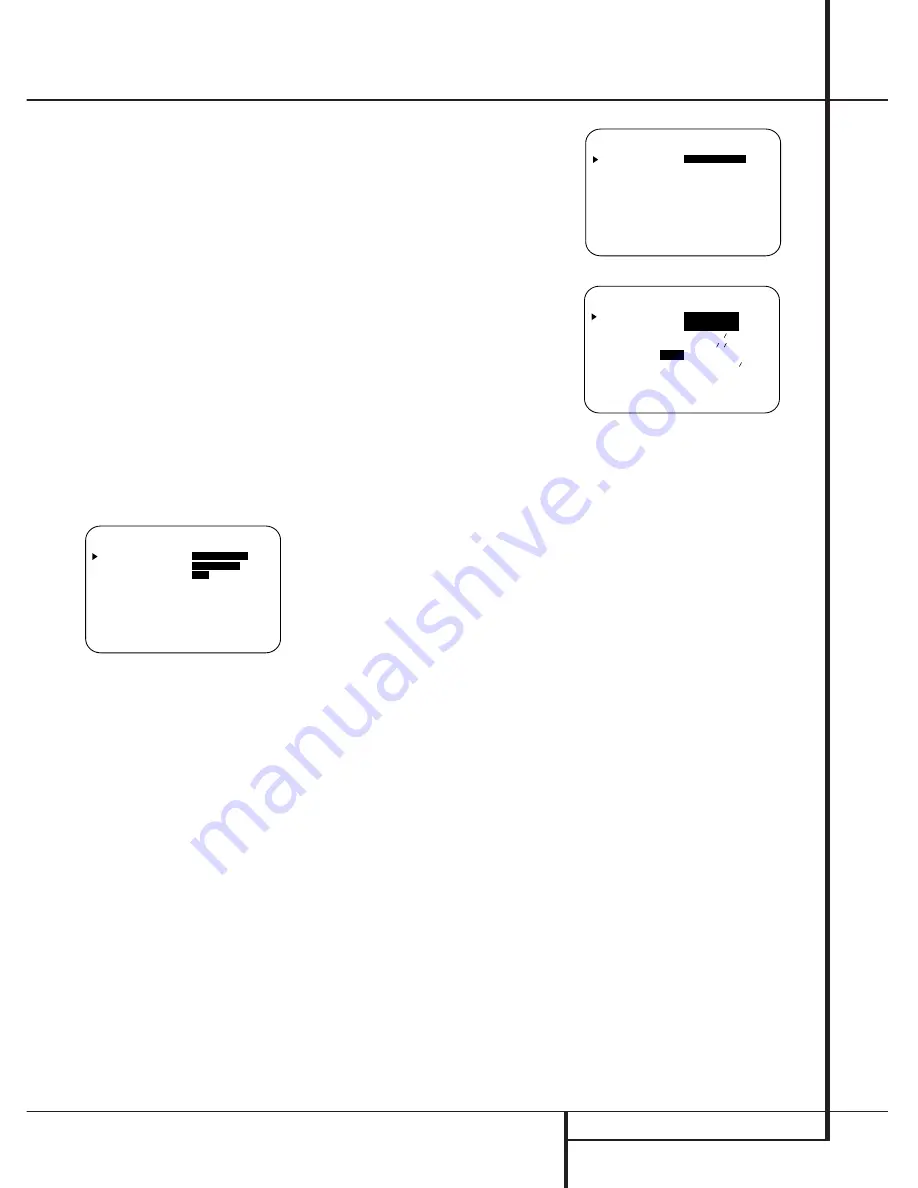
SYSTEM CONFIGURATION
21
Input Setup
The first step in configuring the AVR 4000 is to
select an input. This may be done by pressing
the front panel
Input Source Selector
!
until the desired input’s name appears momen-
tarily in the
Main Information Display
Y
,
and the green LED lights next to the input’s
name in the front panel
Input Indicators
.
The input may also be selected by pressing the
appropriate Input Selector on the remote control
46
.
When using the full-OSD system to make the
setup adjustments, press the
OSD
button
L
once so that the
MASTER MENU
(Figure
1) appears. Note that the
›
cursor will be next
to the
IN/OUT SETUP
line. Press the
Set
button
F
to enter the menu and the
IN/OUT S E T U P
menu (Figure 2) will
appear on the screen. Press the
‹
/
›
buttons
E!
until the desired input name appears in
the highlighted video, as well as being indicated
in the front panel
Input Indicators
by the
green LED next to the desired input name. If the
input will use the standard left/right analog
inputs, no further adjustment is needed.
Figure 2
If you wish to associate one of the digital inputs
with the selected input source, press the
¤
but-
ton
D
on the remote while the
IN/OUT
S E T U P
menu (Figure 2) is on the screen, and
note that the on-screen cursor will drop down to
the
D I G I T A L I N
line. Press the
‹
/
›
but-
tons
E!
until the name of the desired digi-
tal input name appears. To return to the
A N A L O G
input, press the buttons until the
word analog appears. When the correct input
appears, press the
¤
button
D
until the
›
cursor appears next to
R E T U R N T O
M E N U
, and press the
Set
button
F
.
To change the digital input associated with the
input selected at any time using the discrete
function buttons and the semi-OSD system,
press the
Digital Input Select
button
Ú
G
on the front panel or the remote. Within five sec-
onds, make your input selection using the
Selector
buttons on the front panel
5
or the
⁄
/
¤
buttons
D
on the remote until the
desired digital or analog input is shown in the
Main Information Display
Y
and in the
lower third of the video display connected to the
AVR 4000. Then press the
Set
button
F
to
enter the new digital input assignment.
An exclusive Harman Kardon feature is the abili-
ty to switch front panel jacks from their normal
use as inputs to output connections so that
portable recording devices may easily be con-
nected. On the AVR 4000, the
Coaxial 3
Digital Jack
%
is normally an input, but it
may also be switched to a digital output for use
with CD-R/RW decks, MD recorders or other dig-
ital audio recorders. To change the jack to an
output, press the
⁄
/
¤
buttons
D
while the
I N / O U T S E T U P
menu is on the screen
so that the
›
cursor is next to
C O A X I A L
3
. Then press the
‹
/
›
buttons
E
/
!
so that
the word
O U T
is highlighted. Note that the
Digital Coax 3 Status Indicator
$
will turn
red, indicating that the jack is now a record out-
put.
Note:
A signal will be sent to this jack only
when the input selected for use by the AVR
4000 is digital. Digital signals will be passed
through regardless of their format, and which
digital input (optical or coax) they are fed from.
However, analog signals are not converted to
digital, and the format of the signal (e.g., PCM,
Dolby Digital or DTS) may not be changed.
Selection of the Digital Coax 3 jack as an
output will remain effective as long as the
AVR 4000 is on. However, once the unit is
turned off, the jack will revert to its normal use
as an input when the unit is turned on again.
Surround Setup
Once the input setup has been completed, the
next step for that input is to set the surround
mode you wish to use with that input. Since sur-
round modes are a matter of personal taste, feel
free to select any mode you wish – you may
change it later. The Surround Mode chart on
page 28 may help you select the mode best suit-
ed to the input source selected. However, to
make it easier to establish the initial parameters
for the AVR 4000, it is best to select Dolby Pro
Logic for most analog inputs and Dolby Digital
for inputs connected to digital sources. In the
case of inputs such as a CD Player, Tape Deck or
Tuner, you may wish to set the mode to Stereo, if
that is your preferred listening mode for stan-
dard stereo sources, where it is unlikely that sur-
round encoded material will be used.
Alternatively, the 5 Channel Stereo or Logic 7
Music mode may also be a good choice for
stereo-only source material.
It is easiest to complete the surround setup
using the full-OSD on-screen menus. From the
main
MASTER MENU
menu (Figure 1),
press the
⁄
/
¤
button
D
until the
›
cursor is
next to the
S U R R O U N D S E T U P
menu.
Press the
Set
button
F
so that the
SURROUND SETUP
menu (Figure 3 or 4)
is on the screen.
Figure 3
Figure 4
Since the factory default for all inputs is Stereo,
the words
S U R R O F F
will initially appear in
highlighted video (Figure 3) unless another sur-
round mode choice was made with the input
just selected. To change the surround mode
while the
›
cursor is next to the surround line,
press the
‹
/
›
buttons
E!
until the desired
surround mode’s name appears in the highlight-
ed video. As the modes are changed, a green
LED will also light next to the mode names in
the
Surround Mode Indicators
˜
on the
front panel.
Note that the data lines next to the items in the
screen display will show either numbers or a
series of dashes, depending on whether or not
the specific parameter is adjustable. For exam-
ple, the Center Delay and Night Mode items are
only adjustable for Dolby Digital, and the Delay
Time is only adjusted for Dolby Digital and Dolby
Pro Logic. Note, also, that Dolby Digital and DTS
will only appear as choices (Figure 4) when a
digital input was previously selected. These set-
tings for Delay, Crossover Frequency and Night
mode, that are independent of any input select-
ed, will be described in the next chapter on page
23.
Speaker Setup
This menu tells the AVR 4000 which type of
speakers are in use. This is important as it
adjusts the settings that determine which
speakers receive low frequency (bass) informa-
tion. For each of these settings use the
L A R G E
setting if the speakers for a
particular position are traditional full-range
loudspeakers that are capable of reproducing
sounds below 100Hz. Use the
S M A L L
set-
ting for smaller, frequency-limited satellite
speakers that do not reproduce sounds below
100Hz. Note that when “small” front (left and
right) speakers are used, a subwoofer is
required to reproduce low frequency sounds. If
* S U R R O U N D S E T U P *
S U R R O U N D :
D O L B Y
D I G I T A L
C E N T E R D E L A Y : 0 M S
S U R R D E L A Y : 0 0 M S
N I G H T :
O F F
M I D M A X
R E T U R N T O M E N U
* S U R R O U N D S E T U P *
S U R R O U N D :
S U R R O F F
C E N T E R D E L A Y : M S
S U R R D E L A Y : M S
N I G H T :
R E T U R N T O M E N U
* I N / O U T S E T U P *
I N P U T :
V I D E O 1
D I G I T A L I N :
A N A L O G
C O A X I A L 3 :
I N
O U T
R E T U R N T O M E N U
System Configuration






























