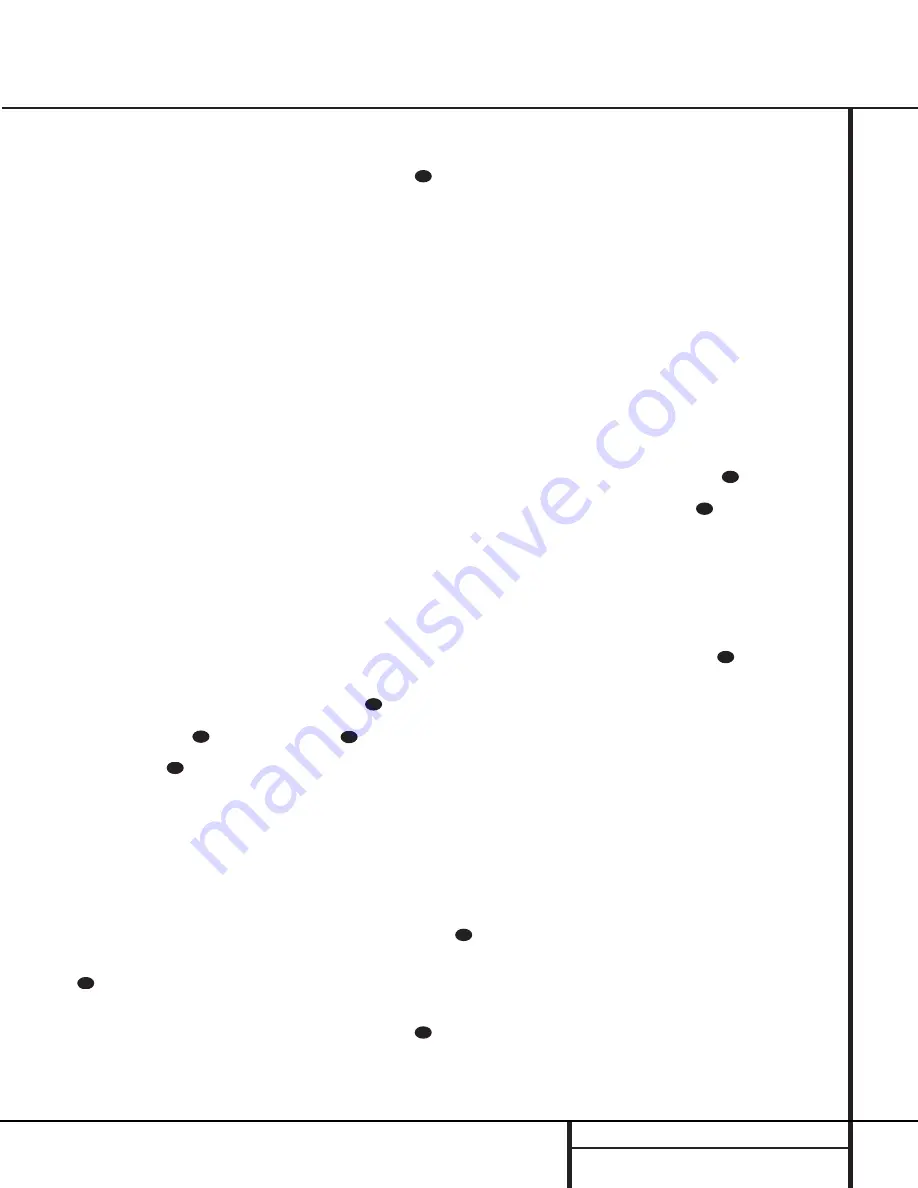
27
PROGRAMMING THE REMOTE
Programming the Remote
The AVR 300 includes a powerful remote con-
trol that is preset to operate all AVR functions
and most Harman Kardon products. In addition,
the remote contains the codes for most popular
brands of audio and video equipment, including
CD, DVD and LD players; cassette decks; cable
boxes; VCRs; and satellite receivers. Once the
remote is programmed with the codes for the
equipment in your system, you may eliminate
most other remotes, replacing them with of a
single, universal remote control.
Programming the Remote
As shipped from the factory, the remote
is fully programmed for all AVR 300 functions, as
well as those of most Harman Kardon CD chang-
ers, CD and DVD players, and cassette decks. In
addition, by following one of the methods below,
you may program the remote to operate a wide
range of devices from other manufacturers.
Direct Code Entry
This method is the easiest way to program your
remote to work with different products.
1. Use the tables in the following pages to
determine the three-digit code or codes that
match both the product type (e.g., VCR, TV),
and the specific brand name. If there is
more than one number for a brand, make
note of the different choices.
2. Turn on the product you wish to program
into the AVR 300 remote.
3. Press and hold both the
Input or Video
Device Selector
c
for the type of
product to be entered (e.g., VCR, TV) and
the
Mute
button
at the same time.
Hold both buttons until the red light under
the Selector button stays lit. Note that the
next step must take place while the red
light is on, and it must begin within 20
seconds after the light illuminates.
4. Point the AVR 300’s remote towards the unit
to be programmed, and enter the first three-
digit code number using the
Numeric
but-
tons
p
. If the unit being programmed turns
off, the correct code has been entered. Press
the
Input or Video Device Selector
c
again, and note that the red light will
flash twice before going dark to confirm
the entry.
5. If the product to be programmed does NOT
turn off, continue to enter the three-digit
code numbers until the equipment turns off.
At this point, the correct code has been
entered. Press the
Input or Video Device
Selector
c
again and note that the
red light will flash twice before going dark
to confirm the entry.
6. Try all of the functions on the remote to
make certain that the product operates
properly. Keep in mind that many manufac-
turers use a number of different combina-
tions of codes, so it is a good idea to make
certain that not only does the Power control
work, but that the volume, channel and
transport controls work as they should. If
functions do not work properly, you may
need to use a different remote code.
7. If a code cannot be entered to turn the
unit off, if the code for your product does
not appear in the tables in this manual, or
if not all functions operate properly, try
programming the remote with the Auto
Search Method.
Auto Search Method
If the unit you wish to include in the AVR 300’s
remote is not listed in the code tables in this
manual or if the code does not seem to operate
properly, you may wish to program the correct
code using the Auto Search method that follows:
1. Turn on the product that you wish to
include in the AVR 300 remote.
2. Press the
Input or Video Device Selector
c
for the type of product to be
entered (e.g., VCR, TV) and the
Mute
button
at the same time. Hold both buttons
until the red light under the button stays lit.
Note that the next step must take place
while the red light is on, and it must begin
within 20 seconds after the light illuminates.
3. Point the AVR 300 remote towards the
unit to be programmed, and press and
hold the
Channel Selector
button
f
. This
will send out a series of codes from the
remote’s built-in data base, with each flash
of the red light under the
Input or Video
Device Selector
c
indicating that a
code has been sent. When the device to be
programmed turns off, IMMEDIATELY release
the
Channel Selector
button
f
.
4. Press the
Input or Video Device
Selector
c
again, and note that the
red light will flash twice before going dark
to confirm the entry.
5. Try all of the functions on the remote to
make certain that the product operates.
Keep in mind that many manufacturers use
a number of different combinations of
codes, and it is a good idea to make certain
that not only the Power control works, but
the volume, channel and transport controls,
as appropriate. If all functions do not work
properly, you may need to Auto-Search for a
different code, or enter a code via the Direct
Code Entry method.
Code Readout
When the code has been entered using the Auto
Search method, it is always a good idea to find
out the exact code so that it may be easily reen-
tered if necessary. You may also read the codes
to verify which device has been programmed to
a specific Control Selector button.
1. Press and hold both the
Input or Video
Device Selector
c
for the type of
product to be entered (e.g., VCR, TV) and
the
Mute
button
at the same time.
Hold both buttons until the red light under
the button stays lit. Note that the next
step must take place while the red light is
on, and it must begin within 20 seconds
after the light illuminates.
2. Press the
Digital Select/Exit
button
k
.
The red light under the
Input or Video
Device Selector
c
will blink in a
sequence that corresponds to the three-digit
code, with a one-second pause between each
digit. Count the number of blinks between
each pause to determine the digit of the
code. One blink is the number 1, two blinks is
the number 2, and so forth. Ten blinks are
used to indicate a “0”.
Example: One blink, followed by a one-second
pause, followed by six blinks, followed by a
one-second pause, followed by ten blinks indi-
cates that the code has been set to 160.
For future reference enter the Setup Codes for
the equipment in your system here:
CD ______________ DVD
____________
CBL ______________ SAT ______________
TV ______________ VCR ______________
35
31
35
35
35
31
35
35
35
31
35




























