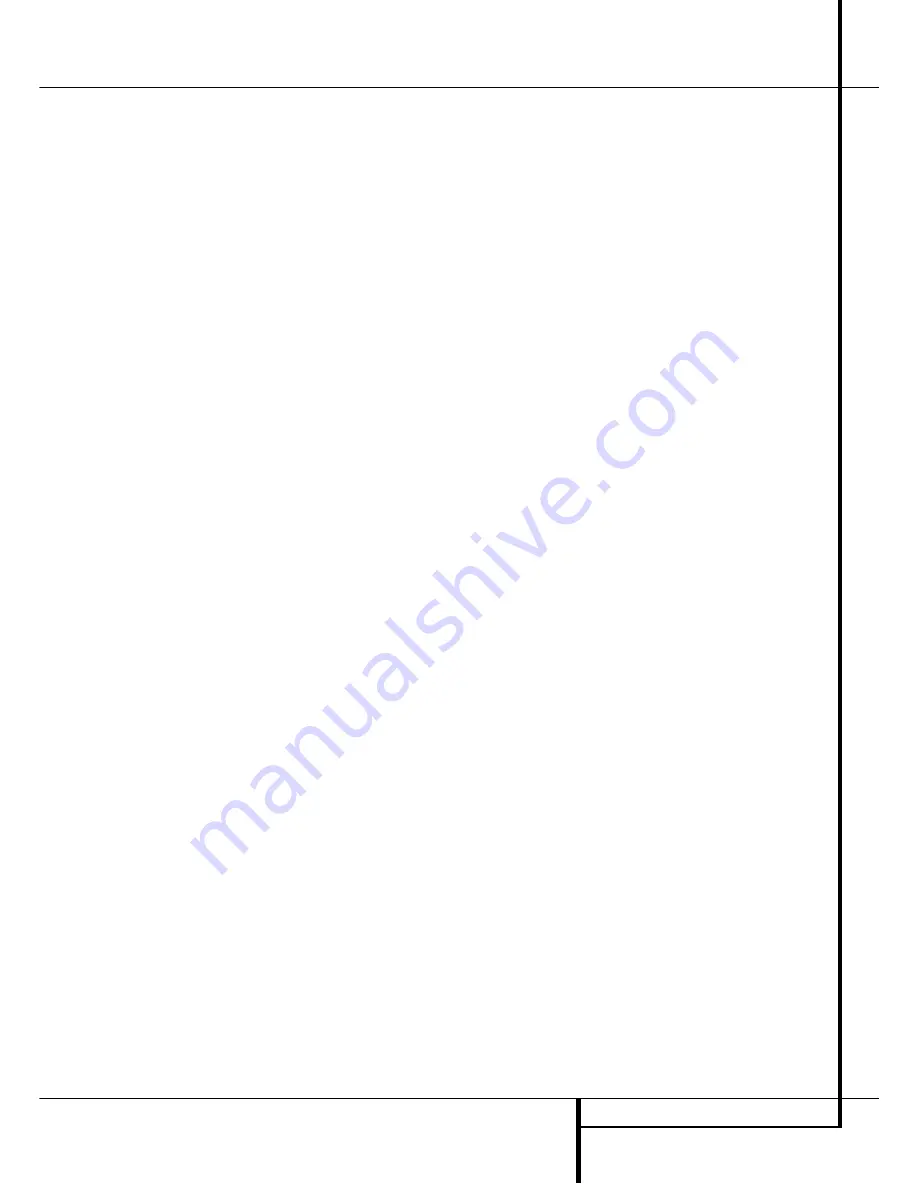
REMOTE CONTROL FUNCTIONS
13
Remote Control Functions
I
Direct Button:
Press this button when the
tuner is in use to start the sequence for direct
entry of a station’s frequency. After pressing the
button simply press the proper
Numeric Keys
G
to select a station (See page 27 for more
information on the tuner).
J
Tuning Up/Down:
When the tuner is in use,
these buttons will tune up or down through the
selected frequency band. If the
Tuner Mode
but-
ton
H
has been pressed or the
Band
button
@
on the front panel was held pressed so that
the
AUTO
indicator
O
is illuminated, pressing
either of the buttons will cause the tuner to seek
the next station with acceptable signal strength
for quality reception. When the
AUTO
indicator
O
is NOT illuminated, pressing these buttons will
tune stations in single-step increments. (See page
27 for more information.)
K
Macro Buttons:
Press these buttons
to store or recall a “Macro”, which is a
pre-programmed sequence of commands
stored in the remote. (See page 30 for more
information on storing and recalling macros.)
L
Transport Buttons:
These buttons do not
have any functions for the AVR, but they may be
programmed for the forward/reverse play opera-
tion of a wide variety of CD or DVD players, and
audio or video- cassette recorders. (See page 29
for more information on programming the
remote.)
M
Skip Up/Down Buttons:
These buttons
do not have a direct function with the AVR
2550, but when used with a compatibly pro-
grammed CD or DVD changer they will change
the tracks on the disc currently being played in
the changer.
N
RDS Select Button:
Press this button to
display the various messages that are part of the
RDS data system of the AVR 2550’s tuner. (See
page 28 for more information on RDS).
O
Preset Up/Down:
When the tuner is in
use, press these buttons to scroll through the
stations programmed into the AVR 2550’s mem-
ory. When CD or DVD is selected using the
Input Selector
button
4
, these buttons may
function as Slow Fwd/Rev (DVD) or ”+10” (CD).
P
Clear Button:
Press this button to clear
incorrect entries when using the remote to
directly enter a radio station’s frequency.
Q
Memory Button:
Press this button to enter
a radio station into the AVR 2550’s preset
memory. After pressing the button the
MEMORY
indicator
S
will flash; you then have five sec-
onds to enter a preset memory location using
the
Numeric Keys
G
. (See page 27 for more
information.)
Delay/Prev Ch.:
Press this button to begin
the process for setting the delay times used by
the AVR 2550 when processing surround sound.
After pressing this button, the delay times are
entered by pressing the
Set
button
E
and
then using the
⁄
/
¤
buttons
C
to change the
setting. Press the Set button again to complete
the process. (See page 19 for more information.)
›
Button:
This button does not have a
function with the AVR 2550. When a DVD player
or TV is selected, it may be used to navigate the
menus of those devices.
Speaker Select:
Press this button to
begin the process of configuring the AVR
2550’s Bass Management System for use with
the type of speakers used in your system. Once
the button has been pressed, use the
⁄
/
¤
but-
tons
C
to select the channel you wish to set
up. Press the
Set
button
E
and then select
the speaker type (see page 17 for more infor-
mation.)
Spare Button:
This button does not have
any function for the operation of the AVR 2550,
but it can turn on/off the Multiroom system on
other Harman Kardon AV-receivers with that fea-
ture and the Sub-function on DVD players.
Volume Up/Down:
Press these buttons to
raise or lower the system volume.
!
TV/Video Button:
This button does not
have a direct function on the AVR 2550, but
when used with a compatibly programmed VCR,
DVD or satellite receiver that has a “TV/Video”
function, pressing this button will switch
between the output of the player or receiver and
the external video input to that player. Consult
the Owner’s Manual for your specific player or
receiver for the details of how it implements this
function.
"
Mute:
Press this button to momentarily
silence the AVR 2550 or TV set being controlled,
depending on which device has been selected.
When the AVR 2550 remote is being programmed
to operate another device, this button is pressed
with the
Input Selector
button
4
to begin
the programming process. (See page 29 for more
information on programming the remote.)
NOTE:
As any of the remote buttons pressed is
active with the device selected, the correspon-
ding
Selector
button
45
will briefly flash
red to confirm your selection.














































