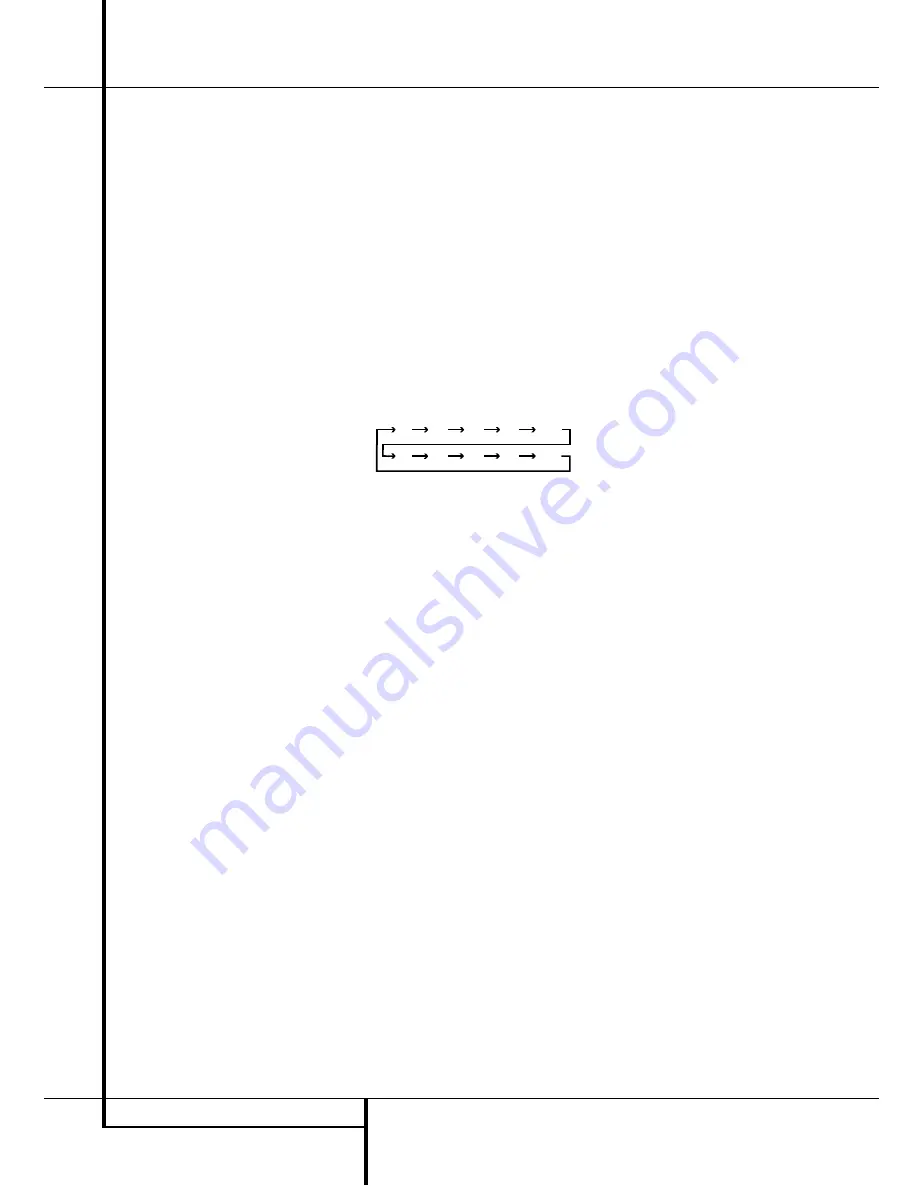
12
REMOTE CONTROL FUNCTIONS
Remote Control Functions
IMPORTANT NOTE:
The AVR 2550’s remote
may be programmed to control up to seven
devices, including the AVR 2550. Before using
the remote, it is important to remember to press
the
Input Selector
button
4
that corre-
sponds to the unit you wish to operate. In addi-
tion, the AVR 2550’s remote is shipped from the
factory to operate the AVR 2550 and most
Harman Kardon CD or DVD players and cassette
decks. The remote is also capable of operating a
wide variety of other products using the control
codes that are part of the remote. Before using
the remote with other products, follow the
instructions on pages 29 to program the proper
codes for the products in your system.
It is also important to remember that many of the
buttons on the remote take on different func-
tions, depending on the product selected using
the Input Selectors. The descriptions shown here
primarily detail the functions of the remote when
it is used to operate the AVR 2550. (See page 32
for information about alternate functions for the
remote’s buttons.)
0
Power On Button:
Press this button to
turn on the power to a device selected by pressing
one of the
Input Selectors
4
(except Tape).
1
IR Transmitter Window:
Point this window
towards the AVR 2550 when pressing buttons on
the remote to make certain that infrared com-
mands are properly received.
2
Program Indicator:
This three-color indi-
cator is used to guide you through the process of
programming the remote. See page 29 for infor-
mation on programming the remote.
3
Power Off Button:
Press this button to
place the AVR 2550 or a selected device unit in
the Standby mode.
4
Input Selectors:
Pressing one of these
buttons will perform three actions at the same
time. First, if the AVR is not turned on, this will
power up the unit. Next, it will select the source
shown on the button as the input to the AVR.
Finally, it will change the remote control so that
it controls the device selected. After pressing one
of these buttons you must press the
AVR
Selector
button
5
again to operate the
AVR’s functions with the remote.
5
AVR Selector:
Pressing this button will
switch the remote so that it will operate the AVR’s
functions. If the AVR is in the Standby mode, it will
also turn the AVR on.
6
AM/FM Tuner Select:
Press this button to
select the AVR’s tuner as the listening choice.
Pressing this button when the tuner is in use will
select between the AM and FM bands.
7
Test Tone:
Press this button to begin the
sequence used to calibrate the AVR 2550’s output
levels. (See page 20 for more information on
calibrating the AVR 2550.)
8
Sleep Button:
Press this button to place
the unit in the Sleep mode. After the time shown
in the display, the AVR 2550 will automatically
go into the Standby mode. Each press of the
button changes the time until turn-off in the fol-
lowing order:
Hold the button pressed for two seconds to turn
off the Sleep mode setting.
Note that this button is also used to change
channels on your TV, VCR and SAT receiver when
selected.
9
Surround Mode Selector:
Press this
button to begin the process of changing
the surround mode. After the button has
been pressed, use the
⁄
/
¤
buttons
C
to
select the desired surround mode (See page 24
for more information). Note that this button is
also used to tune channels when the TV, VCR
and SAT receiver is selected using the
Input
Selector
4
.
A
Night Mode:
Press this button to activate
the Night mode. This mode is available only with
Dolby Digital encoded digital sources, and it pre-
serves dialog (center channel) intelligibilty at low
volume levels (See page 26 for more informa-
tion).
B
Channel Select Button:
This button is
used to start the process of setting the AVR 2550’s
output levels with an external source. Once this
button is pressed, use the
⁄
/
¤
buttons
C
to
select the channel being adjusted, then press the
Set
button
E
, followed by the
⁄
/
¤
buttons
again, to change the level setting. (See page 27 for
more information.)
C
⁄
/
¤
Buttons:
These are multi-purpose
buttons. They will be used most frequently to select
a surround mode. These buttons are also used to
increase or decrease output levels when config-
uring the unit, to select speaker configuration or
to select the digital inputs. They are also used to
enter delay time settings after the
Delay
button
has been pressed.
When the AVR 2550 remote is being programmed
for the codes of another device, these buttons are
also used in the “Auto Search” process (See page
29 for more information on programming the
remote.)
D
‹
Button:
This button does not have a
function with the AVR 2550. When a DVD player
or TV is selected, it may be used to navigate the
menus of those devices.
E
Set Button:
This button is used to enter
settings into the AVR 2550’s memory. It is also
used in the setup procedures for delay time,
speaker configuration and channel output level
adjustment.
F
Digital Select:
Press this button to assign
one of the digital inputs
9L
to a source. (See
page 25 for more information on using digital
inputs.)
G
Numeric Keys:
These buttons serve as a
ten-button numeric keypad to enter tuner preset
positions. They are also used to select channel
numbers when
TV
,
VCR
or
Sat
receiver has
been selected on the remote, or to select track
numbers on a CD, DVD or LD player, depending
on how the remote has been programmed.
H
Tuner Mode:
Press this button when the
tuner is in use to select between automatic tun-
ing and manual tuning. When the button is
pressed so that the
AUTO
indicator
O
goes
out, pressing the
Tuning
buttons
J
8
will
move the frequency up or down in single-step
increments. When the FM band is in use and the
AUTO
indicator
O
is on, pressing this button
will change to monaural reception making even
week stations audible. (See page 27 for more
information.)
90
min
80
min
70
min
60
min
50
min
40
min
30
min
20
min
10
min
OFF



























