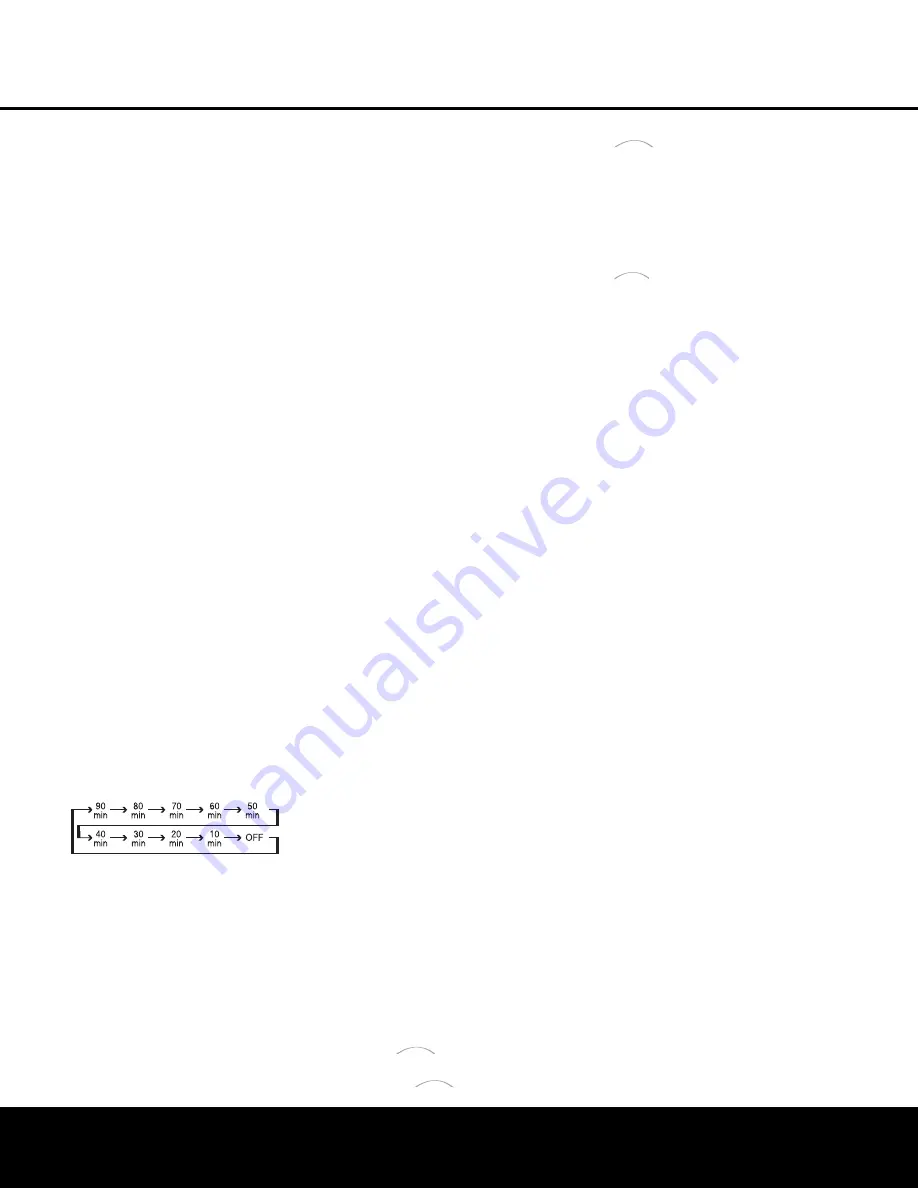
Basic Operation
Once you have completed the initial setup and configu-
ration of the AVR 240, it is simple to operate and
enjoy. The following instructions will help you maximize
the enjoyment of your new receiver:
Turning the AVR 240 On or Off
• When using the AVR 240 for the first time, you must
first press the
Main Power Switch
1
on the front
panel to turn the unit on. This places the unit in a
Standby mode, as indicated by the amber color of the
Power Indicator
2
. Once the unit is in Standby,
you may begin a listening session by pressing the
Standby/On Switch
3
on the front panel, or the
Power On Button
d
or
AVR Selector
f
on the
remote. The
Power Indicator
2
will turn blue. This
will turn the unit on and return it to the input source that
was last used. The unit may also be turned on from
Standby by pressing any of the
Input Selector
Buttons
eg
on the remote or the
Input Source
Selector Button
^
on the front panel.
NOTE:
After pressing one of the
Input Selector
Buttons
eg
to turn the unit on, press the
AVR
Selector
f
to set the remote control to the AVR 240
functions.
To turn the unit off at the end of a listening session,
simply press the
Standby/On Switch
3
on the front
panel or the
Power Off Button
a
on the remote.
Power will be shut off to any equipment plugged into
the rear-panel
Switched AC Accessory Outlet
›
and the
Power Indicator
2
will turn amber.
When the remote is used to turn the unit “off” it is
actually placing the system in a Standby mode, as indi-
cated by the amber color of the
Power Indicator
2
.
• To program the AVR 240 for automatic turn-off,
press the
Sleep Button
j
on the remote. Each
press of the button will decrease the time before
shut-down in the following sequence:
The sleep time will be displayed in the
Lower
Display Line
Q
. The front-panel display will dim
to one-half brightness when the Sleep function is
programmed. To view the current sleep time when
the sleep function has been activated, press the
Sleep Button
j
once. The display will return to
normal brightness, and the time until shutdown will
appear in the
Lower Display Line
ı
. After a few
seconds, the message will disappear and the dis-
play will return to half-brightness.
•
When the programmed sleep time has elapsed, the
unit will automatically turn off. To cancel the Sleep
function, press and hold the
Sleep Button
j
as
the information display returns to normal brightness;
continue to hold the button until the Sleep indicator
numbers disappear and the words
SLEEP
OFF
appear in the
Lower Display Line
Q
.
When you will be away from home for an extended
period of time it is always a good idea to completely
turn the unit off with the front-panel
Main Power
Switch
1
.
NOTE:
All preset memories are lost if the unit is left
turned off by using the
Main Power Switch
1
for
more than four weeks.
Source Selection
• To select a source, press any of the
Input
Selector Buttons
eg
de
on the
remote.
• The input source may also be changed by pressing
the front-panel
Input Source Selector Button
^
.
Each press of the button will move the input selec-
tion through the list of available inputs.
• As the input is changed, the AVR 240 will auto-
matically switch to the digital input (if selected),
component video input, surround mode, output
levels and night mode status as well as any speaker
configuration settings established by using the
INDEPENDENT
Bass Management setting,
that were entered during the configuration process
for that source.
• When the input source is changed, the new input
name and the digital (or analog) audio input will
appear in the
Upper Display Line
P
, and the
current surround mode will appear in the
Lower
Display Line
ı
. The same messages will also
appear momentarily in the on-screen display in the
lower third of the screen (semi-OSD).
• When an audio source is selected, the last video
input used remains routed to the
Video 1 Video
and
S-Video Outputs
h
Y
and
Component Video,
Composite Video
and
S-Video Monitor Outputs
‹c
V
. This permits you to simultaneously view
and listen to different sources. This also allows you
to choose a video source and then select the
6/8-
Channel Direct Inputs
j
as the audio source.
• The front-panel
Video 4 Inputs
ÓÔ
,
Optical 3
Digital Input
*
or the
Coaxial 3 Digital Input
(
may be used to connect a device such as a video
game or camcorder to your home entertainment
system on a temporary basis.
• When DMP
is selected as the source
and a compatible iPod is inserted in an optional
Harman Kardon
that is connected to
DMP Connector
e
on the rear panel,
navigation messages will appear on any video
display connected to the AVR’s
Video Monitor
Outputs
c
V
. The remote control or front-panel
controls may be used to navigate the iPod and
access many of its functions. These messages will
also appear in the front-panel display, and the iPod’s
battery may be charged. See the owner’s guides for
and your iPod for more information.
6-Channel/8-Channel Direct Input
• There are two input choices available for use with
sources such as a DVD-Audio or SACD player that
are connected to the
6/8-Channel Direct Inputs
j
. Select the appropriate input according to
the way your system and source equipment are
configured:
n
6 CH DIRECT
should be used when
the SBR and SBL inputs are NOT in use. It is
assumed that the input source device has its own
internal bass management system. This input
passes the input from the source directly through
to the volume control without any analog to digital
conversion and it mutes the unused input jacks to
prevent unwanted noise from interfering with sys-
tem performance.
n
8 CH DIRECT
should be used when an
input is connected to all eight
8-Channel Direct
Inputs
j
. It is assumed that the input source
device has its own internal bass management
system. This input passes the input from the
source directly through to the volume control
without any analog-to-digital conversion and it
mutes the unused input jacks to prevent unwanted
noise from interfering with system performance.
Volume Control
• Adjust the volume to a comfortable level using the
front-panel
Volume Control
Ò
or remote
Volume
Up/Down Buttons
b
.
• To temporarily silence all speaker outputs, press
the
Mute Button
f
. This will interrupt the output
to all speakers and the headphone jack, but it will
not affect any recording or dubbing that may be
in progress. When the system is muted, the word
MUTE
will flash in the
Upper Display Line
P
.
Press the
Mute Button
f
again to return to
normal operation.
• You may adjust the bass and treble tone controls
at any point during a listening session by pressing
the
Tone Mode Button
5
until
TONE IN
appears in the
Lower Display Line
ı
. Press
the
Tone Mode Button
5
again until either
TREBLE MODE
or
BASS MODE
The
Bridge
TM
The
Bridge
TM
The
Bridge
TM
The
Bridge
TM
OPERATION
OPERATION 31






























