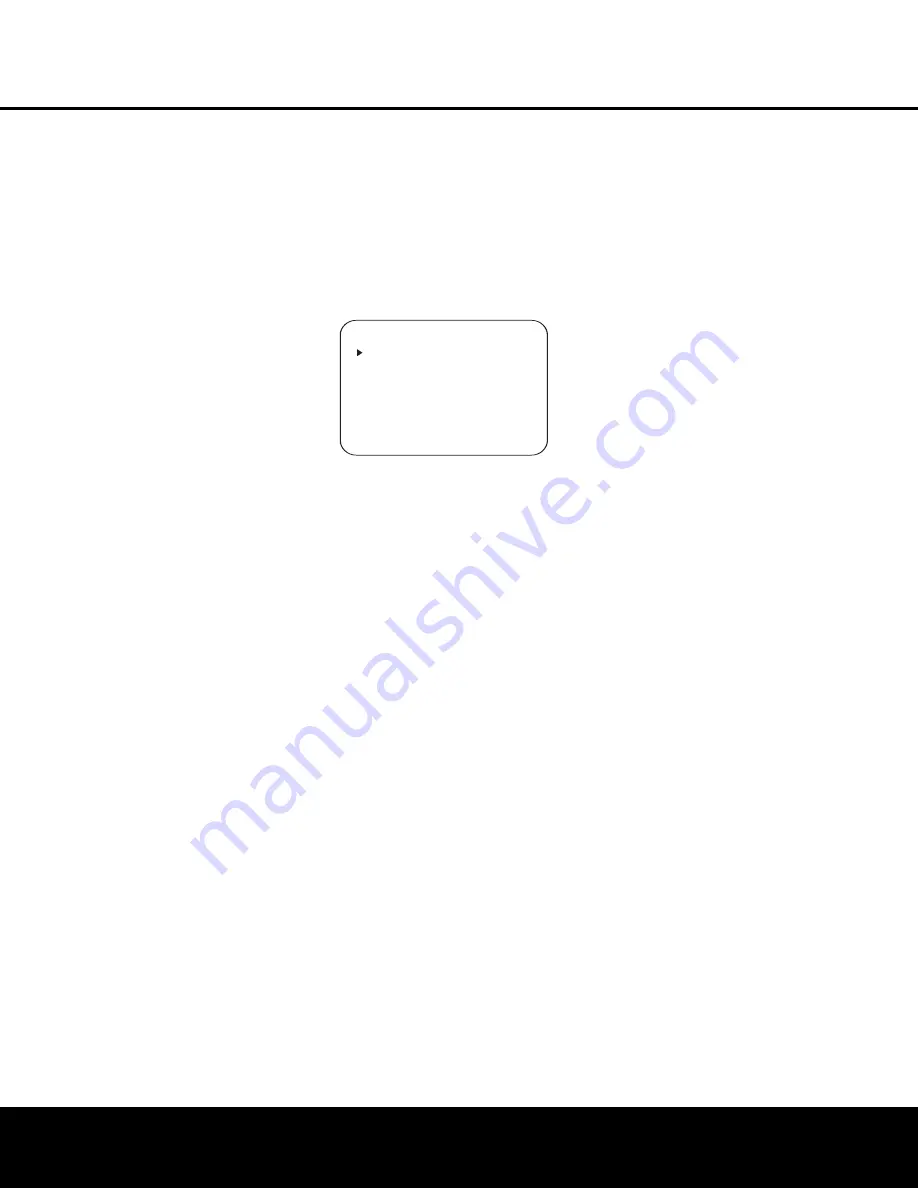
The delay settings may be changed at any time
directly from the remote control by pressing the
Delay Button
Y
.
A/V SYNC DELAY
will
appear in the
Lower Display Line
ı
, but you
may press the
⁄
/
¤
Buttons
n
to select any
of the speaker groups.
Output Level Adjustment
Output level adjustment is a key part of the configura-
tion of any surround sound product. It is particularly
important for a digital receiver such as the AVR 240,
as correct outputs ensure that you hear soundtracks
with the proper directionality and intensity.
IMPORTANT NOTE:
Listeners are often confused
about the operation of the surround channels. While
some assume that sound should always be coming
from each speaker, most of the time there will be little
or no sound in the surround channels. This is because
they are only used when a movie director or sound
mixer specifically places sound there to create ambi-
ence or a special effect, or to continue action from
the front of the room to the rear. Once the output
levels are properly set, it is normal for surround
speakers to operate only occasionally. Artificially
increasing the volume to the rear speakers may
destroy the illusion of an enveloping sound field that
duplicates the way you hear sound in a movie theater
or concert hall.
If you have already completed an automated setup
using EzSet+ the settings calculated during that pro-
cedure will already appear. No further adjustment is
required unless you wish to change a specific item to
reflect your personal taste or a nonstandard system
configuration.
Before beginning the output level adjustment process,
make certain that all speaker connections have been
properly made. The system volume should be set to
the level that you will use during a typical listening
session.
Using the Full-OSD System
Follow these steps while seated in the listening posi-
tion that will be used most often:
1. Adjust the volume so that it is at
-15dB
, as
shown in the on-screen display or
Lower
Display Line
ı
.
2. If you have not run EzSet+, make certain that all
speaker positions have been properly configured
for their
LARGE
or
SMALL
settings (as
outlined above).
3. Output level adjustment is most easily done
through the
CHANNEL ADJUST
sub-
menu (Figure 15). If you are already at the
MASTER MENU
, press the
¤
Button
n
until the on-screen
›
cursor is next to the
MANUAL SETUP
line. Press the
Set
Button
p
to enter the
MANUAL SETUP
submenu, and then scroll down using the
¤
Button
n
until the
›
cursor is pointing
to the
CHANNEL ADJUST
line.
Press the
Set Button
p
again, and the
CHANNEL ADJUST
submenu will
appear (see Figure 15).
Figure 15
When the
CHANNEL ADJUST
submenu
first appears, the test tone is off. If desired, you
may immediately use the
¤
Button
n
to
select any channel for adjustment using an exter-
nal source, such as a test disc, from which to
judge the output levels. After the
›
cursor is
pointing to the channel to be adjusted, press the
‹
/
›
Buttons
o
to raise or lower the output
level. However, before proceeding with any man-
ual adjustment we recommend that you first use
the AVR’s internal test tone generator and auto-
matic sequencer to send a tone to each channel
so that you may verify that all speaker connec-
tions have been properly made.
4. To turn the test tone on and have it automatically
circulate among the channels where a speaker
has been configured (see page 26), press the
¤
Button
n
until the
›
cursor is pointing to
the
TEST TONE SEQ
line on the menu.
Next, press the
‹
/
›
Buttons
o
until
AUTO
is shown. At this time the test tone will immedi-
ately begin to circulate clockwise around the
room, playing for two seconds in each speaker
before switching to the next speaker position.
The
›
cursor will blink next to the active speaker
to indicate which speaker the sound should be
coming from.
As the test noise circulates, listen to make certain
that the sound comes from the speaker position
shown in the
Lower Display Line
Q
, next to the
›
cursor in the on-screen display, and by the flash-
ing indication in the
Speaker/Channel Input
Indicators
O
. If the sound from a speaker loca-
tion does NOT match the position indicated in the
display, turn the AVR 240 off using the
Main
Power Switch
1
and check the speaker wiring
or connections to external power amplifiers to make
certain that each speaker is connected to the cor-
rect output terminal.
5. After checking for speaker placement, let the test
noise circulate again, and listen to see which
channels sound louder than the others. Using
the front left speaker as a reference, press the
‹
/
›
Buttons
o
on the remote to bring all
speakers to the same volume level. When one of
the
‹
/
›
Buttons
o
is pushed, the test noise
circulation will pause on the channel being adjusted
to give you time to make the adjustment. When
you release the button, the circulation will resume
after five seconds.
6. Continue to adjust the individual channels until the
volume level sounds the same from each speaker.
Adjustments should be made with the
‹
/
›
Buttons
o
on the remote only, NOT the main
volume controls. If you are using a sound-pres-
sure level (SPL) meter for precise level adjust-
ment, set the volume so that the meter reads
75dB on the C-Weighting, Slow scale.
You may also make these same adjustments with
complete manual control over the channel being
adjusted by pressing the
¤
Button
n
until the
›
cursor is pointing to the
TEST TONE SEQ
line
on the menu and then using the
‹
/
›
Buttons
o
to select
MANUAL
. In the
MANUAL
mode, the
test tone will also start immediately, but the tone will
only be moved to another channel by pressing the
¤
Button
n
. When the manual sequencing mode is
active, the tone is turned off by pressing the
¤
Button
n
until the
›
cursor is pointing to the
TEST TONE
line and the
‹
/
›
Buttons
o
is then pressed to select
OFF
.
If you find that the output levels are either uncomfort-
ably low or high, you may repeat the procedure.
Return to Step 2 and adjust the master volume either
slightly higher or lower to accommodate your particu-
lar room layout and your tastes. You may repeat this
procedure as many times as necessary to achieve
a desired result. In order to prevent possible damage
to your hearing or your equipment, we emphasize
that you should avoid setting the master volume
above 0dB.
When all channels have an equal volume level, the
adjustment is complete. Use the
⁄
/
¤
Buttons
n
to move the
›
cursor next to the
TEST TONE
line, and press the
‹
/
›
Buttons
o
until the word
OFF
appears to stop the test tone.
* CHANNEL ADJUST *
FL : 0dB SBR: 0dB
CEN: 0dB SBL: 0dB
FR : 0dB SL : 0dB
SR : 0dB SUB: 0dB
C HANNEL RESET:OFF
TEST TONE SEQ:AUTO
TESY TONE :OFF
BACK TO MANUAL SETUP
SYSTEM CONFIGURATION
SYSTEM CONFIGURATION 29
SYSTEM CONFIGURATION 29






























