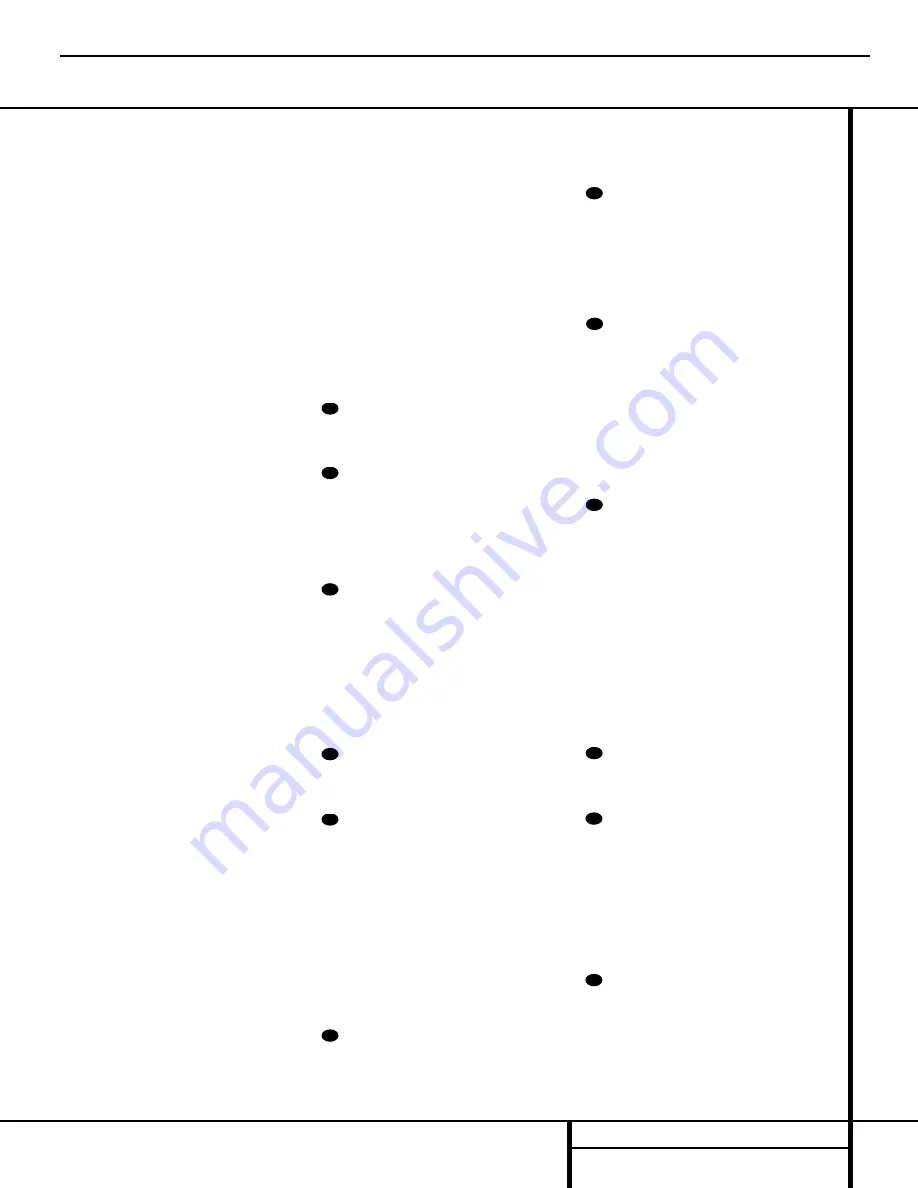
13
REMOTE CONTROL FUNCTIONS
DVD or LD player, depending on how the
remote has been programmed.
s
Tuner Mode:
Press this button when the
tuner is in use to select between automatic
tuning and manual tuning. When the button is
pressed so that the
AUTO Indicator
R
goes
out, pressing the
Tuning Buttons
u8
will
move the frequency up or down in single-step
increments. When the FM band is in use, press-
ing this button when a station’s signal is weak
will change to monaural reception. (See page
28 for more information.)
t
Direct Button:
Press this button when
the tuner is in use to start the sequence for
direct entry of a station’s frequency. After press-
ing the button simply press the proper
Numeric Keys
r
to select a station. (See
page 28 for more information on the tuner.)
u
Tuning Up/Down:
When the tuner is in
use, these buttons will tune up or down through
the selected frequency band. If the
Tuner Mode
Button
s@
has been pressed so that the
AUTO Indicator
R
is illuminated, pressing and
holding either of the buttons for three seconds
will cause the tuner to seek the next station with
acceptable signal strength for quality reception.
When the
AUTO Indicator
R
is NOT illumi-
nated, pressing these buttons will tune stations
in single-step increments. (See page 28 for more
information.)
v
OSD Button:
Press this button to activate
the On Screen Display (OSD) system used to set
up or adjust the AVR 220’s parameters.
w
Macro Buttons:
Press these buttons
to store or recall a “Macro”, which is a
preprogrammed sequence of commands
stored in the remote. (See page 34 for more
information on storing and recalling macros.)
x
Transport Controls:
These buttons do
not have any functions for the AVR 220, but
they may be programmed for the forward/
reverse play operation of a wide variety of CD
or DVD players, and audio or video cassette
recorders. (See page 35 for more information
on programming the Transport Control Punch-
Through capability of the remote.)
y
Skip Up/Down Button:
This button has a
direct function with the AVR 220, but when
used with a compatibly programmed CD or
DVD changer they will change the disc currently
being played in the changer.
z
Disc Skip Button:
This button has no
direct function for the AVR 220, but is often
used when the remote is programmed to oper-
ate a CD or DVD changer to change the discs in
the changer. (See page 34 for more information
on using the remote with other devices.)
`
Preset Up/Down:
When the tuner is
in use, press these buttons to scroll through the
stations programmed into the AVR 220’s mem-
ory. When some source devices, such as CD
players, VCRs and cassette decks, are selected
using the device
Input Selectors
e
, these
buttons may function as Chapter Step or Track
Advance.
Clear Button:
Press this button to clear
incorrect entries when using the remote to
directly enter a radio station’s frequency.
Memory Button:
Press this button to
enter a radio station into the AVR 220’s preset
memory. Once the
MEMORY Indicator
O
flashes, you have five seconds to enter a preset
memory location using the
Numeric Keys
r
. (See page 29 for more information.)
Delay/Prev Ch.:
Press this button to
begin the process for setting the delay times
used by the AVR 220 when processing surround
sound. After pressing this button, the delay
times are entered by pressing the
Set Button
o
and then using the
⁄
/
¤
Buttons
mq
to change the setting. Press the
Set Button
o
again to complete the process. (See page
18 for more information.)
›
Button:
Press this button to change a
setting or selection when configuring many of the
AVR 220’s settings.
Speaker Select:
Press this button
to begin the process of configuring the
AVR 220’s bass management system for use
with the type of speakers used in your system.
Once the button has been pressed, use the
⁄
/
¤
Buttons
mq
to select the channel
you wish to set up. Press the
Set Button
o
and then select another channel to configure.
When all adjustments have been completed,
press the
Set Button
o
twice to exit the
settings and return to normal operation. (See
page 19 for more information.)
Spare Button:
This button does not have
any function for the operation of the AVR 220,
but it is available for use when programmed
with the code from another remote. (See page
33 for information on programming the remote
with codes for other devices.)
Volume Up/Down:
Press these buttons to
raise or lower the system volume. See page 35
for more information on programming the
Volume Control Punch-Through capability of the
remote, which allows you to change the AVR
220’s volume while the remote is set to control
another device.
TV/Video Selector:
This button does not
have a direct function on the AVR 220, but
when used with a compatibly programmed
VCR, DVD or satellite receiver that has a
“TV/Video” function, pressing this button will
switch between the output of the player or
receiver and the external video input to that
player. Consult the owner’s manual for your
specific player or receiver for the details of how
it implements this function.
SPL Button:
This button activates the AVR
220’s EzSet function to quickly and accurately
calibrate the AVR 220’s output levels. Press and
hold the button for three seconds and then
release it. Note that the Test Tone will begin cir-
culating, and the
Program/SPL Indicator
c
will change colors. During this sequence, EzSet
will automatically adjust the output levels for
all channels until they have equal output levels,
as shown by the
Program/SPL Indicator
c
lighting green for each channel. Press this but-
ton again when the adjustment is complete to
turn off the test tone. (See page 21 for more
information on EzSet.)
6-Channel Direct Input:
Press this but-
ton to select the component connected to the
6-Channel Direct Input
ª
as the source.
Mute:
Press this button to momentarily
silence the AVR 220 or TV set being controlled,
depending on which device has been selected.
When the AVR 220 remote is being programmed
to operate another device, this button is pressed
with the
Input Selector Button
e
to begin
the programming process. (See page 33 for
more information on programming the remote.)
EzSet Sensor Microphone:
The sensor
microphone for the EzSet microphone is behind
these slots. When using the remote to calibrate
speaker output levels using EzSet, be sure that
you do not hold the remote in a way that cov-
ers these slots. (See page 21 for more informa-
tion on using EzSet.)
39
38
37
36
35
34
33
32
31
30
29
28
Remote Control Functions
AVR220
harman/kardon
Содержание AVR 220
Страница 16: ...MODELS AVR110 210 310 510 AVR120 220 MODELS AVR320 520 AVR220 harman kardon 16 ...
Страница 22: ...AVR220 harman kardon 22 ...
Страница 23: ......
Страница 24: ...AVR220Block sch 1 Sat Mar 02 15 00 40 2002 AVR220 harman kardon 24 ...
Страница 58: ...AVR220 harman kardon 58 ...
Страница 59: ...AVR220 harman kardon 59 ...
Страница 60: ...AVR220 harman kardon 60 ...
Страница 61: ...AVR220 harman kardon 61 ...
Страница 62: ...AVR220 harman kardon 62 ...
Страница 63: ...AVR220 harman kardon 63 ...
Страница 64: ...AVR220 harman kardon 64 ...
Страница 65: ...AVR220 harman kardon 65 ...
Страница 66: ...AVR220 harman kardon 66 ...
Страница 67: ...AVR220 harman kardon 67 ...
Страница 68: ...AVR220 harman kardon 68 ...
Страница 69: ...AVR220 harman kardon 69 ...
Страница 70: ...70 AVR220 harman kardon ...
Страница 71: ...71 AVR220 harman kardon ...
Страница 72: ...72 AVR220 harman kardon ...
Страница 73: ...AVR220 harman kardon 73 ...
Страница 74: ...AVR220 harman kardon 74 ...
Страница 77: ...AVR220 harman kardon 77 ...
Страница 78: ...AVR220 harman kardon 78 ...
Страница 79: ...AVR220 harman kardon 79 ...
Страница 80: ...AVR220 harman kardon 80 ...
Страница 81: ...AVR220 harman kardon 81 ...
Страница 82: ...AVR220 harman kardon 82 ...
Страница 83: ...AVR220 harman kardon 83 ...
Страница 84: ...AVR220 harman kardon 84 ...
Страница 85: ...AVR220 harman kardon 85 ...
Страница 86: ...AVR220 harman kardon 86 ...
Страница 87: ...AVR220 harman kardon 87 ...
Страница 88: ...AVR220 harman kardon 88 ...
Страница 89: ...AVR220 harman kardon 89 ...
Страница 90: ...AVR220 harman kardon 90 ...
Страница 91: ...AVR220 harman kardon 91 ...
Страница 92: ...AVR220 harman kardon 92 ...
Страница 93: ...AVR220 harman kardon 93 ...
Страница 94: ...AVR220 harman kardon 94 ...
Страница 95: ...AVR220 harman kardon 95 ...
Страница 96: ...AVR220 harman kardon 96 ...
Страница 97: ...AVR220 harman kardon 97 ...
Страница 98: ...AVR220 harman kardon 98 ...
Страница 99: ...AVR220 harman kardon 99 ...
Страница 100: ...AVR220 harman kardon 100 ...
Страница 101: ...AVR220 harman kardon 101 ...
Страница 102: ...AVR220 harman kardon 102 ...
Страница 103: ...AVR220 harman kardon 103 ...
Страница 104: ...104 ...
Страница 105: ...AVR220 harman kardon ...
Страница 106: ......
Страница 107: ...107 ...
Страница 108: ......
Страница 109: ...AVR220 harman kardon ...
Страница 110: ...AVR 120M H M S 2 sch 1 Thu M ar 21 20 44 19 2002 110 ...
Страница 111: ...AVR 120M H M S 2 sch 1 Thu M ar 21 20 44 19 2002 ...
Страница 112: ...AVR220 harman kardon ...
Страница 113: ...113 ...
Страница 114: ......
Страница 115: ...AVR220 harman kardon ...
Страница 116: ...AVR 120S H M S 1 sch 1 Thu M ar 21 20 46 59 2002 116 ...
Страница 117: ...M S 1 sch 1 Thu M ar 21 20 46 59 2002 ...
Страница 118: ...AVR220 harman kardon ...
Страница 119: ...119 ...
Страница 120: ......
Страница 121: ......
Страница 122: ...AVR220 harman kardon 122 ...














































