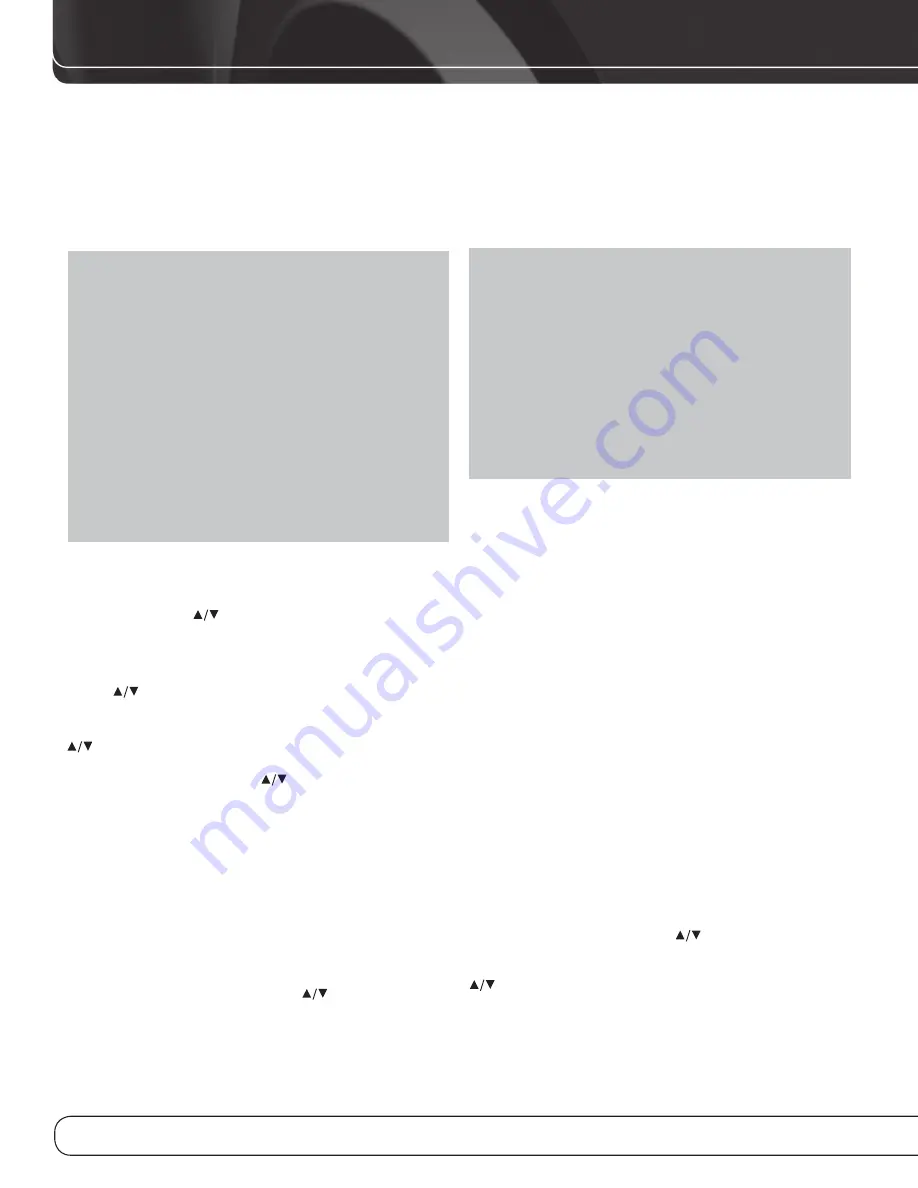
28
OPERATION
s &OR DIRECT ACCESS TO ANY SOURCE PRESS ITS 3OURCE 3ELECTOR ON
the remote.
The AVR selects the audio and video inputs assigned to the source,
and any other settings made during setup.
The source name, the audio and video inputs assigned to the
source, and the surround mode will appear on the front panel.
The source name and surround mode will also appear on screen.
VIDEO TROUBLESHOOTING TIPS:
If there is no picture:
s #HECK THE SOURCE SELECTION AND VIDEO INPUT ASSIGNMENT
s #HECK THE WIRES FOR A LOOSE OR INCORRECT CONNECTION
s #HECK THE VIDEO INPUT SELECTION ON THE DISPLAY DEVICE 46
Additional Tips for HDMI Connections:
s 4URN OFF ALL DEVICES INCLUDING THE 46 !62 AND ANY SOURCE
components).
s 5NPLUG THE ($-) CABLES STARTING WITH THE CABLE BETWEEN
the TV and AVR, and continuing with the cables between
the AVR and each source device.
s #AREFULLY RECONNECT THE CABLES FROM THE SOURCE DEVICES TO
the AVR. Connect the cable from the AVR to the TV last.
s 4URN ON THE DEVICES IN THIS ORDER 46 !62 SOURCE DEVICES
USING THE RADIO
To select the AVR 1600’s built-in radio:
1. Use the front-panel
Source Buttons to scroll to the desired
band.
0RESS THE !-&- 3OURCE 3ELECTOR ON THE REMOTE 0RESS IT AGAIN
to switch bands.
Use the
Tuning Buttons to tune a station, as displayed on the
front panel and on screen.
The AVR defaults to automatic tuning, meaning each press of the
Tuning Buttons scans through all frequencies until a station
with acceptable signal strength is found. To switch to manual
tuning, in which each press of the
Tuning Buttons steps
THROUGH A SINGLE FREQUENCY INCREMENT -(Z FOR &- OR K(Z
FOR !- PRESS THE 4UNING -ODE "UTTON ON THE REMOTE %ACH PRESS
OF THE 4UNING -ODE "UTTON TOGGLES BETWEEN AUTOMATIC AND MANUAL
tuning modes.
7HEN AN &- STATION HAS BEEN TUNED TOGGLING THE TUNING MODE ALSO
switches between stereo and monaural play, which may improve
reception of weaker stations.
! TOTAL OF STATIONS !- AND &- TOGETHER MAY BE STORED AS PRE
-
SETS 7HEN THE DESIRED STATION HAS BEEN TUNED PRESS THE -EMORY
Button on the remote, and two dashes will flash. Use the Numeric
Keys to enter the desired preset number.
To tune a preset station: Press the Preset
Buttons or enter the
preset number using the Numeric Keys.
RECORDING
Two-channel analog and digital audio signals, as well as composite
video signals, are normally available at the appropriate recording
outputs. To make a recording, connect your audio or video recorder
to the appropriate output jacks, as described in the Installation
section, insert blank media and make sure the recorder is turned
on and recording while the source is playing.
NOTES:
1. Analog and digital audio signals are not converted to the
other format.
/NLY 0#- DIGITAL AUDIO SIGNALS ARE AVAILABLE FOR RECORDING
Proprietary formats such as Dolby Digital and DTS may not
be recorded using the digital audio connections. Use the
analog audio connections to make an analog recording.
($-) AND COMPONENT VIDEO SOURCES THAT ARE ($#0COPY
protected are not available for recording.
4. Please make certain that you are aware of any copyright
restrictions on any material you record. Unauthorized dupli-
cation of copyrighted materials is prohibited by federal law.
AUX INPUT
Enjoy the full power and resolution of your Harman Kardon system,
including a variety of analog surround modes, while listening to
content stored on your portable device.
The Auxiliary Audio Input mini jack is provided on the AVR’s rear
panel for convenient connection of portable players, such as CD
players and the iPod (iPod and cable not included). Purchase a ste-
reo cable with a 1/8” plug on at least one end for connection to the
Auxiliary Audio Input. Plug the other end of the cable into the por-
table device’s headphone output, and operate the device using its
own controls. You may also use a cable with separate left and right
audio plugs at one end for connection to any component equipped
with analog audio outputs.
.O VIDEO CONNECTION IS AVAILABLE WITH THE !58 INPUT (OWEVER THE
!62 WILL USE THE LASTSELECTED ANALOG VIDEO INPUT WHEN THE !58
source is selected.
SELECTING A SURROUND MODE
Surround mode selection can be as simple or sophisticated as your
individual system and tastes. Feel free to experiment, and you may
FIND A FEW FAVORITES FOR CERTAIN SOURCES OR PROGRAM TYPES -ORE
detailed information on surround modes may be found in the
Advanced Functions section.
To select a surround mode, press the OSD Button on the remote
TO DISPLAY THE -ASTER MENU 5SE THE
Buttons to move the
cursor to the SURROUND SELECT line and press the OK Button.
4HE 3URROUND -ODES MENU WILL APPEAR SEE &IGURE 5SE THE
Buttons repeatedly until the desired surround mode category
APPEARS !UTO 3ELECT 6IRTUAL 3URROUND 3TEREO -OVIE -USIC OR
Video Game. Press the OK Button to change the surround mode
for the category.
Содержание AVR 1600
Страница 1: ...AVR 1600 AUDIO VIDEO RECEIVER OWNER S MANUAL ...
Страница 53: ......
















































