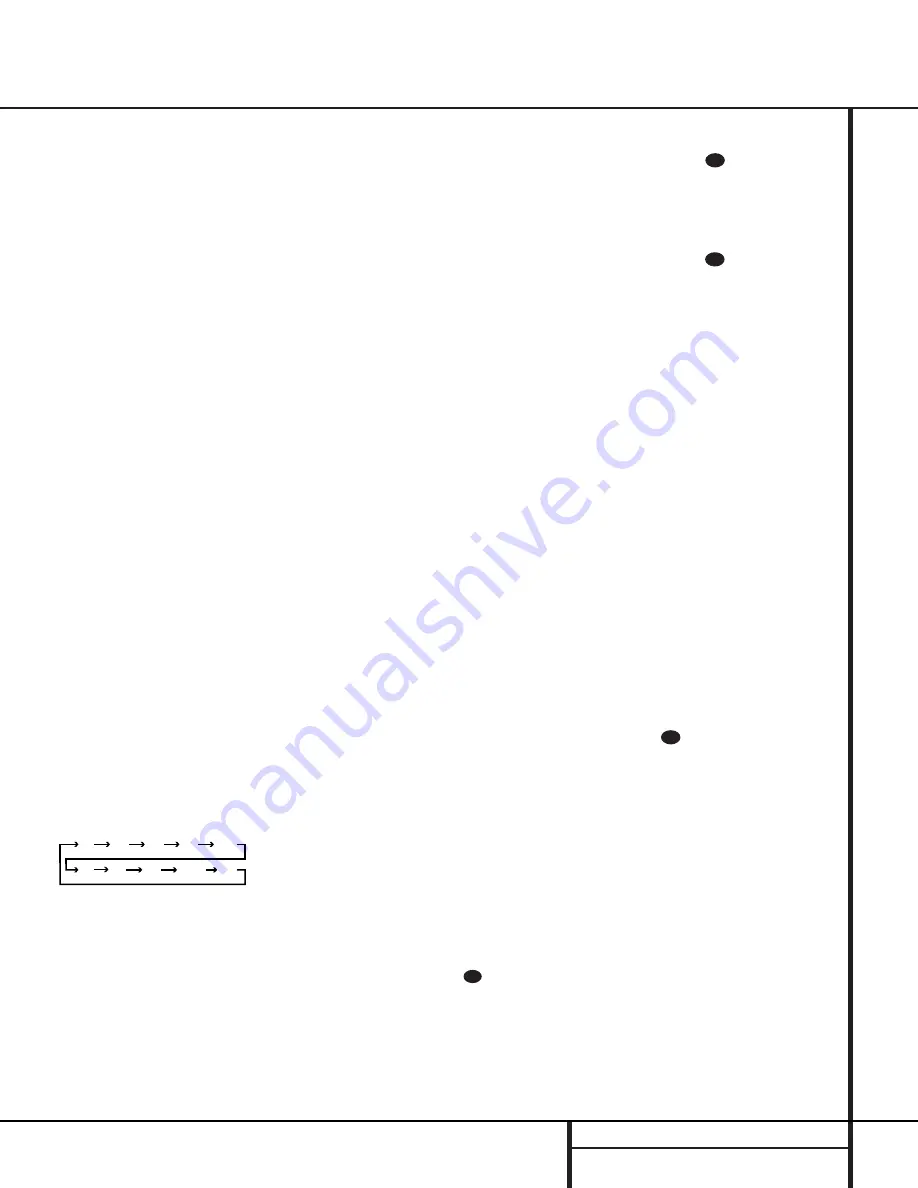
19
OPERATION
Operation
Basic Operation
Once you have completed the setup and config-
uration of the AVR 100, it is simple to operate
and enjoy. The following instructions should be
followed for you to maximize your enjoyment of
your new receiver:
• When using the AVR 100 for the first time, you
must press the
Main Power Switch
1
on the
front panel to turn the unit on. This places the
unit in a Standby mode, as indicated by the
amber color of the
Power Indicator
3
. Once
the unit is in Standby, you may begin a listening
session by pressing the
System Power Control
2
on the front panel or the
Device Selectors
a
on the remote. Note that the
Power
Indicator
3
will turn red, then green. This will
turn the unit on and return it to the input source
that was last used. The unit may also be turned
on from Standby by pressing any of the
Input
Selector
buttons on front panel
) ! @ #
$ %
.
To turn the unit off at the end of a listening
session, simply press the
System Power
Control
2
on the front panel or the
Power-
Off Button
c
on the remote. Power to any
equipment plugged into the rear panel
Switched AC Outlet
¤
will be shut off and
the
Power Indicator
3
will turn amber.
When the remote is used to turn the unit “off”
it is actually placing the system in a Standby
mode, as indicated by the amber color of the
Power Indicator
3
.
• To program the AVR 100 for automatic turn-
off, press the
Sleep Button
d 9
on the
remote or front panel. Each press of the button
will increase the time before shut down in the
following sequence:
The sleep time will be displayed in the
Information Display and it will count down until
the time has elapsed.
When the programmed time has elapsed, the
unit will automatically turn off. Note that the
front-panel display will dim to one-half bright-
ness when the Sleep function is programmed.
To cancel the Sleep function, press and hold the
Sleep Button
d 9
until the information
display returns to normal brightness and the
Sleep indicator numbers disappear.
• To change the brightness level of the
Information Display
35
, press the
Dim
Switch
e
. The first press will dim the display
to one-half brightness, the next press will turn it
off. Note that changes to the display brightness
will remain in effect only until the AVR is turned
off. Regardless of what the display brightness
setting was during the last listening session, it
will turn on again at full brightness the next time
the unit is turned on. In addition, the
Power
Indicator
3
will always remain on to remind
you that the unit is turned on.
When you will be away from home for an
extended period of time, it is always a good
idea to completely turn the unit off using the
front-panel
Main Power Switch
1
.
NOTE:
All preset memories are lost if the unit is
left turned off with the
Main Power Switch
1
for more than two weeks.
Source Selection
• To select a source at any time, press the
Selector
button on the remote or front panel
) ! @ # $ %
.
• The front-panel
Video 3 Inputs
8
may be
used to connect a device such as a video game
or camcorder to your home-entertainment
system on a temporary basis.
• When an audio source is selected, the last
video input used remains routed to the
Video
Outputs 1
°
and
TV Monitor Video
Output
‚
. This permits simultaneously
viewing and listening to different sources.
• When a Video Input source is selected, the
video signal for that input will be routed to the
TV Monitor Video Output
jack
‚
and will
be viewable on a TV monitor connected to the
AVR 100. Make certain that your TV is set to the
proper input to view the signal.
Volume Control
• Adjust the volume to a comfortable level
using the front-panel
Volume Control
ˆ
or
remote
Volume Up/Down
buttons.
• When listening in the Stereo mode, with the
surround circuits off, the
Balance Control
7
may be used to adjust the relative sound output
between the left-front and right-front speakers.
• To temporarily silence all speaker outputs
press the
Mute
button
ı
. This will
interrupt the output to all speakers and the
headphone jack, but it will not affect any
recording or dubbing that may be in progress.
When the system is muted the
MUTE
indicator
O
will light in the
Information Display
35
.
Press the
Mute
button
ı
again to
return to normal operation.
• During a listening session you may wish to
adjust the
Bass Control
5
and
Treble
Control
6
to suit your listening tastes or
room acoustics.
• For private listening, plug the 1/4" stereo
phone plug from a pair of stereo headphones
into the front-panel
Headphone Jack
4
.
• In normal operation, when the AVR 100 is
turned on, it will always return to the volume
setting in effect when the unit was turned off.
However, for some installations you may prefer
to always have the AVR turn on at a specific
setting, regardless of the level when the unit
was turned off. To enter that mode and setting,
follow these steps:
1. Press the
Set Button
t 31
until the
word
DEFAULT OFF
will appear in
the
Main Information Display
N
.
2. Press the
‹
/
›
Buttons
r
on the
remote or the
Selector Buttons
34
on
the front panel, and then set the desired
turn-on volume level using the
Volume
Controls
28
within five seconds.
3. When no volume setting is made for five
seconds, the volume level will be entered
into the AVR’s memory and will be used
each time the unit is turned on.
• To return the Volume Control setting at
turn on to the last volume level in use, follow
these steps:
1. Press the Set Button
t 31
until the
word
SET
and the current volume level
appear in the
Main Information
Display
N
.
2. Within five seconds, press the
‹
/
›
but-
tons
r
. on the remote or the Selector
Buttons
34
on the front panel, so that
DEFAULT OFF
appears in the
Main Information Display
N
.
31
32
32
31
90
min
80
min
70
min
60
min
50
min
40
min
30
min
20
min
10
min
OFF
















































