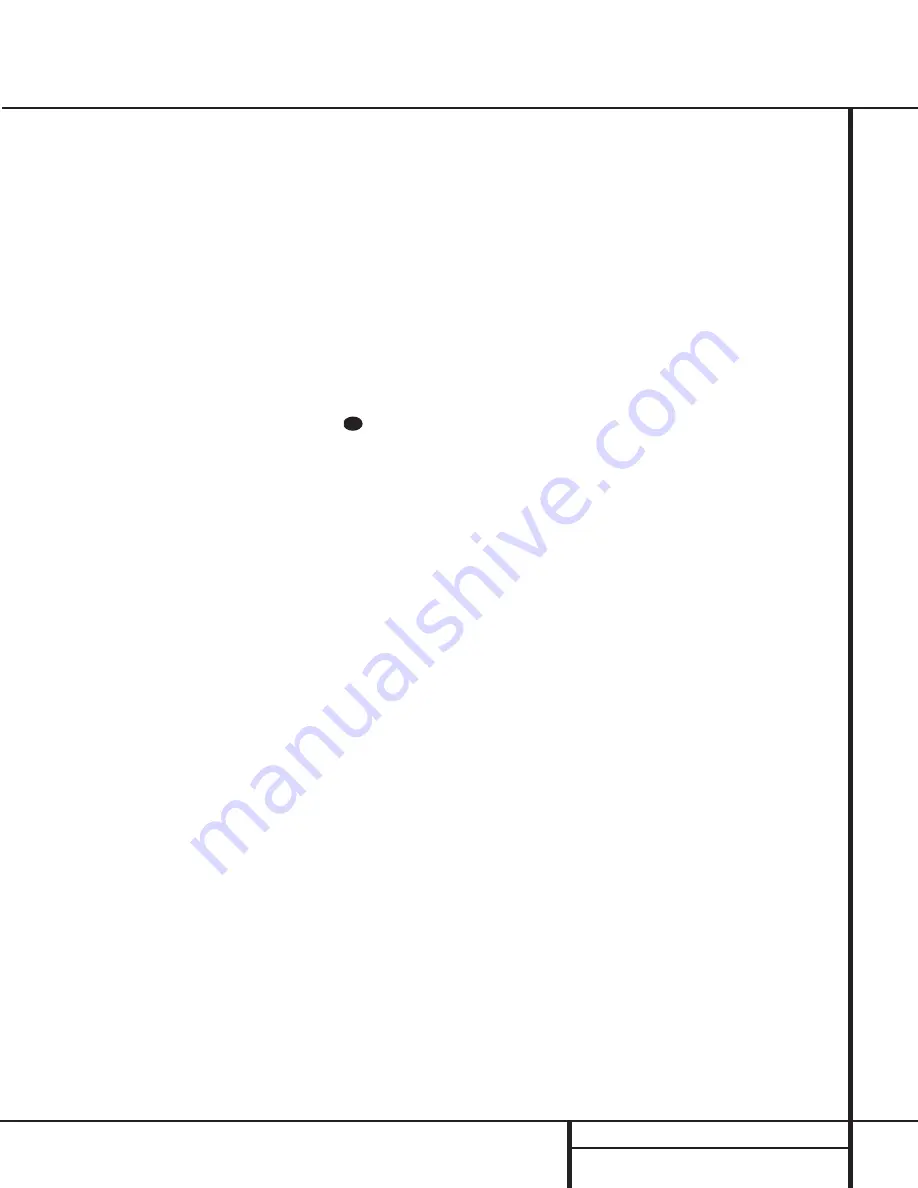
17
SYSTEM CONFIGURATION
System Configuration
9. When you have completed your selection
for the surround channel, press the
Set
button
t 31
, and then press the
‹
/
›
buttons
r
on the remote or the
Selector
buttons
34
on the front panel
to change the display to
S-W SPEAKER
.
10. Press the
Set
button
t 31
, and then
press the
‹
/
›
buttons
r
on the
remote or the
Selector
buttons
34
on
the front panel to select the option that
best describes your system.
Select
S-W SP YES
if a subwoofer is
connected to your system.
Select
S-W SP NO
if a subwoofer is NOT
connected to your system. Note that
when no subwoofer is selected, low-
frequency sounds below 100Hz will be
sent to the front-left and front-right speakers,
provided that the selection in Step 4 has
been set to
LARGE
. Otherwise, no low-
frequency sounds will be heard at all. This
option is not available when the front, center
or surround speakers are set to
SMALL
.
11. When all speaker selections have been
made, press the
Set
button
t 31
to
return to normal operation.
Output Level Adjustment
Output level adjustment is a key part of the
configuration process for any surround-sound
product. It is particularly important for a Dolby
Digital receiver such as the AVR 100, as correct
outputs will ensure that you hear sound tracks
in their proper place with the proper direction-
ality and intensity.
IMPORTANT NOTE:
Listeners are often con-
fused about the operation of the surround
channels. While some assume that sound
should always be coming from each speaker,
most of the time there will be little or no
sound in the surround channels. This is because
they are only used when a movie director or
sound mixer specifically places sound there to
create ambiance, a special effect or to continue
action from the front of the room to the rear.
When the output levels are properly set it is
normal for surround speakers to operate only
occasionally. Artificially increasing the volume
to the rear speakers may destroy the illusion
of an enveloping sound field that duplicates
the way you hear sound in a movie theater or
concert hall.
Before beginning the adjustment process make
certain that all speaker connections have been
properly made. The system volume should be
set to the level that you will use during a typi-
cal listening session. Finally, make certain that
the
Balance Control
7
is set to the center
“12 o’clock” position.
To adjust and calibrate the output levels, follow
these steps. For accurate calibration, it is a
good idea to make these adjustments while
seated in your favorite listening position:
1. Put the AVR 100 in the Dolby Pro Logic
mode by pressing the
Dolby Pro Logic
Selector
Ô
on the front panel, or by
pressing the
Surround Mode Selectors
on the remote, until PRO LOGIC
appears in the
Main Information
Display
N
and the
PRO LOGIC
indicator
B
lights up.
2. Press the
Test Tone
button
s
on the
remote. The words
T-T FL 0dB
will
appear in the
Main Information Display
N
and the letters
FL
will flash once each
second.
3. The test noise will immediately begin to
circulate in the speakers in a clockwise
rotation, pausing at each position for three
seconds. As the test noise rotates the
speaker position will be shown in the
Main Information Display
N
.
NOTE:
This is a good time to verify that
the speakers have been properly connected.
As the test noise circulates, listen to make
certain that the sound comes from the
speaker position shown in the Main
Information Display. If the sound from
a speaker location does NOT match the
position indicated in the display, turn the
AVR 100 off using the
Main Power
Switch
1
and check the speaker wiring
to make certain that each speaker is con-
nected to the correct output terminal.
4. After checking for speaker placement, let
the test noise circulate, and listen to see
which channels sound louder than the
others. Using the front left (
FL
in the
display) speaker as a reference, press the
‹
/
›
buttons
r
on the remote or the
Selector
buttons
34
on the front panel
on each channel to begin to bring them to
the same level. Note that when one of the
buttons is pushed, the test noise circulation
will pause on the channel being adjusted to
give you time to make the adjustment.
When you release the button, the circula-
tion will resume after 15 seconds.
5. Continue to adjust the individual speakers
until they all have the same volume. Note
that adjustments should be made with the
‹
/
›
buttons
r
on the remote or the
Selector
buttons
34
on the front panel
only, NOT the main volume controls. Then
press the
Set
button
t 31
to memo-
rize the change. If you are using a sound
pressure (SPL) meter for precise level
adjustment, set the volume so that the
meter reads 75dB, C-Weighting Slow.
NOTE:
The subwoofer output level is not
adjustable using the test tone. To change the
subwoofer level, follow the steps for Output
Level Trim Adjustment on page 23.
6. When you have adjusted the outputs so
that all channels have the same level, press
the
Test Tone
button
s
on the remote
to complete the adjustment.
Delay Settings
Due the different distances between the front-
channel speakers and the listening position
compared to the surround speakers and the lis-
tening position, the amount of time it takes for
sound to reach your ears from the front or sur-
round speakers is different. You may compen-
sate for this difference through the use of the
delay settings to adjust the timing to tailor the
specific speaker placement and acoustic condi-
tions in your listening room or home theater.
The factory setting is appropriate for most
rooms, but some installations create an uncom-
mon distance between the front and surround
speakers that may cause the arrival of front-
channel sounds to become disconnected from
surround-channel sounds.
To resynchronize the front and surround chan-
nels, follow these steps:
1. Measure the distance from the listening/
viewing position to the front speakers.
2. Measure the distance from the listening/
viewing position to the surround speakers.
3. Subtract the distance to the surround speak-
ers from the distance to the front speakers.
33
















































