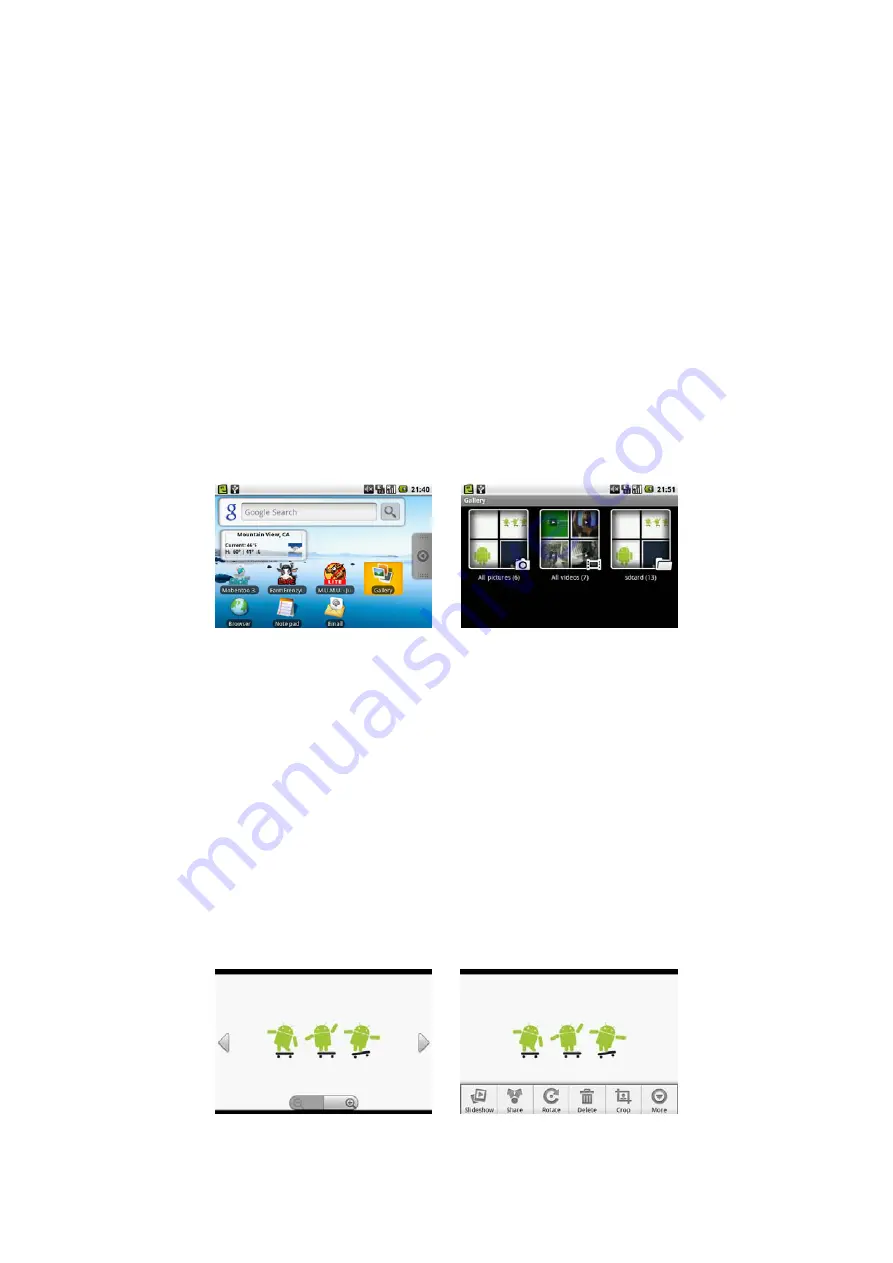
Compose and send emails
Press
HOME
, then touch the Applications tab, and then touch
. In the Your accounts screen, touch the email account you want to use. In an email account
inbox, press
MENU
, then touch
Compose
. Enter the message recipient’s email address in the
To
field. As you enter information, matching contacts will appear on
the screen. Touch the recipient or continue entering the email address. If you are sending the email to several recipients, separate the email addresses with a comma.
Enter the subject, then compose your message. Touch
Send
.
Note
Touch
Save as draft
or press the
BACK
button to save the message as a draft.
Manage emails on your external email account
To delete a message
On the email account inbox, touch and hold the email you want to delete. On the options menu, touch
Delete
.
Edit or delete an external email account
You can edit or delete an external email account on your device. Press
HOME
, touch the Applications tab, then select
. Do one of the following
-
To delete, touch and hold the account you want to remove, then touch
Remove account
on the options menu. When prompted to confirm deletion, touch
OK
.
-
To edit, touch and hold the account you want to edit, then touch
Account settings
on the options menu.
Add more email accounts
On the Your accounts screen, press
MENU
and then touch
Add account
.
Gallery
Using Gallery
Gallery lets you view photos and play back videos. For photos, you can also do basic editing tasks, set them as your wallpaper or contact picture, and share to your
friends.
To open Gallery
Press
HOME
, touch the Applications tab and then touch
Gallery
. If you stored your files in folders (directories) on the storage card,
Gallery
will display these
folders as separate albums. The top left album contains all the pictures in the storage card.
Note
Depending on the number of pictures stored on the storage card, it may take a while to load all your photos on the screen.
To view pictures
On the Gallery screen, touch an album to view the pictures inside the album
Note
If there are no picture albums, slide your finger upward or downward the screen. Touch a thumbnail to view it in full screen. You can also touch and hold the
thumbnail, then touch
View
on the options menu to open it.
Tip
You can choose to display small or large thumbnails or sort your album and display the latest pictures first or last. On the Gallery screen, press
MENU
and then
touch
Settings
. Navigate to the General settings section, touch
Display size
or
Sort order
, then adjust the settings accordingly.
To browse through pictures
When viewing pictures in full screen, do one of the following:
-
Touch the left area of the screen to view the previous picture, or touch the right area of the screen to view the next picture.
-
Touch the screen to display the scroll arrows. Touch the left arrow to view the previous picture, or touch the right arrow to view the next picture.
-
Roll the
TRACKBALL
left to view the previous picture, or roll it right to view the next picture in the album or in the pictures list.
To watch videos
On the main Gallery screen, touch a video album and then touch the video you want to watch to start playing back the video. Touch the screen to show the playback
controls.


















