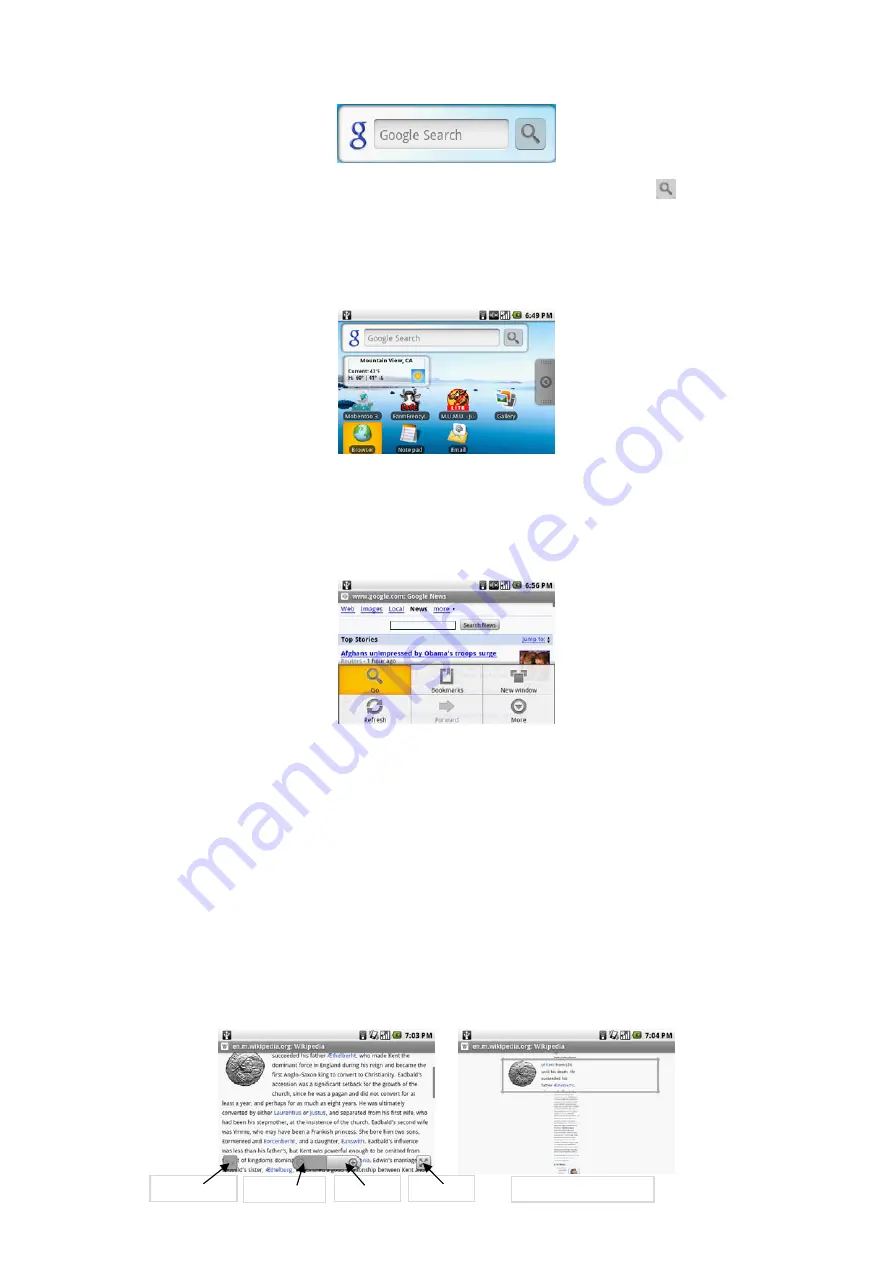
Using Web
Google Search
When Wifi network is connected, touch Google Search box and enter to search information, and touch Google Search box or
Using Browser
Open Browser to start surfing the web. Browser is fully optimized and comes with advanced functionalities that let you enjoy Internet browsing on your device.
Note
You must have Wi-Fi connection to access the Internet. to open Browser
Do one of the following:
Press
HOME
, then touch
Browser
.
Press
HOME
, touch the Applications tab, and then touch
Browser
.
Note
Browser automatically opens when you touch a web link in an email or text message.
To go to web page on the Browser screen, press
MENU
and then touch
Go
. Enter the web page address using the keyboard. As you enter the address, matching web
page addresses will appear on the screen. Touch an address to go directly to that web page or continue entering the web page address. Touch
Go
. To set your home
page . Press
MENU
and then touch
More > Settings > Set home page
. Enter the URL of the web site you want to use as your home page and then touch
OK.
View web pages
Browser offers a host of features that let you view web pages just like on a desktop computer.
To change the screen orientation to landscape view
Turn your phone sideways to view the web page in landscape mode. The screen orientation automatically adjusts to how you hold the phone.
Note
The
Orientation
check box in
HOME > MENU > Settings > Sound & display
needs to be selected for the screen orientation to automatically change.
To navigate on a web page
You can press the
Dpad
or slide your finger on the screen in any direction to navigate and view other areas of the web page. You can also use scale and scroll to
magnify an area of the web page for easy viewing.
Touch and hold the magnifying window, then drag it to the area of the page that you want to view more closely.
Zoom in
Zoom out
Scale
Actual size
Magnifying window




















